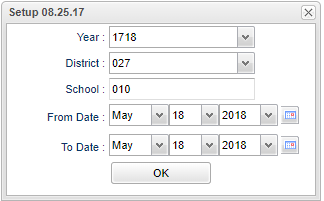Difference between revisions of "JComm Call Overview"
(→Video) |
|||
| (84 intermediate revisions by the same user not shown) | |||
| Line 1: | Line 1: | ||
__NOTOC__ | __NOTOC__ | ||
| − | '''This | + | '''This program will provide a way for a school to view all calls/emails/texts generated by the [[JCALL]] system. Another similar report would be the [[JCall Reporting]].''' |
| − | |||
| − | |||
| − | |||
==Menu Location== | ==Menu Location== | ||
| − | + | '''Communication''' > '''Counts''' > '''JComm Call Overview''' | |
| − | |||
| − | |||
==Setup Options== | ==Setup Options== | ||
| Line 29: | Line 24: | ||
==Main== | ==Main== | ||
| − | [[File: | + | [[File:jcommmainnan2.png]] |
===Column Headers=== | ===Column Headers=== | ||
| − | The summary of calls/emails made will be displayed. | + | The summary of calls/emails/messages made will be displayed. Click on the '''counts''' to see more detailed information. |
| − | ''' | + | '''School''' - School site number |
'''Student Name''' - Student's full name | '''Student Name''' - Student's full name | ||
| − | '''Total''' - | + | '''Total''' - Total number of messages created |
| − | ''' | + | '''Processed''' - Total number of messages processed to be called. |
| − | ''' | + | '''AT''' - Total number of attendance messages processed. |
| − | ''' | + | '''DI''' - Total number of discipline messages processed. |
| − | ''' | + | '''GR''' - Total number of grade messages processed. |
| − | ''' | + | '''Group''' - Total number of messages to be called after messages are grouped. |
| − | ''' | + | '''EV''' - Total number of event calls processed. |
| − | ''' | + | '''GE''' - Total number of Group Event calls processed. Group Events works slightly different from the other arenas as it reflects messages generated to students by teachers via [[Mobile]]. |
| − | ''' | + | '''SMS''' - Total number of student SMS text messages processed. |
| − | + | '''Staff''' - Total number of staff calls processed. | |
| − | ''' | + | '''Staff SMS''' - Total number of staff SMS text messages processed. |
| − | ''' | + | After clicking on the SMS Text columns, some examples of '''Status''' column are: |
| + | *'''Delivered''' - Message was delivered to the user`s call carrier. When the carrier accepts the message, it is marked as Delivered. At this point, we are no longer involved in the sending of the message. If they are still not receiving the messages, it would have to be an issue with the carrier or cell phone. | ||
| + | :'''NOTE''' that for the SMS text message with a weblink, with a status of READ, the completed time is the time that the link in the SMS message was clicked on, not when it was delivered. All other completed times are when the message/call was actually delivered. See [[JCall Reporting]] instructions for [[Calls Processed]] for details. | ||
| + | *'''Read''' - Message was read by the person sent to. | ||
| + | *'''Undelivered''' - Tried to send but could not so contact the cell phone company (ATT, Verizon, TMOBILE, etc.) as the message was delivered to phone company but did not make it to the user`s cell phone. | ||
| + | *'''Failed''' - Message failed to make it to the call provider. In other words, the call was processed correctly through our software and was delivered to the call provider, so check with the call provider. | ||
| + | *'''Expired''' - The call did not have enough time to go out before the '''Stop''' time expired. The '''Stop''' time would be indicated in the [[Communication Configuration]] settings from the JCall tab> Call Options area. | ||
| + | *'''Opt Out''' - The student opted out due to [[Student Master]] permissions. See the [[Do Not Call List]]. | ||
| + | *'''Unsubscribed''' - This is the result of when the user texts "STOP" to reply to the last SMS message. This is a carrier level (ATT, Verizon, TMOBILE, etc.) setting. The user will need to type "START" in the original SMS text (or start a new text) to the specifically designated district's number and they will start receiving SMS again. This specifically designated number is displayed in [[Student Event Messages]] report, on the 2nd setup box (Setup Message) in the red area at the top. | ||
| + | ::Note that the SMS Previews will come from a different number (318) 656-3043 for ALL districts to ensure the messages are delivered as quickly as possible. | ||
| + | *'''Duplicate''' - Anything marked with a duplicate means it has already tried to send that message to that same number. '''DNS Duplicate''' means a duplicate of a number for Do Not Send that has already been called. Machine (voice mail or answering machine) Duplicate means a duplicate of a number for Machine that has already been called. | ||
| + | *'''Success''' - For text messages only, this means that the carrier for the phone number received it. Once the carrier accepts the message, we are no longer involved in the sending of the message. If they are still not receiving the messages, it would have to be an issue with the carrier or cell phone. | ||
| − | ''' | + | '''Pending''' - Total number of calls currently being sent. |
| − | ''' | + | '''Sent''' - Total number of calls sent and awaiting status. When users' see Delivered, Sent, etc., that is when their phone service companies report back to us that the message was sent by us and received by them. They are responsible for getting communications to the families. |
| + | |||
| + | '''Delivered''' - Total number of calls attempted and delivered successfully. When users' see Delivered, Sent, etc., that is when their phone service companies report back to us that the message was sent by us and received by them. They are responsible for getting communications to the families. | ||
| + | |||
| + | '''Not Delivered''' - Total number of calls attempted and not delivered successfully. | ||
| + | |||
| + | '''Answered''' - Total number of calls answered by a human or machine. | ||
| + | |||
| + | '''Not Answered''' - Total number of calls not answered. | ||
'''Emails''' - Is the number of emails delivered. | '''Emails''' - Is the number of emails delivered. | ||
| − | ''' | + | '''Optout''' - Total number of calls that are opted out of by contact. |
| − | ''' | + | '''Bad Phone''' - Total number of calls failed because of bad phone number. |
A breakdown of the specific messages made to parents and/or guardians can be retrieved by clicking in the cell for any of the counts on the report. | A breakdown of the specific messages made to parents and/or guardians can be retrieved by clicking in the cell for any of the counts on the report. | ||
| Line 77: | Line 91: | ||
Click '''Print''' to print the summary report and any of the breakdown lists. | Click '''Print''' to print the summary report and any of the breakdown lists. | ||
| − | To find definitions of commonly used column headers, follow this link: [[Common Column Headers]] | + | To find definitions of commonly used column headers, follow this link: [[Common Column Headers]] |
==Bottom== | ==Bottom== | ||
| Line 85: | Line 99: | ||
'''Setup''' - Click to go back to the Setup box. | '''Setup''' - Click to go back to the Setup box. | ||
| − | + | [[Standard Print Options | '''Print''']] - This will allow the user to print the report. | |
| + | |||
| + | '''Help''' - Click to view written instructions and/or videos. | ||
| + | |||
| + | '''Refresh''' - Click this button to update the list on the screen with the latest data. | ||
| − | |||
| − | |||
---- | ---- | ||
Latest revision as of 09:16, 6 June 2024
This program will provide a way for a school to view all calls/emails/texts generated by the JCALL system. Another similar report would be the JCall Reporting.
Menu Location
Communication > Counts > JComm Call Overview
Setup Options
Year - Defaults to the current year. A prior year may be accessed by clicking in the field and making the appropriate selection from the drop down list.
District - Default value is based on the user's security settings. It will be limited to their district only.
School - Default value is based on the user's security settings. If the user is assigned to a school, the school default value will be their school site code.
From Date and To Date - A set of dates that limits the selection of records for the report to a beginning date (from) and an ending date (to) range.
OK - Click to continue
To find definitions for standard setup values, follow this link: Standard Setup Options.
Main
Column Headers
The summary of calls/emails/messages made will be displayed. Click on the counts to see more detailed information.
School - School site number
Student Name - Student's full name
Total - Total number of messages created
Processed - Total number of messages processed to be called.
AT - Total number of attendance messages processed.
DI - Total number of discipline messages processed.
GR - Total number of grade messages processed.
Group - Total number of messages to be called after messages are grouped.
EV - Total number of event calls processed.
GE - Total number of Group Event calls processed. Group Events works slightly different from the other arenas as it reflects messages generated to students by teachers via Mobile.
SMS - Total number of student SMS text messages processed.
Staff - Total number of staff calls processed.
Staff SMS - Total number of staff SMS text messages processed.
After clicking on the SMS Text columns, some examples of Status column are:
- Delivered - Message was delivered to the user`s call carrier. When the carrier accepts the message, it is marked as Delivered. At this point, we are no longer involved in the sending of the message. If they are still not receiving the messages, it would have to be an issue with the carrier or cell phone.
- NOTE that for the SMS text message with a weblink, with a status of READ, the completed time is the time that the link in the SMS message was clicked on, not when it was delivered. All other completed times are when the message/call was actually delivered. See JCall Reporting instructions for Calls Processed for details.
- Read - Message was read by the person sent to.
- Undelivered - Tried to send but could not so contact the cell phone company (ATT, Verizon, TMOBILE, etc.) as the message was delivered to phone company but did not make it to the user`s cell phone.
- Failed - Message failed to make it to the call provider. In other words, the call was processed correctly through our software and was delivered to the call provider, so check with the call provider.
- Expired - The call did not have enough time to go out before the Stop time expired. The Stop time would be indicated in the Communication Configuration settings from the JCall tab> Call Options area.
- Opt Out - The student opted out due to Student Master permissions. See the Do Not Call List.
- Unsubscribed - This is the result of when the user texts "STOP" to reply to the last SMS message. This is a carrier level (ATT, Verizon, TMOBILE, etc.) setting. The user will need to type "START" in the original SMS text (or start a new text) to the specifically designated district's number and they will start receiving SMS again. This specifically designated number is displayed in Student Event Messages report, on the 2nd setup box (Setup Message) in the red area at the top.
- Note that the SMS Previews will come from a different number (318) 656-3043 for ALL districts to ensure the messages are delivered as quickly as possible.
- Duplicate - Anything marked with a duplicate means it has already tried to send that message to that same number. DNS Duplicate means a duplicate of a number for Do Not Send that has already been called. Machine (voice mail or answering machine) Duplicate means a duplicate of a number for Machine that has already been called.
- Success - For text messages only, this means that the carrier for the phone number received it. Once the carrier accepts the message, we are no longer involved in the sending of the message. If they are still not receiving the messages, it would have to be an issue with the carrier or cell phone.
Pending - Total number of calls currently being sent.
Sent - Total number of calls sent and awaiting status. When users' see Delivered, Sent, etc., that is when their phone service companies report back to us that the message was sent by us and received by them. They are responsible for getting communications to the families.
Delivered - Total number of calls attempted and delivered successfully. When users' see Delivered, Sent, etc., that is when their phone service companies report back to us that the message was sent by us and received by them. They are responsible for getting communications to the families.
Not Delivered - Total number of calls attempted and not delivered successfully.
Answered - Total number of calls answered by a human or machine.
Not Answered - Total number of calls not answered.
Emails - Is the number of emails delivered.
Optout - Total number of calls that are opted out of by contact.
Bad Phone - Total number of calls failed because of bad phone number.
A breakdown of the specific messages made to parents and/or guardians can be retrieved by clicking in the cell for any of the counts on the report.
Click Print to print the summary report and any of the breakdown lists.
To find definitions of commonly used column headers, follow this link: Common Column Headers
Bottom
Setup - Click to go back to the Setup box.
Print - This will allow the user to print the report.
Help - Click to view written instructions and/or videos.
Refresh - Click this button to update the list on the screen with the latest data.