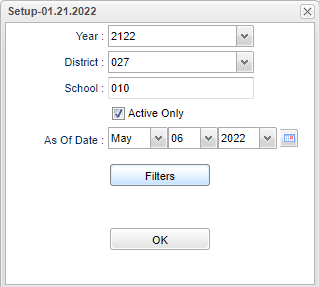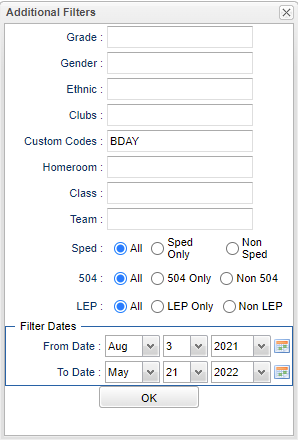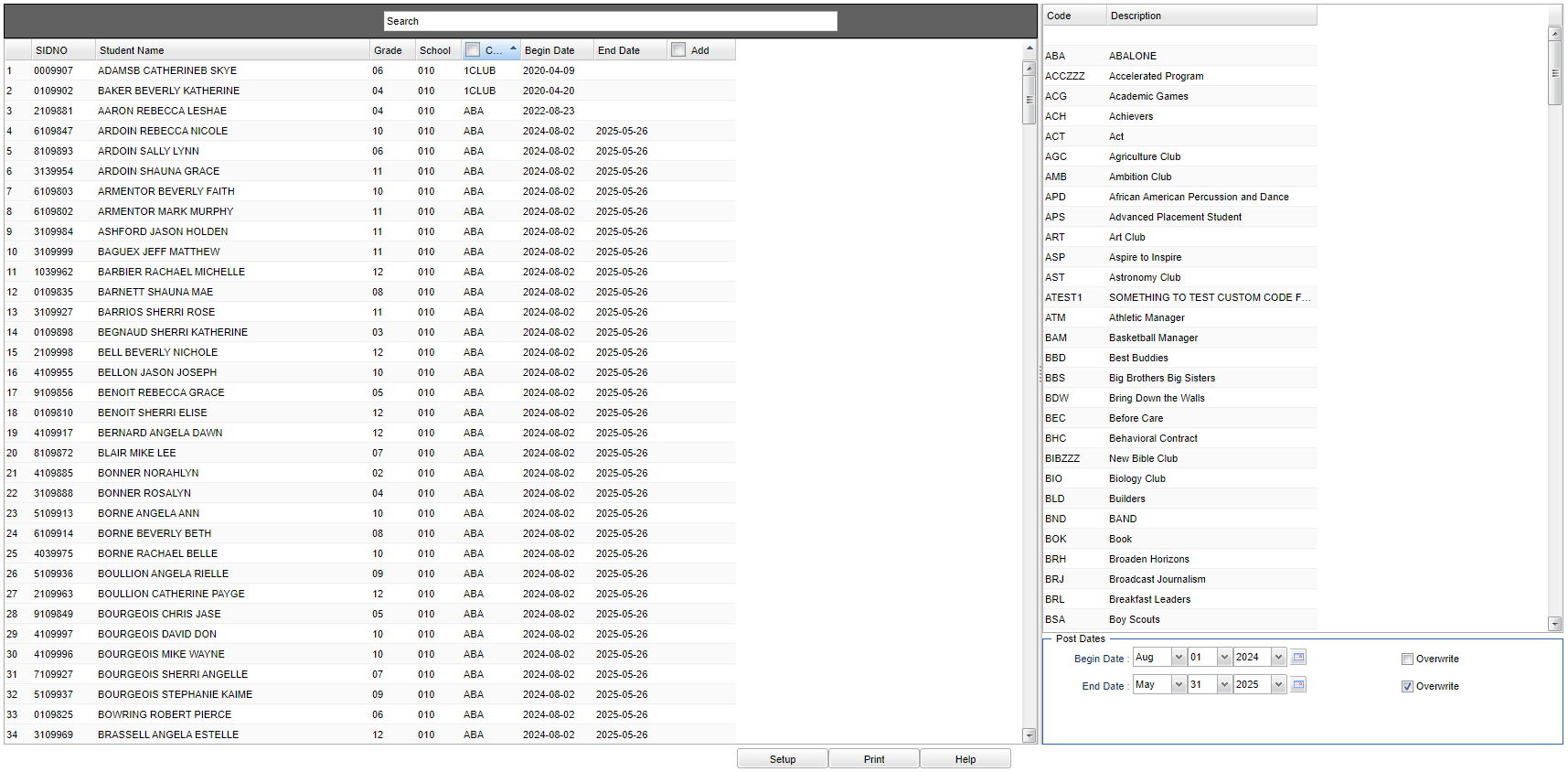Difference between revisions of "Club Code Fast Loader"
| (17 intermediate revisions by the same user not shown) | |||
| Line 1: | Line 1: | ||
__NOTOC__ | __NOTOC__ | ||
| − | '''This program will | + | '''This program will provide the user a way to fast load club codes to students and also post date ranges that correspond with the club. |
==Menu Location== | ==Menu Location== | ||
| − | + | '''Student > Loaders > Club Code Fast Loader''' | |
| − | + | ==Setup Option== | |
| − | + | [[File:clubcodefastloadfilters2.png]] | |
| − | |||
| − | [[File: | ||
'''Year''' - Defaults to the current year. A prior year may be accessed by clicking in the field and making the appropriate selection from the drop down list. | '''Year''' - Defaults to the current year. A prior year may be accessed by clicking in the field and making the appropriate selection from the drop down list. | ||
| − | '''District''' - Default value is based on | + | '''District''' - Default value is based on the user’s security settings. The user will be limited to their district only. |
| − | '''School''' - Default value is based on | + | '''School''' - Default value is based on the user’s security settings. If the user is assigned to a school, the school default value will be their school site code. |
'''Active Only''' - This choice will list only those students who are actively enrolled as of the date selected in the date field. | '''Active Only''' - This choice will list only those students who are actively enrolled as of the date selected in the date field. | ||
| Line 26: | Line 24: | ||
To find definitions for standard setup values, follow this link: [[Standard Setup Options]]. | To find definitions for standard setup values, follow this link: [[Standard Setup Options]]. | ||
| − | [[File: | + | [[File:clubcodefastloadfilters.png]] |
'''Grade''' - Leave blank or select all to include all grade levels. Otherwise, choose the desired grade level. | '''Grade''' - Leave blank or select all to include all grade levels. Otherwise, choose the desired grade level. | ||
| Line 35: | Line 33: | ||
'''Clubs''' - Leave blank or select all to include all clubs. Otherwise, choose the desired club. | '''Clubs''' - Leave blank or select all to include all clubs. Otherwise, choose the desired club. | ||
| + | |||
| + | '''Custom Codes''' - Select the Custom Codes created in the Custom Code Management to filter the student list. | ||
'''Homeroom''' - Leave blank or select all to include all homerooms. Otherwise, choose the desired homeroom. | '''Homeroom''' - Leave blank or select all to include all homerooms. Otherwise, choose the desired homeroom. | ||
| Line 76: | Line 76: | ||
==Main== | ==Main== | ||
| − | [[File: | + | [[File:clubcodefastloadmain3.png]] |
===Left Column Headers=== | ===Left Column Headers=== | ||
| Line 88: | Line 88: | ||
'''School''' - School site number of enrollment | '''School''' - School site number of enrollment | ||
| − | '''Code''' - Student's club code | + | '''Code''' - Student's club code. Click in the '''Code''' field and an asterisk will appear to select individual codes, or select the checkbox for "All" codes. |
'''Begin Date''' - Student's code begin date | '''Begin Date''' - Student's code begin date | ||
| Line 100: | Line 100: | ||
===Right Column Headers=== | ===Right Column Headers=== | ||
| − | '''Code''' - Choose the | + | '''Code''' - Choose the club code from the list on the right and the asterisk will change to that code. |
'''Description''' - Description of club codes | '''Description''' - Description of club codes | ||
| Line 113: | Line 113: | ||
'''Overwrite''' - Overwrite the Existing End Date(s) with this date. (Checked=yes, Unchecked=no) | '''Overwrite''' - Overwrite the Existing End Date(s) with this date. (Checked=yes, Unchecked=no) | ||
| + | |||
| + | To edit/add multiple '''Begin and/or End''' Dates: | ||
| + | *Click on the existing code and an asterisk will appear. | ||
| + | *Add the desired begin and/or end date and check the '''Overwrite''' checkbox in the lower right corner. | ||
| + | *Re-choose the original code and the begin and/or end date will display. | ||
To find definitions of commonly used column headers, follow this link: [[Common Column Headers]]. | To find definitions of commonly used column headers, follow this link: [[Common Column Headers]]. | ||
Latest revision as of 09:25, 16 July 2024
This program will provide the user a way to fast load club codes to students and also post date ranges that correspond with the club.
Menu Location
Student > Loaders > Club Code Fast Loader
Setup Option
Year - Defaults to the current year. A prior year may be accessed by clicking in the field and making the appropriate selection from the drop down list.
District - Default value is based on the user’s security settings. The user will be limited to their district only.
School - Default value is based on the user’s security settings. If the user is assigned to a school, the school default value will be their school site code.
Active Only - This choice will list only those students who are actively enrolled as of the date selected in the date field.
As of Date - This choice will list only those students who are actively enrolled as of the date selected in the date field.
OK - Click to continue.
To find definitions for standard setup values, follow this link: Standard Setup Options.
Grade - Leave blank or select all to include all grade levels. Otherwise, choose the desired grade level.
Gender - Leave blank or select all to include both genders. Otherwise, choose the desired gender.
Ethnic - Leave blank or select all to include all ethnicities. Otherwise, choose the desired enthnicity.
Clubs - Leave blank or select all to include all clubs. Otherwise, choose the desired club.
Custom Codes - Select the Custom Codes created in the Custom Code Management to filter the student list.
Homeroom - Leave blank or select all to include all homerooms. Otherwise, choose the desired homeroom.
Class - Leave blank or select all to include all classes. Otherwise, choose the desired class.
Team - Leave blank or select all to include all teams. Otherwise, choose the desired team.
Sped:
All - Select to view all students.
Sped Only - Select to view only Sped students.
Non Sped - Select to view only non Sped students.
LEP:
All - Select to view all students.
LEP Only - Select to view only LEP students.
Non LEP - Select to view only non LEP students.
504:
All - Select to view all students.
504 Only - Select to view only 504 students.
Non 504 - Select to view only non 504 students.
Filter Dates
From Date and To Date - This date is for filtering students who had a service on or after this date or leave both blank.
OK - Click to continue.
To find definitions for standard setup values, follow this link: Standard Setup Options.
Main
Left Column Headers
SIDNO - Student's identification number
Student Name - Student's full name
Grade - Student's grade of enrollment
School - School site number of enrollment
Code - Student's club code. Click in the Code field and an asterisk will appear to select individual codes, or select the checkbox for "All" codes.
Begin Date - Student's code begin date
End Date - Student's code end date
Add - Add new code.
To find definitions of commonly used column headers, follow this link: Common Column Headers.
Right Column Headers
Code - Choose the club code from the list on the right and the asterisk will change to that code.
Description - Description of club codes
Post Dates - Choose the appropriate begin/end dates using the Post Dates at the bottom. This will indicate the timeline that the student was in the program.
Begin Dates - This date is for the values posted as begin dates.
End Dates - This date is for the values posted as end dates.
Overwrite - Overwrite the Existing Begin Date(s) with this date. (Checked=yes, Unchecked=no)
Overwrite - Overwrite the Existing End Date(s) with this date. (Checked=yes, Unchecked=no)
To edit/add multiple Begin and/or End Dates:
- Click on the existing code and an asterisk will appear.
- Add the desired begin and/or end date and check the Overwrite checkbox in the lower right corner.
- Re-choose the original code and the begin and/or end date will display.
To find definitions of commonly used column headers, follow this link: Common Column Headers.
Bottom
Setup - Click to go back to the Setup box.
Print - This will allow the user to print the report.
Help - Click to view written instructions and/or videos.