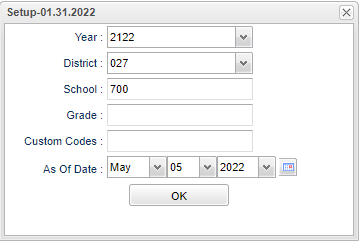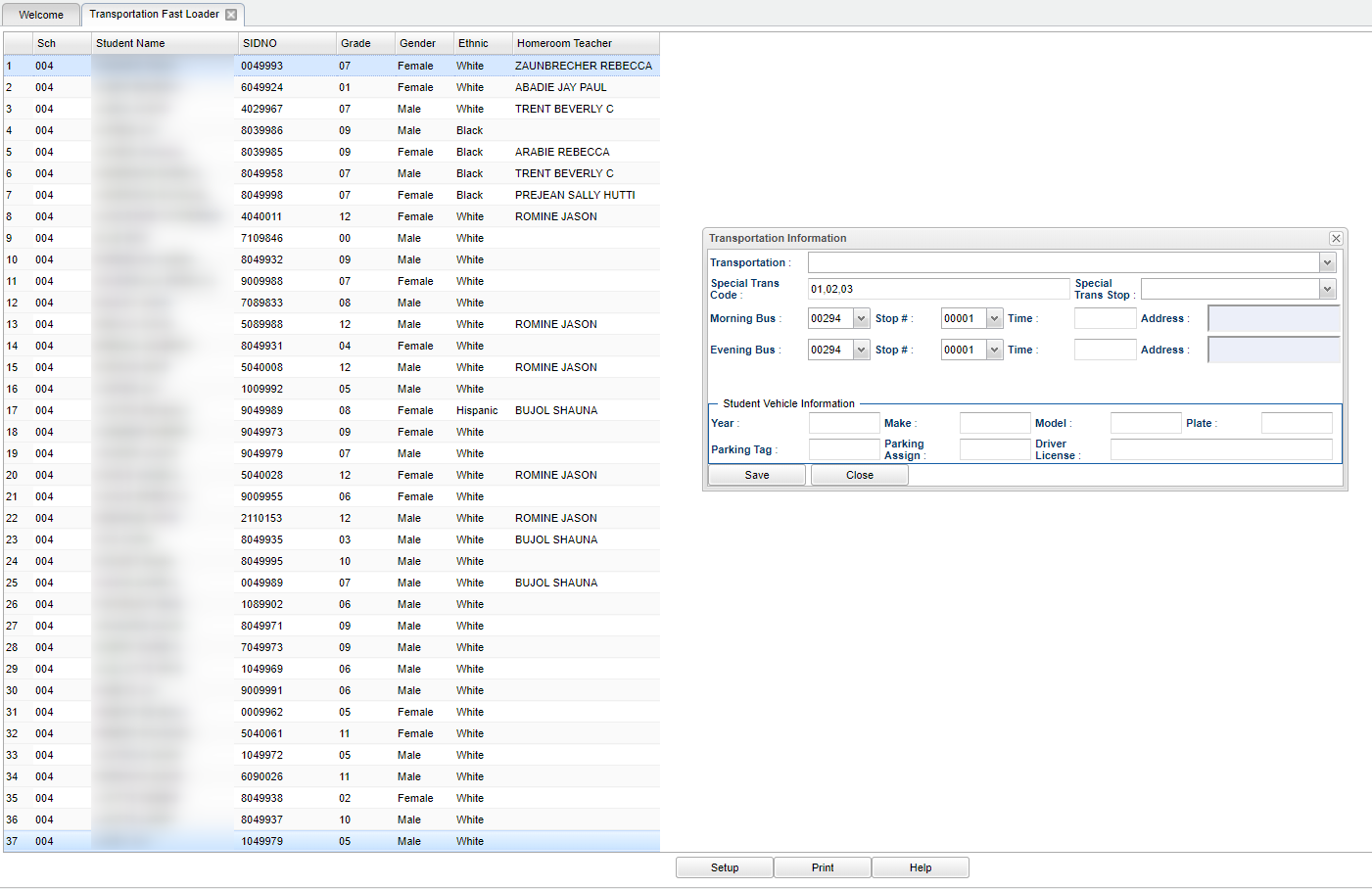Difference between revisions of "Transportation Fast Loader"
(→Bottom) |
|||
| (5 intermediate revisions by the same user not shown) | |||
| Line 1: | Line 1: | ||
__NOTOC__ | __NOTOC__ | ||
| − | '''This program will | + | '''This program will provide the user a way to load all transportation information in a fast manner. lt will display this information in the [[Student Master]].''' |
==Menu Location== | ==Menu Location== | ||
| − | |||
| − | + | '''Student > Loaders > Transportation Fast Loader''' | |
==Setup Options== | ==Setup Options== | ||
| − | [[File: | + | |
| + | [[File:transfastloadsetup.png]] | ||
'''Year''' - Defaults to the current year. A prior year may be accessed by clicking in the field and making the appropriate selection from the drop down list. | '''Year''' - Defaults to the current year. A prior year may be accessed by clicking in the field and making the appropriate selection from the drop down list. | ||
| − | '''District''' - Default value is based on | + | '''District''' - Default value is based on the user’s security settings. The user will be limited to their district only. |
| + | |||
| + | '''School''' - Default value is based on the user's security settings. If the user is assigned to a school, the school default value will be their school site code. | ||
| − | ''' | + | '''Grade''' - Leave blank or select all to include all grade levels. Otherwise, choose the desired grade level. |
| − | ''' | + | '''Custom Codes''' - Select the Custom Codes created in the Custom Code Management to filter the student list. |
'''As of Date''' - This choice will list only those students who are actively enrolled as of the date selected in the date field. | '''As of Date''' - This choice will list only those students who are actively enrolled as of the date selected in the date field. | ||
| Line 25: | Line 27: | ||
==Main== | ==Main== | ||
| + | |||
[[File:poptart1.png]] | [[File:poptart1.png]] | ||
Click on the student's name to see the "Transportation Information" pop up entry box. This is where information can be added all at once. | Click on the student's name to see the "Transportation Information" pop up entry box. This is where information can be added all at once. | ||
| + | |||
===Column Headers=== | ===Column Headers=== | ||
| + | |||
'''Sch''' - site code of the school in which the student/employee is enrolled | '''Sch''' - site code of the school in which the student/employee is enrolled | ||
| Line 46: | Line 51: | ||
==Bottom== | ==Bottom== | ||
| + | |||
[[File:bottom buttons.png]] | [[File:bottom buttons.png]] | ||
| Line 53: | Line 59: | ||
'''Help''' - Click to view written instructions and/or videos. | '''Help''' - Click to view written instructions and/or videos. | ||
| − | |||
Latest revision as of 07:33, 20 July 2023
This program will provide the user a way to load all transportation information in a fast manner. lt will display this information in the Student Master.
Menu Location
Student > Loaders > Transportation Fast Loader
Setup Options
Year - Defaults to the current year. A prior year may be accessed by clicking in the field and making the appropriate selection from the drop down list.
District - Default value is based on the user’s security settings. The user will be limited to their district only.
School - Default value is based on the user's security settings. If the user is assigned to a school, the school default value will be their school site code.
Grade - Leave blank or select all to include all grade levels. Otherwise, choose the desired grade level.
Custom Codes - Select the Custom Codes created in the Custom Code Management to filter the student list.
As of Date - This choice will list only those students who are actively enrolled as of the date selected in the date field.
OK - Click to continue.
To find definitions for standard setup values, follow this link: Standard Setup Options.
Main
Click on the student's name to see the "Transportation Information" pop up entry box. This is where information can be added all at once.
Column Headers
Sch - site code of the school in which the student/employee is enrolled
Student Name - Student's name
SIDNO - local ID of the student
Grade - grade level of the student
Gender - gender of the student
Ethnic - primary ethnicity of the student
Homeroom Teacher - student's homeroom
To find definitions of commonly used column headers, follow this link: Common Column Headers.
Bottom
Setup - Click to go back to the Setup box.
Print - This will allow the user to print the report.
Help - Click to view written instructions and/or videos.