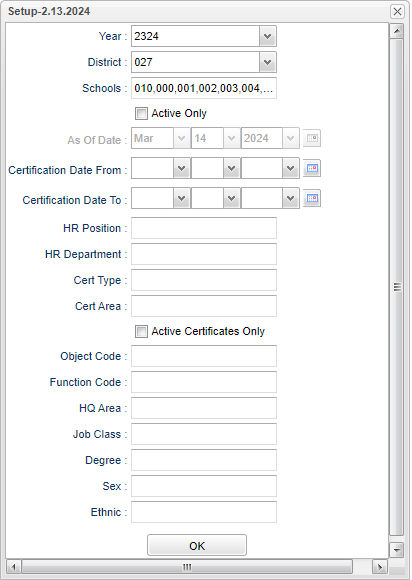Difference between revisions of "Employee Certification List"
(→Bottom) |
|||
| (25 intermediate revisions by the same user not shown) | |||
| Line 4: | Line 4: | ||
==Menu Location== | ==Menu Location== | ||
| − | + | '''Human Resources > Reports > Employee Certification List''' | |
| − | |||
| − | |||
| − | |||
==Setup Options== | ==Setup Options== | ||
| − | [[File: | + | [[File:empcertlistsetup5.png]] |
'''Year''' - Defaults to the current year. A prior year may be accessed by clicking in the field and making the appropriate selection from the drop down list. | '''Year''' - Defaults to the current year. A prior year may be accessed by clicking in the field and making the appropriate selection from the drop down list. | ||
| − | '''District''' - Default value is based on | + | '''District''' - Default value is based on the user's security settings. It will be limited to their district only. |
| − | '''School''' - Default value is based on | + | '''School''' - Default value is based on the user's security settings. If the user is assigned to a school, the school default value will be their school site code. |
'''Active Only and As of Date''' - This choice will list only those students who are actively enrolled as of the date selected in the date field. | '''Active Only and As of Date''' - This choice will list only those students who are actively enrolled as of the date selected in the date field. | ||
| + | |||
| + | '''Certification From Date - To Date''' - Certificate date from and Certificate date to. | ||
| + | |||
| + | '''HR Position''' - Employee position. This can be found in the HR Master record in the Position field. | ||
| + | |||
| + | '''HR Department''' - Employee department. This can be found in the HR Master record in the Department field. | ||
| + | |||
| + | '''Cert Type''' - Click inside the box and choose Certification Type. | ||
| + | |||
| + | '''Cert Area''' - Click inside the box and choose Certification Area. | ||
| + | |||
| + | '''Active Certificates Only''' - Click for active certificates only. | ||
| + | |||
| + | '''Object Code''' - Click inside the box and choose Object Code. | ||
| + | |||
| + | '''Function Code''' - Click inside the box and choose Function Code. | ||
| + | |||
| + | '''HQ Area''' - Click inside the box and choose Highly Quality Area. | ||
| + | |||
| + | '''Job Class''' - Click inside the box and choose Job Class. | ||
| + | |||
| + | '''Degree''' - Click inside the box and choose Degree. | ||
| + | |||
| + | '''Gender''' - Employee's gender. | ||
| + | |||
| + | '''Ethnic''' - Employee's ethnicity. | ||
'''OK''' - Click to continue | '''OK''' - Click to continue | ||
| Line 27: | Line 50: | ||
==Main== | ==Main== | ||
| − | [[File: | + | [[File:empcertlistmain5.png]] |
===Column Headers=== | ===Column Headers=== | ||
| − | '''Staff Name''' - Staff member's name | + | '''Staff Name''' - Staff member's name. |
| + | |||
| + | '''Ethnicity''' - Staff member's race/ethnicity. | ||
| + | |||
| + | '''Gender''' - Staff member's gender. | ||
| − | ''' | + | '''Site''' - Teacher's school site code. |
| − | ''' | + | '''Cert Type''' - Staff member's certification type. |
| − | ''' | + | '''Cert No''' - Staff member's certification number. |
| − | ''' | + | '''Exception''' - Exception. |
| − | '''Cert | + | '''Cert Issue''' - Staff member's certification issue date. |
| − | ''' | + | '''Valid From/Valid To''' - Dates that the certificate is valid. |
| − | ''' | + | '''Lifetime''' - Is certification for lifetime. |
| − | ''' | + | '''HR Position''' - Employee's position. |
| − | ''' | + | '''HR Department''' - Employee's department. |
| − | ''' | + | '''Certification Area''' - Staff member's certification area. |
To find definitions of commonly used column headers, follow this link: [[Common Column Headers]]. | To find definitions of commonly used column headers, follow this link: [[Common Column Headers]]. | ||
| Line 65: | Line 92: | ||
'''Help''' - Click to view written instructions and/or videos. | '''Help''' - Click to view written instructions and/or videos. | ||
| − | '''Legend''' - | + | '''Legend''' - After the "Print Document' appears, just click Print and the Legend appears in a PrintServlet. |
| − | |||
---- | ---- | ||
Latest revision as of 07:57, 14 March 2024
This program will display all teacher certificate information. This pulls from the Cert Info in Human Resources under the Certifications and Area History to get all certificates.
Menu Location
Human Resources > Reports > Employee Certification List
Setup Options
Year - Defaults to the current year. A prior year may be accessed by clicking in the field and making the appropriate selection from the drop down list.
District - Default value is based on the user's security settings. It will be limited to their district only.
School - Default value is based on the user's security settings. If the user is assigned to a school, the school default value will be their school site code.
Active Only and As of Date - This choice will list only those students who are actively enrolled as of the date selected in the date field.
Certification From Date - To Date - Certificate date from and Certificate date to.
HR Position - Employee position. This can be found in the HR Master record in the Position field.
HR Department - Employee department. This can be found in the HR Master record in the Department field.
Cert Type - Click inside the box and choose Certification Type.
Cert Area - Click inside the box and choose Certification Area.
Active Certificates Only - Click for active certificates only.
Object Code - Click inside the box and choose Object Code.
Function Code - Click inside the box and choose Function Code.
HQ Area - Click inside the box and choose Highly Quality Area.
Job Class - Click inside the box and choose Job Class.
Degree - Click inside the box and choose Degree.
Gender - Employee's gender.
Ethnic - Employee's ethnicity.
OK - Click to continue
To find definitions for standard setup values, follow this link: Standard Setup Options.
Main
Column Headers
Staff Name - Staff member's name.
Ethnicity - Staff member's race/ethnicity.
Gender - Staff member's gender.
Site - Teacher's school site code.
Cert Type - Staff member's certification type.
Cert No - Staff member's certification number.
Exception - Exception.
Cert Issue - Staff member's certification issue date.
Valid From/Valid To - Dates that the certificate is valid.
Lifetime - Is certification for lifetime.
HR Position - Employee's position.
HR Department - Employee's department.
Certification Area - Staff member's certification area.
To find definitions of commonly used column headers, follow this link: Common Column Headers.
Bottom
Setup - Click to go back to the Setup box.
Print - This will allow the user to print the report.
Help - Click to view written instructions and/or videos.
Legend - After the "Print Document' appears, just click Print and the Legend appears in a PrintServlet.