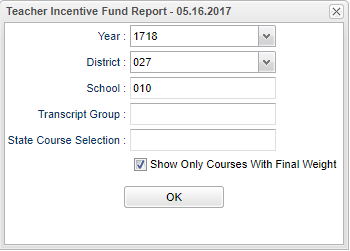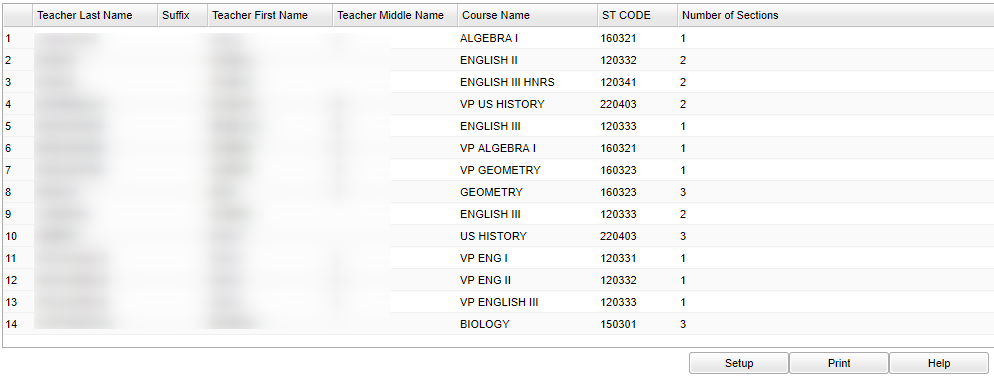Difference between revisions of "Teacher Incentive Fund Report"
(→Bottom) |
|||
| (3 intermediate revisions by the same user not shown) | |||
| Line 4: | Line 4: | ||
==Menu Location== | ==Menu Location== | ||
| − | + | '''Human Resources > Reports > Teacher Incentive Fund Report''' | |
| − | |||
| − | |||
| − | |||
==Setup Options== | ==Setup Options== | ||
| Line 15: | Line 12: | ||
'''Year''' - Defaults to the current year. A prior year may be accessed by clicking in the field and making the appropriate selection from the drop down list. | '''Year''' - Defaults to the current year. A prior year may be accessed by clicking in the field and making the appropriate selection from the drop down list. | ||
| − | '''District''' - Default value is based on | + | '''District''' - Default value is based on the user's security settings. It will be limited to their district only. |
| − | '''School''' - Default value is based on | + | '''School''' - Default value is based on the user's security settings. If the user is assigned to a school, the school default value will be their school site code. |
'''Transcript Group''' - Transcript course group | '''Transcript Group''' - Transcript course group | ||
| Line 55: | Line 52: | ||
'''Setup''' - Click to go back to the Setup box. | '''Setup''' - Click to go back to the Setup box. | ||
| − | + | [[Standard Print Options | '''Print''']] - This will allow the user to print the report. | |
| − | + | ||
| − | ''' | + | '''Help''' - Click to view written instructions and/or videos. |
'''To Print this Report''' | '''To Print this Report''' | ||
| Line 70: | Line 67: | ||
Click the print button at the top left to print the report. Close the print preview. | Click the print button at the top left to print the report. Close the print preview. | ||
| + | |||
| + | |||
---- | ---- | ||
Latest revision as of 13:13, 31 July 2023
This program collects information needed for the (TIF) grant.
Menu Location
Human Resources > Reports > Teacher Incentive Fund Report
Setup Options
Year - Defaults to the current year. A prior year may be accessed by clicking in the field and making the appropriate selection from the drop down list.
District - Default value is based on the user's security settings. It will be limited to their district only.
School - Default value is based on the user's security settings. If the user is assigned to a school, the school default value will be their school site code.
Transcript Group - Transcript course group
State Course Selection - State code of a course
Show Only Courses with Final Weight - Courses that have a percentage weight under FWGT column which applies to EOC testing.
OK - Click to continue
To find definitions for standard setup values, follow this link: Standard Setup Options.
Main
Column Headers
Teacher Last Name - Teacher's last name
Suffix - Teacher's generational suffix
Teacher First Name - Teacher's first name
Course Name - Name of course
ST Code - State code of the course
Numbers of Sections - Number of Sections for the course
To find definitions of commonly used column headers, follow this link: Common Column Headers.
Bottom
Setup - Click to go back to the Setup box.
Print - This will allow the user to print the report.
Help - Click to view written instructions and/or videos.
To Print this Report
Click the Print button at the bottom of the report.
A popup will appear with a set of document print options--PDF, XLS, CSV, HTML.
The default print option will be PDF.
Click the print icon at the right end of this rectangle. Another print preview will appear.
Click the print button at the top left to print the report. Close the print preview.