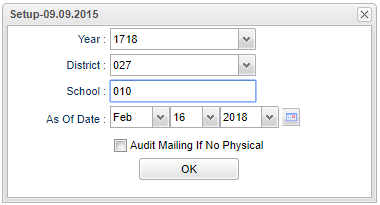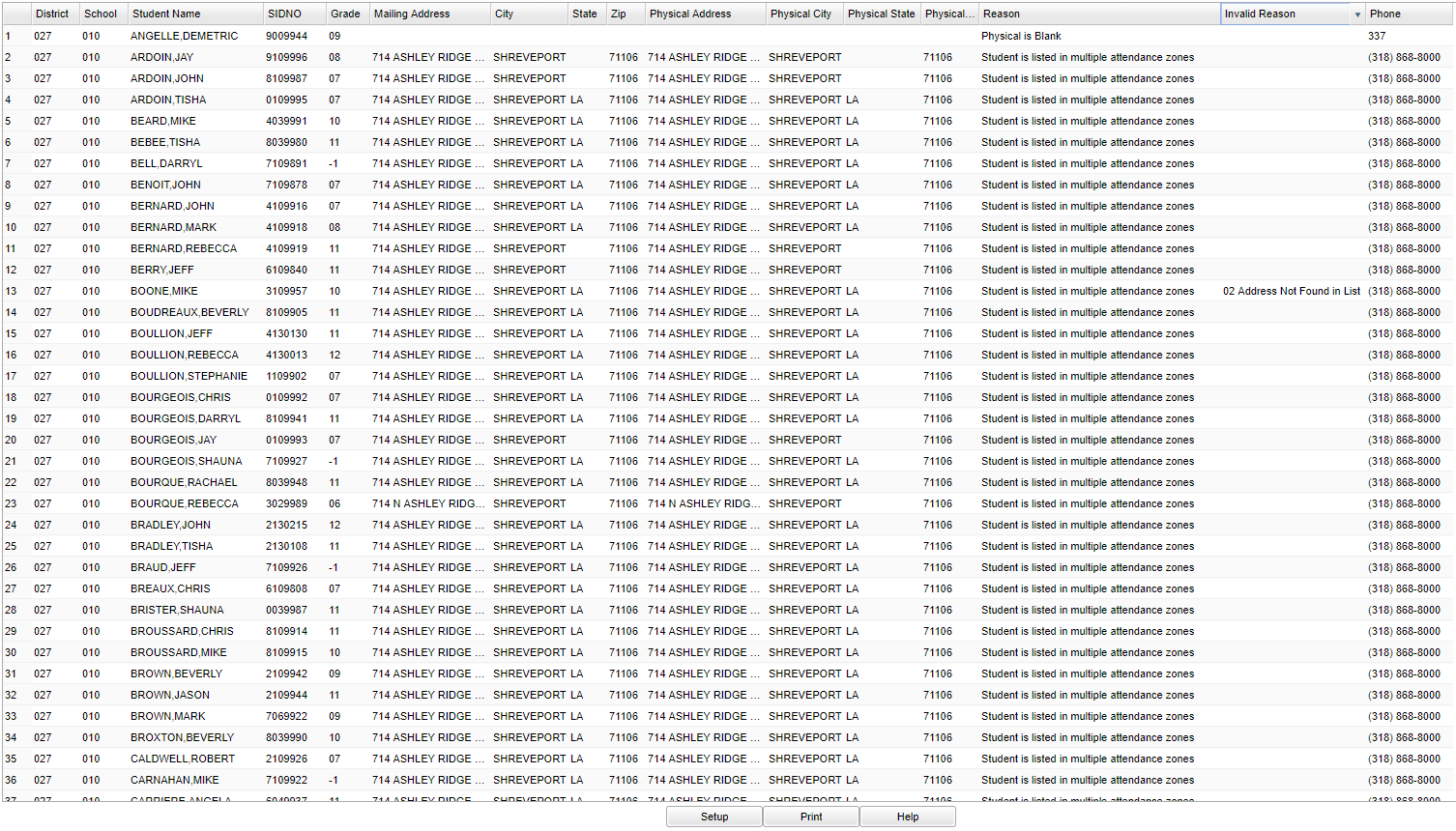Difference between revisions of "Audit 911 Address List"
(→Bottom) |
|||
| (11 intermediate revisions by the same user not shown) | |||
| Line 1: | Line 1: | ||
__NOTOC__ | __NOTOC__ | ||
'''This report lists students with missing emergency information'''. | '''This report lists students with missing emergency information'''. | ||
| − | |||
| − | |||
| − | |||
==Menu Location== | ==Menu Location== | ||
| − | + | '''Student > Reports > Audit 911 Address List''' | |
| − | |||
| − | |||
| − | ''' | ||
==Setup Options== | ==Setup Options== | ||
| Line 18: | Line 12: | ||
'''Year''' - Defaults to the current year. A prior year may be accessed by clicking in the field and making the appropriate selection from the drop down list. | '''Year''' - Defaults to the current year. A prior year may be accessed by clicking in the field and making the appropriate selection from the drop down list. | ||
| − | '''District''' - Default value is based on | + | '''District''' - Default value is based on the user’s security settings. The user will be limited to their district only. |
| − | '''School''' - Default value is based on | + | '''School''' - Default value is based on the user’s security settings. If the user is assigned to a school, the school default value will be their school site code. |
| − | |||
| − | |||
'''As Of Date''' - This choice will list only those students who are actively enrolled as of the date selected in the date field. | '''As Of Date''' - This choice will list only those students who are actively enrolled as of the date selected in the date field. | ||
| Line 34: | Line 26: | ||
===Main=== | ===Main=== | ||
| − | [[File: | + | [[File:audit911nan.PNG]] |
===Column Headers=== | ===Column Headers=== | ||
| − | '''District''' - Default value is based on | + | '''District''' - Default value is based on the user’s security settings. The user will be limited to their district only. |
| − | '''School''' - Default value is based on | + | '''School''' - Default value is based on the user’s security settings. If the user is assigned to a school, the school default value will be their school site code. |
| − | |||
'''Student Name''' - Student's name. | '''Student Name''' - Student's name. | ||
| Line 53: | Line 44: | ||
'''Physical Address, City, State, and Zip''' - Student's physical address, city, state, and zip. | '''Physical Address, City, State, and Zip''' - Student's physical address, city, state, and zip. | ||
| − | '''Reason''' - Reason address is invalid. | + | '''Reason''' - Reason address is invalid. Example: "Multiple Attendance Zones Found" means that a student's address is within multiple zones. |
'''Invalid Reason''' - Reason address was saved when it was invalid. | '''Invalid Reason''' - Reason address was saved when it was invalid. | ||
| Line 65: | Line 56: | ||
[[File:audit911bottom.png]] | [[File:audit911bottom.png]] | ||
| − | '''Setup''' - | + | '''Setup''' - Click to go back to the Setup box. |
| − | |||
| − | |||
| − | ''' | + | [[Standard Print Options | '''Print''']] - This will allow the user to print the report. |
| + | |||
| + | '''Help''' - Click to view written instructions and/or videos. | ||
Latest revision as of 09:54, 5 June 2024
This report lists students with missing emergency information.
Menu Location
Student > Reports > Audit 911 Address List
Setup Options
Year - Defaults to the current year. A prior year may be accessed by clicking in the field and making the appropriate selection from the drop down list.
District - Default value is based on the user’s security settings. The user will be limited to their district only.
School - Default value is based on the user’s security settings. If the user is assigned to a school, the school default value will be their school site code.
As Of Date - This choice will list only those students who are actively enrolled as of the date selected in the date field.
Audit Mailing If No Physical - Remove students from list with a mailing address that can be used as a physical address.
OK - Click to continue.
To find definitions for standard setup values, follow this link: Standard Setup Options.
Main
Column Headers
District - Default value is based on the user’s security settings. The user will be limited to their district only.
School - Default value is based on the user’s security settings. If the user is assigned to a school, the school default value will be their school site code.
Student Name - Student's name.
SIDNO - Student identification number.
Grade - Student's grade of enrollment.
Mailing Address, City, State, and Zip - Student's mailing address, city, state, and zip.
Physical Address, City, State, and Zip - Student's physical address, city, state, and zip.
Reason - Reason address is invalid. Example: "Multiple Attendance Zones Found" means that a student's address is within multiple zones.
Invalid Reason - Reason address was saved when it was invalid.
Phone - Student's main home phone number.
To find definitions of commonly used column headers, follow this link: Common Column Headers.
Bottom
Setup - Click to go back to the Setup box.
Print - This will allow the user to print the report.
Help - Click to view written instructions and/or videos.
Sorting and other data manipulations are explained in the following link: List Programs Instructions/Video