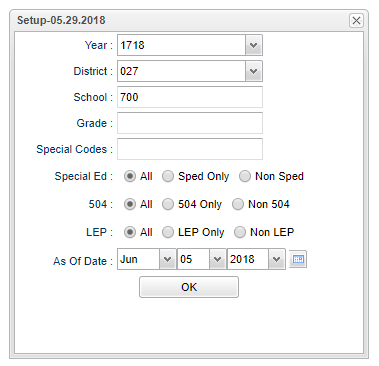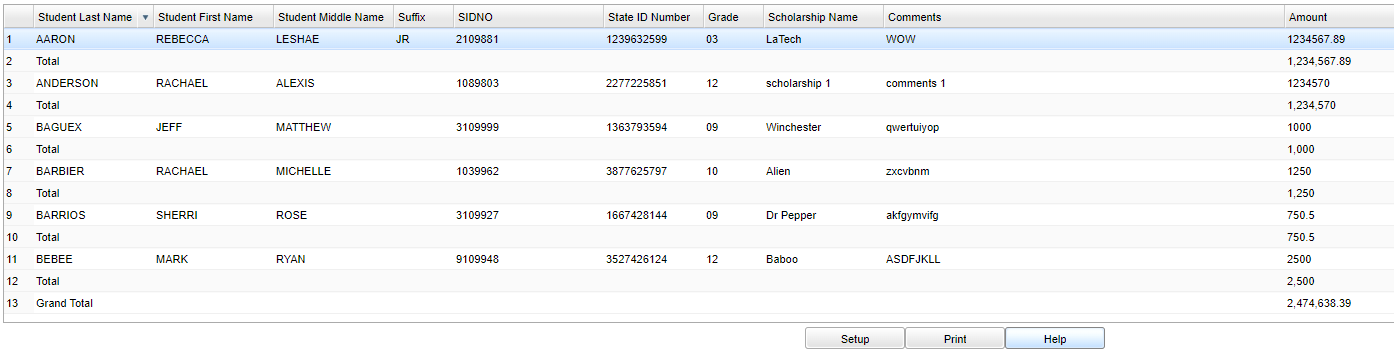Difference between revisions of "Scholarship Amounts Earned"
(→Bottom) |
|||
| (9 intermediate revisions by the same user not shown) | |||
| Line 1: | Line 1: | ||
__NOTOC__ | __NOTOC__ | ||
| − | '''This program will provide a list of students with the the scholarship amounts earned. | + | '''This program will provide a list of students with the the scholarship amounts earned. This information is gathered from the IGP page in the [[Student Master]].''' |
==Menu Location== | ==Menu Location== | ||
| − | + | '''Student > Reports > Scholarship Amounts Earned''' | |
| − | |||
| − | |||
| − | ''' | ||
==Setup Options== | ==Setup Options== | ||
| Line 15: | Line 12: | ||
'''Year''' - Defaults to the current year. A prior year may be accessed by clicking in the field and making the appropriate selection from the drop down list. | '''Year''' - Defaults to the current year. A prior year may be accessed by clicking in the field and making the appropriate selection from the drop down list. | ||
| − | '''District''' - Default value is based on | + | '''District''' - Default value is based on the user’s security settings. The user will be limited to their district only. |
| − | '''School''' - Default value is based on | + | '''School''' - Default value is based on the user's security settings. If the user is assigned to a school, the school default value will be their school site code. |
| − | '''Grade''' - | + | '''Grade''' - Leave blank or select all to include all grade levels. Otherwise, choose the desired grade level. |
| − | |||
| − | '''Special Codes''' - | + | '''Special Codes''' - Leave blank if all special codes are to be included into the report. Otherwise, choose the desired special code. |
| − | ''' | + | '''Sped:''' |
'''All''' - Select to see all students. | '''All''' - Select to see all students. | ||
| Line 32: | Line 28: | ||
'''Non Sped''' - Select to see non Sped students. | '''Non Sped''' - Select to see non Sped students. | ||
| − | + | '''504:''' | |
| − | '''504''' | ||
'''All''' - Select to see all students. | '''All''' - Select to see all students. | ||
| Line 41: | Line 36: | ||
'''Non 504''' - Select to see non 504 students. | '''Non 504''' - Select to see non 504 students. | ||
| − | + | '''LEP:''' | |
| − | '''LEP''' | ||
'''All''' - Select to see all students. | '''All''' - Select to see all students. | ||
| Line 58: | Line 52: | ||
==Main== | ==Main== | ||
| − | [[File: | + | [[File:11383Main2.png]] |
===Column Headers=== | ===Column Headers=== | ||
| + | |||
'''Student Last Name''' - Student's Last Name | '''Student Last Name''' - Student's Last Name | ||
| Line 81: | Line 76: | ||
'''Amount''' - Amount of the Scholarship | '''Amount''' - Amount of the Scholarship | ||
| + | '''Total''' - Total amount of Scholarship per student | ||
| + | |||
| + | '''Grand Total''' - Total amount of Scholarship for all students | ||
To find definitions of commonly used column headers follow this link: [[Common Column Headers]]. | To find definitions of commonly used column headers follow this link: [[Common Column Headers]]. | ||
| Line 88: | Line 86: | ||
[[File:10383Bottom.png]] | [[File:10383Bottom.png]] | ||
| − | '''Setup''' - | + | '''Setup''' - Click to go back to the Setup box. |
| − | |||
| − | |||
| − | ''' | + | [[Standard Print Options | '''Print''']] - This will allow the user to print the report. |
| + | |||
| + | '''Help''' - Click to view written instructions and/or videos. | ||
Latest revision as of 08:23, 17 July 2023
This program will provide a list of students with the the scholarship amounts earned. This information is gathered from the IGP page in the Student Master.
Menu Location
Student > Reports > Scholarship Amounts Earned
Setup Options
Year - Defaults to the current year. A prior year may be accessed by clicking in the field and making the appropriate selection from the drop down list.
District - Default value is based on the user’s security settings. The user will be limited to their district only.
School - Default value is based on the user's security settings. If the user is assigned to a school, the school default value will be their school site code.
Grade - Leave blank or select all to include all grade levels. Otherwise, choose the desired grade level.
Special Codes - Leave blank if all special codes are to be included into the report. Otherwise, choose the desired special code.
Sped:
All - Select to see all students.
Sped Only - Select to see only Sped students.
Non Sped - Select to see non Sped students.
504:
All - Select to see all students.
504 Only - Select to see only 504 students.
Non 504 - Select to see non 504 students.
LEP:
All - Select to see all students.
504 Only - Select to see only LEP students.
Non 504 - Select to see non LEP students.
As of Date - This choice will list only those students who are actively enrolled as of the date selected in the date field.
OK - Click to continue.
To find definitions for standard setup values, follow this link: Standard Setup Options.
Main
Column Headers
Student Last Name - Student's Last Name
Student First Name - Student's First Name
Student Middle Name - Student's Middle Name
Suffix - Student's Generational Suffix
SIDNO - Student Identification Number
State ID Number - Student's State Assigned Student Identification Number
Grade - Student's Grade of Enrollment
Scholarship Name - Name of the Scholarship
Comments - Scholarship Comments
Amount - Amount of the Scholarship
Total - Total amount of Scholarship per student
Grand Total - Total amount of Scholarship for all students
To find definitions of commonly used column headers follow this link: Common Column Headers.
Bottom
Setup - Click to go back to the Setup box.
Print - This will allow the user to print the report.
Help - Click to view written instructions and/or videos.