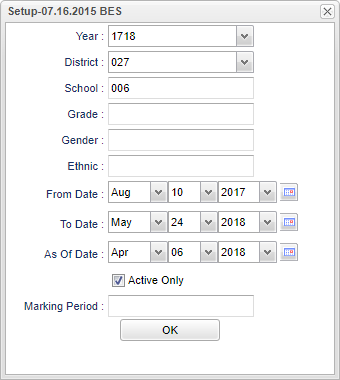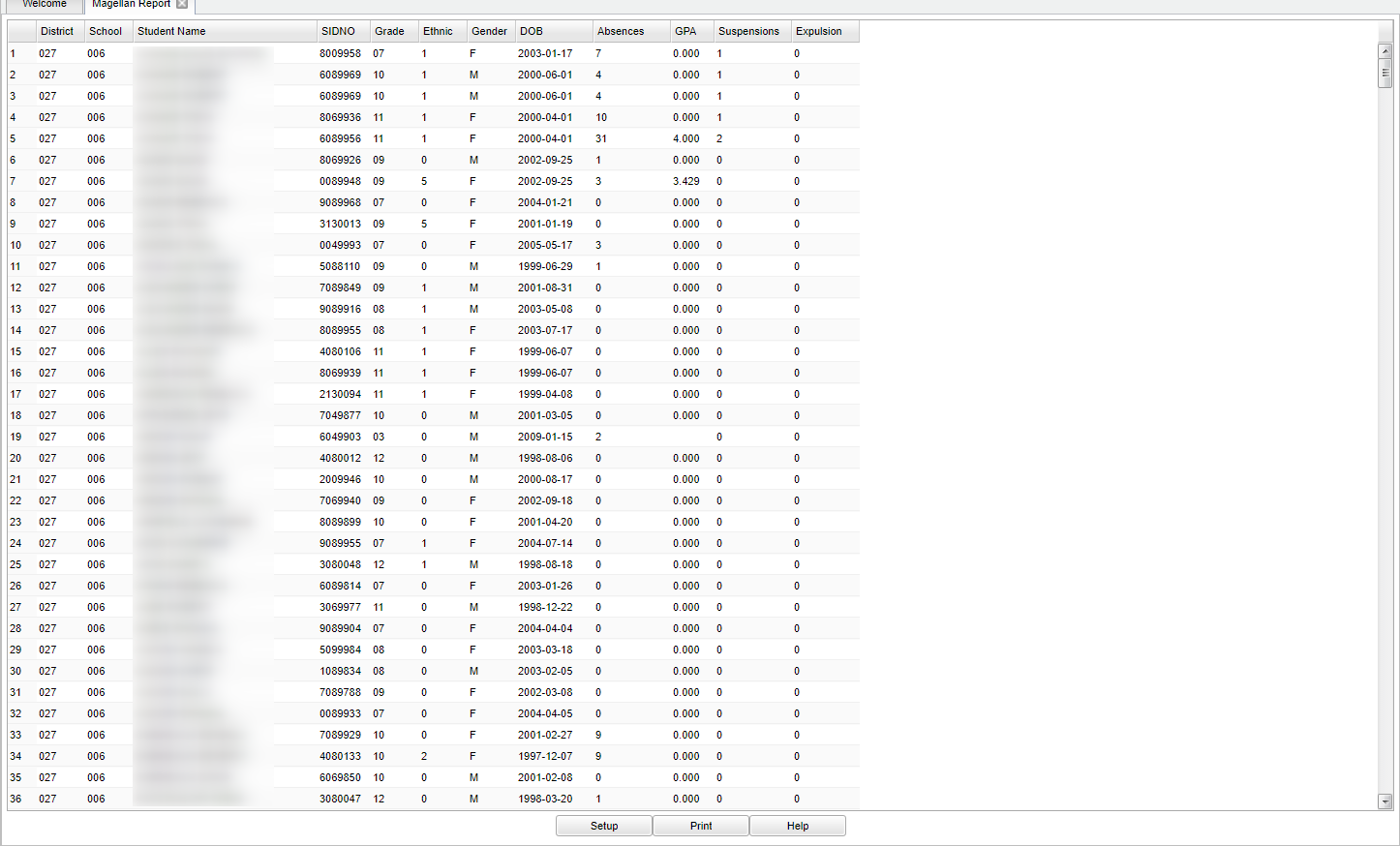Difference between revisions of "Magellan Report"
| (7 intermediate revisions by the same user not shown) | |||
| Line 4: | Line 4: | ||
==Menu Location== | ==Menu Location== | ||
| − | + | '''Student Master > Reports > Magellan Report'''. | |
| − | |||
| − | |||
| − | |||
==Setup Options== | ==Setup Options== | ||
| Line 15: | Line 12: | ||
'''Year''' - Defaults to the current year. A prior year may be accessed by clicking in the field and making the appropriate selection from the drop down list. | '''Year''' - Defaults to the current year. A prior year may be accessed by clicking in the field and making the appropriate selection from the drop down list. | ||
| − | '''District''' - Default value is based on | + | '''District''' - Default value is based on the user’s security settings. The user will be limited to their district only. |
| − | '''School''' - Default value is based on | + | '''School''' - Default value is based on the user's security settings. If the user is assigned to a school, the school default value will be their school site code. |
| − | |||
| − | |||
| − | '''Grade''' - | + | '''Grade''' - Leave blank or select all to include all grade levels. Otherwise, choose the desired grade level. |
| − | |||
| − | '''Gender''' - | + | '''Gender''' - Leave blank or select all to include all genders. Otherwise, choose the desired gender. |
| − | |||
| − | '''Ethnic''' - | + | '''Ethnic''' - Leave blank or select all to include all ethnicities. Otherwise, choose the desired ethnicity. |
| − | |||
'''From Date and To Date''' - A set of dates that limits the selection of records for the report to a beginning date (from) and an ending date (to) range. | '''From Date and To Date''' - A set of dates that limits the selection of records for the report to a beginning date (from) and an ending date (to) range. | ||
| Line 46: | Line 38: | ||
[[File:mb451.png]] | [[File:mb451.png]] | ||
| − | |||
===Column Headers=== | ===Column Headers=== | ||
| − | + | '''District''' - District in which the student is enrolled. | |
| − | '''District''' - | ||
'''School''' - Site code of the school in which the student is enrolled. | '''School''' - Site code of the school in which the student is enrolled. | ||
| Line 75: | Line 65: | ||
'''Expulsions''' - Total number of expulsions based on from date and to date. | '''Expulsions''' - Total number of expulsions based on from date and to date. | ||
| − | To find definitions of commonly used column headers, follow this link: | + | To find definitions of commonly used column headers, follow this link: [[Common Column Headers]]. |
==Bottom== | ==Bottom== | ||
| Line 82: | Line 72: | ||
[[File:sch9.png]] | [[File:sch9.png]] | ||
| − | '''Setup''' - | + | '''Setup''' - Click to go back to the Setup box. |
| − | |||
| − | |||
| − | ''' | + | [[Standard Print Options | '''Print''']] - This will allow the user to print the report. |
| + | |||
| + | '''Help''' - Click to view written instructions and/or videos. | ||
Latest revision as of 07:44, 17 July 2023
Magellan is used to assist in the promotion of excellence in facilities, programs, and atmosphere for education and by providing aid and services to the school`s educational, social and financial activities.
Menu Location
Student Master > Reports > Magellan Report.
Setup Options
Year - Defaults to the current year. A prior year may be accessed by clicking in the field and making the appropriate selection from the drop down list.
District - Default value is based on the user’s security settings. The user will be limited to their district only.
School - Default value is based on the user's security settings. If the user is assigned to a school, the school default value will be their school site code.
Grade - Leave blank or select all to include all grade levels. Otherwise, choose the desired grade level.
Gender - Leave blank or select all to include all genders. Otherwise, choose the desired gender.
Ethnic - Leave blank or select all to include all ethnicities. Otherwise, choose the desired ethnicity.
From Date and To Date - A set of dates that limits the selection of records for the report to a beginning date (from) and an ending date (to) range.
As of Date - This choice will list only those students who are actively enrolled as of the date selected in the date field.
Active Only - This choice will list only those students who are actively enrolled as of the date selected in the date field.
Marking Period - A marking period may be entered to calculate the marking period GPA or may be left blank to calculate the current GPA.
OK - Click to continue.
To find definitions for standard setup values, follow this link: Standard Setup Options.
Main
Column Headers
District - District in which the student is enrolled.
School - Site code of the school in which the student is enrolled.
Student Name - Student's full name.
Sidno - Student's identification number.
Grade - Student's grade of enrollment.
Ethnic - Student's ethnicity.
Gender - Student's gender.
DOB - Student's birth date.
Absences - Total number of absences based on from date and to date.
GPA - Students grade point average based on marking period or cumulative year to date if left blank.
Suspensions - Total number of suspensions based on from date and to date.
Expulsions - Total number of expulsions based on from date and to date.
To find definitions of commonly used column headers, follow this link: Common Column Headers.
Bottom
Setup - Click to go back to the Setup box.
Print - This will allow the user to print the report.
Help - Click to view written instructions and/or videos.