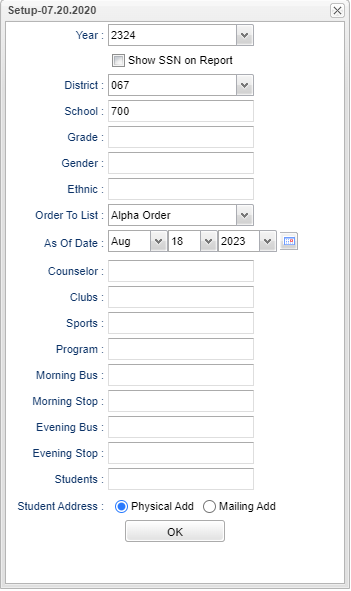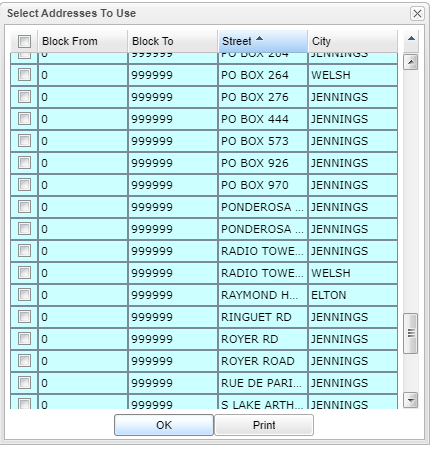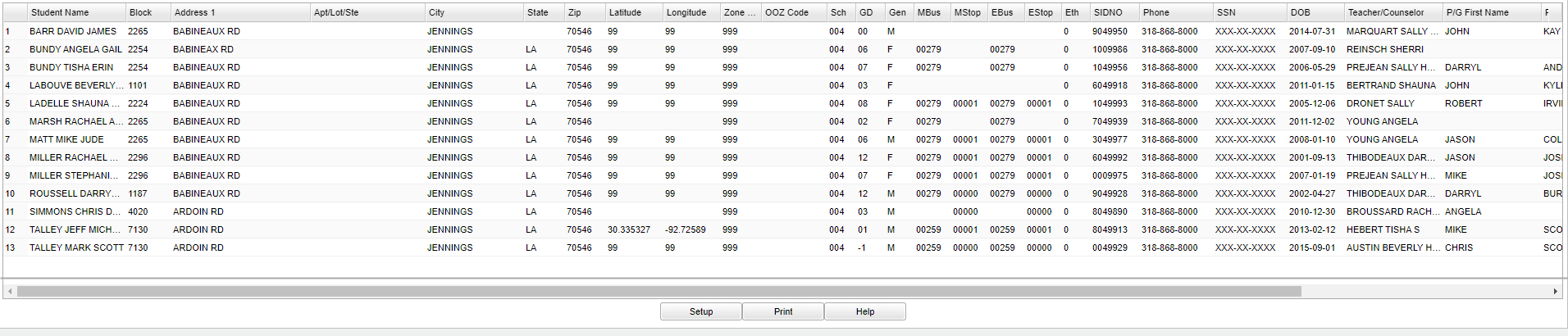Difference between revisions of "Student Street List"
| (31 intermediate revisions by the same user not shown) | |||
| Line 1: | Line 1: | ||
__NOTOC__ | __NOTOC__ | ||
| − | '''This program | + | '''This program provides the user with a list of students based on a breakdown of detailed street addresses.''' |
| − | |||
==Menu Location== | ==Menu Location== | ||
| − | + | '''Student > Reports > Student Street Lis''' | |
| − | |||
| − | |||
| − | |||
| − | ''' | ||
==Setup Options== | ==Setup Options== | ||
| − | [[File: | + | [[File:studstrlistsetup.png]] |
'''Year''' - Defaults to the current year. A prior year may be accessed by clicking in the field and making the appropriate selection from the drop down list. | '''Year''' - Defaults to the current year. A prior year may be accessed by clicking in the field and making the appropriate selection from the drop down list. | ||
| − | '''District''' - Default value is based on | + | '''District''' - Default value is based on the user’s security settings. The user will be limited to their district only. |
| − | '''School''' - Default value is based on | + | '''School''' - Default value is based on the user's security settings. If the user is assigned to a school, the school default value will be their school site code. |
| − | |||
| − | |||
| − | '''Grade''' - | + | '''Grade''' - Leave blank or select all to include all grade levels. Otherwise, choose the desired grade level. |
| − | |||
| − | '''Gender''' - | + | '''Gender''' - Leave blank or select all to include all genders. Otherwise, choose the desired gender. |
| − | |||
| − | '''Ethnic''' - | + | '''Ethnic''' - Leave blank or select all to include all ethnicities. Otherwise, choose the desired ethnicity. |
| − | |||
'''Order To List''' - Allows for the list to be sorted in the desired way upon clicking OK. | '''Order To List''' - Allows for the list to be sorted in the desired way upon clicking OK. | ||
| Line 36: | Line 26: | ||
'''As of Date''' - This choice will list only those students who are actively enrolled as of the date selected in the date field. | '''As of Date''' - This choice will list only those students who are actively enrolled as of the date selected in the date field. | ||
| − | '''Counselor''' - | + | '''Counselor''' - Leave blank if all counselors are to be included into the report. Otherwise click in the field to the |
right of Counselor to select the desired counselor(s) to view. | right of Counselor to select the desired counselor(s) to view. | ||
| − | '''Club''' - | + | '''Club''' - Leave blank if all clubs are to be included into the report. Otherwise, choose the desired club. |
| − | |||
| − | '''Sport''' - Leave blank if all sports are to be included into the report. Otherwise | + | '''Sport''' - Leave blank if all sports are to be included into the report. Otherwise, choose the desired sport. |
| − | '''Program''' - Leave blank if all program codes are to be included into the report. Otherwise | + | '''Program''' - Leave blank if all program codes are to be included into the report. Otherwise, choose the desired program. |
'''Morning Bus'''-Bus that the student rides in the morning. | '''Morning Bus'''-Bus that the student rides in the morning. | ||
| Line 53: | Line 42: | ||
'''Evening Stop'''- Location where the students disembarks from the bus. | '''Evening Stop'''- Location where the students disembarks from the bus. | ||
| + | |||
| + | '''Students''' - Click inside the box for a list of students to choose. | ||
| + | |||
| + | '''Student Address''' - User can choose by checking '''Physical Add''' or '''Mailing Add'''. | ||
'''OK''' - Click here to continue. | '''OK''' - Click here to continue. | ||
| − | + | To find definitions for standard setup values, follow this link: [[Standard Setup Options]]. | |
| − | + | After clicking the '''OK''', a '''Select Addresses To Use''' box populates. | |
| − | + | [[File:selectaddresstouse.png]] | |
| + | The user may select all by checking the box to the left of 'Block From' or may choose specific streets by choosing the box to the left of the street addresses listed. Upon clicking OK, a list will generate showing the students that have the selected addresses, as specified in the [[Student Master]] program. | ||
| − | + | ==Main== | |
| + | [[File:studentstreet.png]] | ||
===Column Headers=== | ===Column Headers=== | ||
| Line 72: | Line 67: | ||
'''Block''' - Student's physical house number. | '''Block''' - Student's physical house number. | ||
| − | '''Address | + | '''Address 1''' - Student's physical address Line 1. |
| − | ''' | + | '''Apt/Lot/STE''' - |
'''City''' - Student's physical city. | '''City''' - Student's physical city. | ||
| Line 85: | Line 80: | ||
'''Longitude'''-The longitude of the student's address. | '''Longitude'''-The longitude of the student's address. | ||
| + | |||
| + | '''Zone''' - Zone school. | ||
| + | |||
| + | '''Zone Code''' - Zone code. | ||
'''Sch''' - Default value is based on your security settings. If you are assigned to a school, the school default value will be your school site code. You will not be able to change | '''Sch''' - Default value is based on your security settings. If you are assigned to a school, the school default value will be your school site code. You will not be able to change | ||
| Line 126: | Line 125: | ||
'''Range'''- Listings of Township and Range are used for Mississippi districts. | '''Range'''- Listings of Township and Range are used for Mississippi districts. | ||
| − | To find definitions of commonly used columns follow this link: | + | To find definitions of commonly used columns follow this link: [[Common Column Headers]]. |
| − | == | + | ==Bottom== |
[[File:sch9.png]] | [[File:sch9.png]] | ||
| − | '''Setup''' - | + | '''Setup''' - Click to go back to the Setup box. |
| − | '''Print''' - | + | [[Standard Print Options | '''Print''']] - This will allow the user to print the report. |
| + | |||
| + | '''Help''' - Click to view written instructions and/or videos. | ||
| − | |||
Latest revision as of 07:09, 18 August 2023
This program provides the user with a list of students based on a breakdown of detailed street addresses.
Menu Location
Student > Reports > Student Street Lis
Setup Options
Year - Defaults to the current year. A prior year may be accessed by clicking in the field and making the appropriate selection from the drop down list.
District - Default value is based on the user’s security settings. The user will be limited to their district only.
School - Default value is based on the user's security settings. If the user is assigned to a school, the school default value will be their school site code.
Grade - Leave blank or select all to include all grade levels. Otherwise, choose the desired grade level.
Gender - Leave blank or select all to include all genders. Otherwise, choose the desired gender.
Ethnic - Leave blank or select all to include all ethnicities. Otherwise, choose the desired ethnicity.
Order To List - Allows for the list to be sorted in the desired way upon clicking OK.
As of Date - This choice will list only those students who are actively enrolled as of the date selected in the date field.
Counselor - Leave blank if all counselors are to be included into the report. Otherwise click in the field to the right of Counselor to select the desired counselor(s) to view.
Club - Leave blank if all clubs are to be included into the report. Otherwise, choose the desired club.
Sport - Leave blank if all sports are to be included into the report. Otherwise, choose the desired sport.
Program - Leave blank if all program codes are to be included into the report. Otherwise, choose the desired program.
Morning Bus-Bus that the student rides in the morning.
Morning Stop- Location where the student boards the bus in the morning.
Evening Bus- Bus that the student rides in the evening.
Evening Stop- Location where the students disembarks from the bus.
Students - Click inside the box for a list of students to choose.
Student Address - User can choose by checking Physical Add or Mailing Add.
OK - Click here to continue.
To find definitions for standard setup values, follow this link: Standard Setup Options.
After clicking the OK, a Select Addresses To Use box populates.
The user may select all by checking the box to the left of 'Block From' or may choose specific streets by choosing the box to the left of the street addresses listed. Upon clicking OK, a list will generate showing the students that have the selected addresses, as specified in the Student Master program.
Main
Column Headers
Student Name - Student's full name.
Block - Student's physical house number.
Address 1 - Student's physical address Line 1.
Apt/Lot/STE -
City - Student's physical city.
State - Student's physical state.
Zip - Student's physical zip.
Latitude-The latitude of the student's address.
Longitude-The longitude of the student's address.
Zone - Zone school.
Zone Code - Zone code.
Sch - Default value is based on your security settings. If you are assigned to a school, the school default value will be your school site code. You will not be able to change
this value. If you are a supervisor or other district office employee with access to the Student Information System, you will be able to run programs for one school, a small group of schools,
or all schools in your district.
GD - Student's grade of enrollment.
Gen - Student's gender.
MBus-Morning bus number.
MStop-Morning stop number for the student`s bus.
EBus-Evening bus number.
EStop-Evening stop number for the student`s bus.
Eth - Student's race/ethnicity.
SIDNO - Student's identification number.
Phone - Student's home phone number.
SSN - Student's social security number.
DOB - Student's date of birth.
Teacher/Counselor - Student's teacher/counselor's name.
P/G First Name - Parent/Guardian first name.
P/G Middle Name - Parent/Guardian middle name.
P/G Last Name - Parent/Guardian last name.
Township- Listings of Township and Range are used for Mississippi districts.
Range- Listings of Township and Range are used for Mississippi districts.
To find definitions of commonly used columns follow this link: Common Column Headers.
Bottom
Setup - Click to go back to the Setup box.
Print - This will allow the user to print the report.
Help - Click to view written instructions and/or videos.