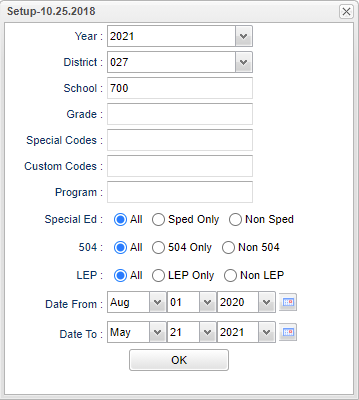Difference between revisions of "Mobility Report"
| (18 intermediate revisions by the same user not shown) | |||
| Line 1: | Line 1: | ||
__NOTOC__ | __NOTOC__ | ||
| − | '''This program will report the mobility of students transferring in and out of schools based on the chosen begin and end dates. It provides a total | + | '''This program will report the mobility of students transferring in and out of schools based on the chosen begin and end dates. It provides a total and a percentage.''' |
==Menu Location== | ==Menu Location== | ||
| − | |||
| − | ''' | + | '''Student > Reports > Mobility Report''' |
==Setup Options== | ==Setup Options== | ||
| − | [[File: | + | |
| + | [[File:mobilityrepsetup2.png]] | ||
'''Year''' - Defaults to the current year. A prior year may be accessed by clicking in the field and making the appropriate selection from the drop down list. | '''Year''' - Defaults to the current year. A prior year may be accessed by clicking in the field and making the appropriate selection from the drop down list. | ||
| − | '''District''' - Default value is based on | + | '''District''' - Default value is based on the user’s security settings. The user will be limited to their district only. |
| + | |||
| + | '''School''' - Default value is based on the user's security settings. If the user is assigned to a school, the school default value will be their school site code. | ||
| + | |||
| + | '''Grade''' - Leave blank or select all to include all grade levels. Otherwise, choose the desired grade level. | ||
| + | |||
| + | '''Special Codes''' - Leave blank if all special codes are to be included into the report. Otherwise, choose the desired special code. | ||
| + | |||
| + | '''Custom Codes''' - Select Custom Codes created in the [[Custom Code Management]] to filter the student list. | ||
| + | |||
| + | '''Program''' - Leave blank if all program codes are to be included into the report. Otherwise, choose the desired program code. | ||
| + | |||
| + | '''Special Ed:''' | ||
| + | |||
| + | '''All''' - Select to view all students. | ||
| + | |||
| + | '''Sped Only''' - Select to view only Sped students. | ||
| + | |||
| + | '''Non Sped''' - Select to view only non Sped students. | ||
| + | |||
| + | '''504:''' | ||
| − | ''' | + | '''All''' - Select to view all students. |
| − | ''' | + | '''504 Only''' - Select to view only 504 students. |
| − | + | '''Non 504''' - Select to view only non 504 students. | |
| − | |||
| − | |||
| − | |||
| − | ''' | + | '''LEP:''' |
| − | |||
| − | |||
| − | |||
| − | + | '''All''' - Select to view all students. | |
| − | |||
| − | |||
| − | |||
| + | '''LEP Only''' - Select to view only LEP students. | ||
| − | + | '''Non LEP''' - Select to view only non LEP students. | |
| + | '''Date From''' and '''Date To''' - A set of dates that limits the selection of records for the report to a beginning date (from) and an ending date (to) range. | ||
'''OK''' - Click to continue. | '''OK''' - Click to continue. | ||
| + | |||
| + | To find definitions for standard setup values, follow this link: [[Standard Setup Options]]. | ||
==Main== | ==Main== | ||
[[File:sunnysky2.png]] | [[File:sunnysky2.png]] | ||
| + | ===Column Headers=== | ||
| + | |||
| + | '''School Code''' - Code number of the school | ||
| + | |||
| + | '''School Name''' - Name of the school | ||
| − | + | '''School Year''' - School Year as chosen on the set up box | |
| + | |||
| + | '''Transfer In''' - Number of students transferring in within the begin date and end date | ||
| + | |||
| + | '''Transfer Out''' - Number of students transferring out within the begin date and end date | ||
| + | |||
| + | '''Total transfer''' - Total of "Transfer In" and "Transfer Out" columns | ||
| + | |||
| + | '''Total Population''' - Total student population on the from date as chosen on the setup box | ||
| + | |||
| + | '''Percent Transfers''' - Total transfers divided by the total population equals the percentage | ||
| − | To find definitions of commonly used column headers, follow this link: | + | To find definitions of commonly used column headers, follow this link: [[Common Column Headers]]. |
==Bottom== | ==Bottom== | ||
| + | |||
[[File:bottombuttons.png]] | [[File:bottombuttons.png]] | ||
'''Setup''' - Click to go back to the Setup box. | '''Setup''' - Click to go back to the Setup box. | ||
| − | '''Print''' - | + | [[Standard Print Options | '''Print''']] - This will allow the user to print the report. |
| + | |||
| + | '''Help''' - Click to view written instructions and/or videos. | ||
| − | |||
---- | ---- | ||
| − | [[ | + | [[Student Master|'''Student Master''' Main Page]] |
---- | ---- | ||
[[WebPams|'''JCampus''' Main Page]] | [[WebPams|'''JCampus''' Main Page]] | ||
Latest revision as of 08:00, 17 July 2023
This program will report the mobility of students transferring in and out of schools based on the chosen begin and end dates. It provides a total and a percentage.
Menu Location
Student > Reports > Mobility Report
Setup Options
Year - Defaults to the current year. A prior year may be accessed by clicking in the field and making the appropriate selection from the drop down list.
District - Default value is based on the user’s security settings. The user will be limited to their district only.
School - Default value is based on the user's security settings. If the user is assigned to a school, the school default value will be their school site code.
Grade - Leave blank or select all to include all grade levels. Otherwise, choose the desired grade level.
Special Codes - Leave blank if all special codes are to be included into the report. Otherwise, choose the desired special code.
Custom Codes - Select Custom Codes created in the Custom Code Management to filter the student list.
Program - Leave blank if all program codes are to be included into the report. Otherwise, choose the desired program code.
Special Ed:
All - Select to view all students.
Sped Only - Select to view only Sped students.
Non Sped - Select to view only non Sped students.
504:
All - Select to view all students.
504 Only - Select to view only 504 students.
Non 504 - Select to view only non 504 students.
LEP:
All - Select to view all students.
LEP Only - Select to view only LEP students.
Non LEP - Select to view only non LEP students.
Date From and Date To - A set of dates that limits the selection of records for the report to a beginning date (from) and an ending date (to) range.
OK - Click to continue.
To find definitions for standard setup values, follow this link: Standard Setup Options.
Main
Column Headers
School Code - Code number of the school
School Name - Name of the school
School Year - School Year as chosen on the set up box
Transfer In - Number of students transferring in within the begin date and end date
Transfer Out - Number of students transferring out within the begin date and end date
Total transfer - Total of "Transfer In" and "Transfer Out" columns
Total Population - Total student population on the from date as chosen on the setup box
Percent Transfers - Total transfers divided by the total population equals the percentage
To find definitions of commonly used column headers, follow this link: Common Column Headers.
Bottom
Setup - Click to go back to the Setup box.
Print - This will allow the user to print the report.
Help - Click to view written instructions and/or videos.