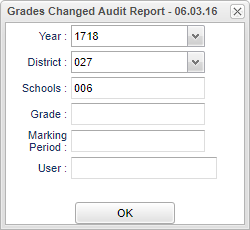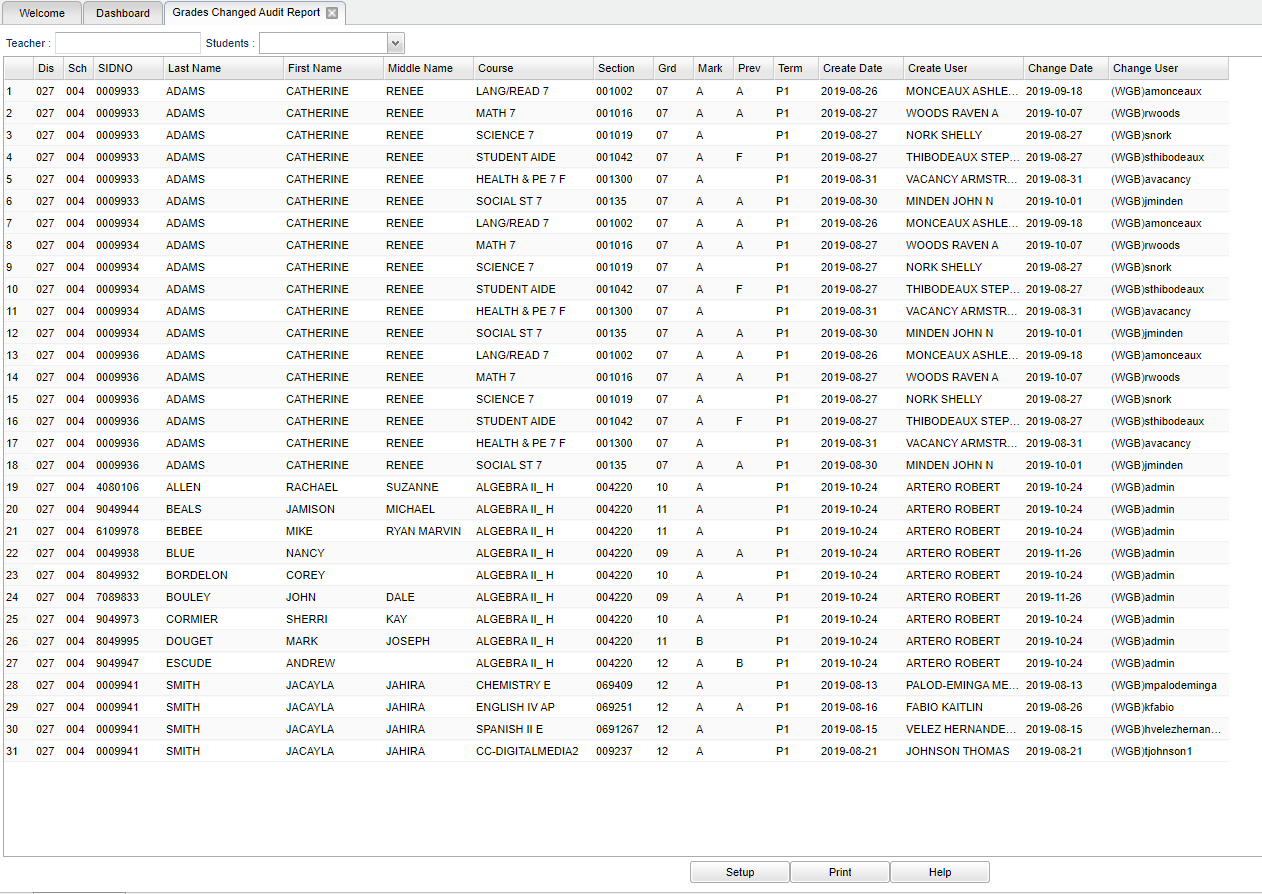Difference between revisions of "Grades Changed Audit Report"
| (22 intermediate revisions by the same user not shown) | |||
| Line 1: | Line 1: | ||
__NOTOC__ | __NOTOC__ | ||
| − | ''' | + | '''This program creates a list of students who have had grade changes that are reflected in the marking period grades shown on the [[Post Grades By Student]] screen. This information will include the person making the changes and the date the changes were made.''' |
==Menu Location== | ==Menu Location== | ||
| − | + | '''Grades > Reports > Grade Change Audit Report''' | |
| − | |||
| − | |||
| − | ''' | ||
==Setup Options== | ==Setup Options== | ||
| Line 15: | Line 12: | ||
'''Year''' - Defaults to the current year. A prior year may be accessed by clicking in the field and making the appropriate selection from the drop down list. | '''Year''' - Defaults to the current year. A prior year may be accessed by clicking in the field and making the appropriate selection from the drop down list. | ||
| − | '''District''' - Default value is based on | + | '''District''' - Default value is based on the user's security settings. It will be limited to their district only. |
| − | |||
| − | |||
| − | |||
| − | |||
| − | |||
| − | |||
| − | ''' | + | '''School''' - Default value is based on the user's security settings. If the user is assigned to a school, the school default value will be their school site code. |
| − | + | '''Grade''' - Leave blank or select all to include all grade levels. Otherwise, choose the desired grade. | |
'''Marking Period''' - Select the ''Marking Periods'' from the pick-list to be checked for change. | '''Marking Period''' - Select the ''Marking Periods'' from the pick-list to be checked for change. | ||
| − | '''User''' - Select the | + | '''User''' - Select the staff member to search for as having made changes. |
| − | '''OK''' - Click to continue | + | '''OK''' - Click to continue. |
| − | To find definitions for standard setup values, follow this link: | + | To find definitions for standard setup values, follow this link: [[Standard Setup Options]]. |
==Main== | ==Main== | ||
| − | [[File: | + | [[File:gcar.png]] |
===Column Headers=== | ===Column Headers=== | ||
| − | ''' | + | '''Teacher''' - Clicking in the Teacher search box gives the user a list of staff members to choose from. Click in the check boxes to select the staff member. |
| + | |||
| + | '''Students''' - Clicking in the Students search box gives the user a list of students choose from. Click on the name of the student you wish to display. Click on the "blank" at the top of the list to return to all the students listed based on the Setup Box criteria. | ||
| + | |||
| + | '''Dis''' - Default value is based on the user's security settings. It will be limited to their district only. | ||
| − | '''Sch''' - | + | '''Sch''' - Default value is based on the user's security settings. If the user is assigned to a school, the school default value will be their school site code. |
| − | ''' | + | '''SIDNO''' - Displays the 7-digit student ID number for the student. |
'''Last Name''' - Displays the student's last name. | '''Last Name''' - Displays the student's last name. | ||
| Line 55: | Line 50: | ||
'''Course''' - Displays the name of the course (Algebra I, Reading, etc.). | '''Course''' - Displays the name of the course (Algebra I, Reading, etc.). | ||
| − | '''Section''' - Displays the section number for the course | + | '''Section''' - Displays the section number for the course from the [[Master Schedule Editor]]. |
| − | |||
| − | |||
| − | ''' | + | '''Grd''' - Displays the grade level of the student. |
| − | ''' | + | '''Mark''' - This is the current "changed" grade for the marking period grade chosen in the setup box filter. |
| − | ''' | + | '''Prev''' - This is the previous grade that needed to be "changed" for the marking period chosen in the setup box filter. |
| − | ''' | + | '''Term''' - Displays the marking period for the grade in question. |
| − | ''' | + | '''Create Date''' - Date the grade record was created |
| − | ''' | + | '''Create User''' - User who created the grade record |
| − | ''' | + | '''Change Date''' - Date the grade was changed |
| − | + | '''Change User''' - User who changed the grade | |
| − | To find definitions of commonly used column headers, follow this link: | + | To find definitions of commonly used column headers, follow this link: [[Common Column Headers]]. |
[[#top|Top of Page]] | [[#top|Top of Page]] | ||
| Line 83: | Line 76: | ||
'''Setup''' - Click to go back to the Setup box. | '''Setup''' - Click to go back to the Setup box. | ||
| − | '''Print''' - | + | [[Standard Print Options | '''Print''']] - This will allow the user to print the report. |
| + | |||
| + | '''Help''' - Click to view written instructions and/or videos. | ||
| − | |||
---- | ---- | ||
| − | + | [[Grades|'''Grades''' Main Page]] | |
---- | ---- | ||
| − | + | [[WebPams|'''JCampus''' Main Page]] | |
Latest revision as of 14:32, 29 May 2024
This program creates a list of students who have had grade changes that are reflected in the marking period grades shown on the Post Grades By Student screen. This information will include the person making the changes and the date the changes were made.
Menu Location
Grades > Reports > Grade Change Audit Report
Setup Options
Year - Defaults to the current year. A prior year may be accessed by clicking in the field and making the appropriate selection from the drop down list.
District - Default value is based on the user's security settings. It will be limited to their district only.
School - Default value is based on the user's security settings. If the user is assigned to a school, the school default value will be their school site code.
Grade - Leave blank or select all to include all grade levels. Otherwise, choose the desired grade.
Marking Period - Select the Marking Periods from the pick-list to be checked for change.
User - Select the staff member to search for as having made changes.
OK - Click to continue.
To find definitions for standard setup values, follow this link: Standard Setup Options.
Main
Column Headers
Teacher - Clicking in the Teacher search box gives the user a list of staff members to choose from. Click in the check boxes to select the staff member.
Students - Clicking in the Students search box gives the user a list of students choose from. Click on the name of the student you wish to display. Click on the "blank" at the top of the list to return to all the students listed based on the Setup Box criteria.
Dis - Default value is based on the user's security settings. It will be limited to their district only.
Sch - Default value is based on the user's security settings. If the user is assigned to a school, the school default value will be their school site code.
SIDNO - Displays the 7-digit student ID number for the student.
Last Name - Displays the student's last name.
First Name - Displays the student's first name.
Middle Name - Displays the student's middle name or initial if available.
Course - Displays the name of the course (Algebra I, Reading, etc.).
Section - Displays the section number for the course from the Master Schedule Editor.
Grd - Displays the grade level of the student.
Mark - This is the current "changed" grade for the marking period grade chosen in the setup box filter.
Prev - This is the previous grade that needed to be "changed" for the marking period chosen in the setup box filter.
Term - Displays the marking period for the grade in question.
Create Date - Date the grade record was created
Create User - User who created the grade record
Change Date - Date the grade was changed
Change User - User who changed the grade
To find definitions of commonly used column headers, follow this link: Common Column Headers.
Bottom
Setup - Click to go back to the Setup box.
Print - This will allow the user to print the report.
Help - Click to view written instructions and/or videos.