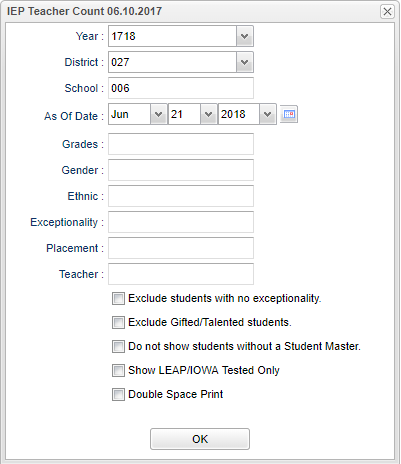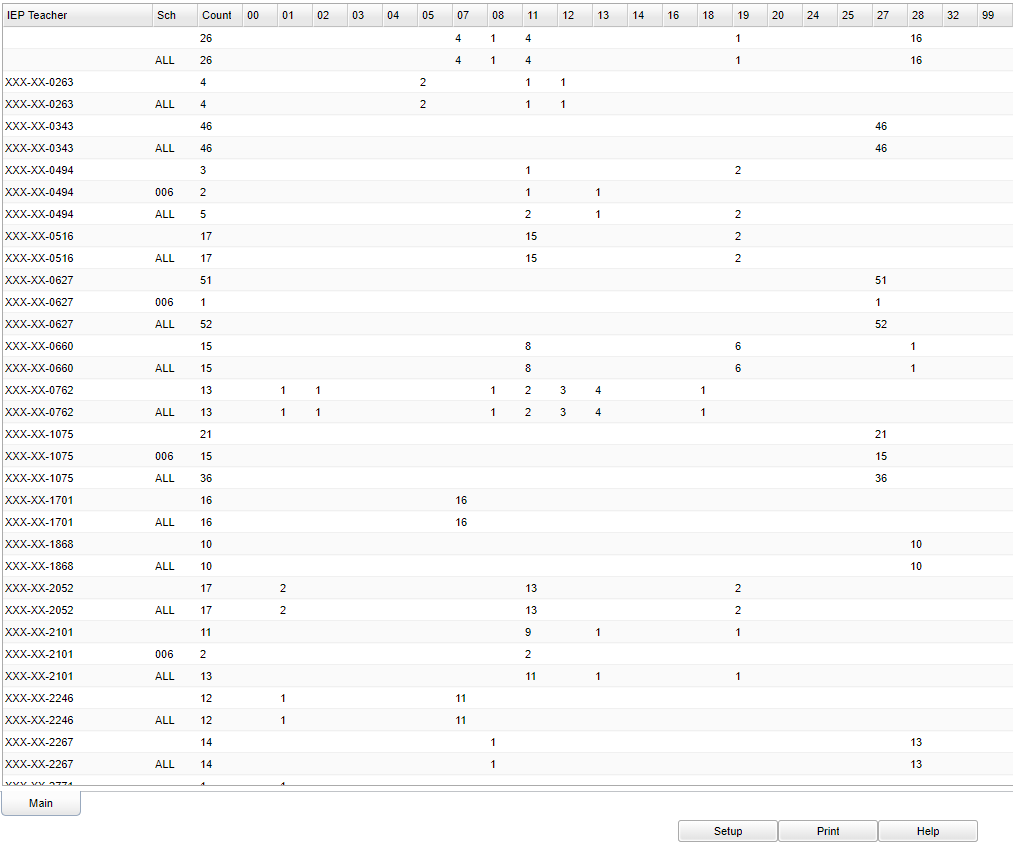Difference between revisions of "IEP Teacher Count"
(Created page with "__NOTOC__ '''Contains student counts for each IEP Teacher rosters. Click on a student count and see the teacher's rosters.''' ==Menu Location== File:iepteacherctmenu.png ...") |
|||
| (9 intermediate revisions by the same user not shown) | |||
| Line 1: | Line 1: | ||
__NOTOC__ | __NOTOC__ | ||
| − | |||
'''Contains student counts for each IEP Teacher rosters. Click on a student count and see the teacher's rosters.''' | '''Contains student counts for each IEP Teacher rosters. Click on a student count and see the teacher's rosters.''' | ||
==Menu Location== | ==Menu Location== | ||
| − | + | '''Special Education > Count > IEP Teacher Count''' | |
| − | |||
| − | |||
| − | |||
==Setup Options== | ==Setup Options== | ||
| Line 16: | Line 12: | ||
'''Year''' - Defaults to the current year. A prior year may be accessed by clicking in the field and making the appropriate selection from the drop down list. | '''Year''' - Defaults to the current year. A prior year may be accessed by clicking in the field and making the appropriate selection from the drop down list. | ||
| − | '''District''' - Default value is based on | + | '''District''' - Default value is based on the user's security settings. It will be limited to the user's district only. |
| − | '''School''' - Default value is based on | + | '''School''' - Default value is based on the user's security settings. If the user is assigned to a school, the school default value will be the user's school site code. |
| − | '''As | + | '''As of Date''' - This choice will list only those students who are actively enrolled as of the date selected in the date field. |
| − | '''Grade''' - | + | '''Grade''' - Leave blank or select all to include all grade levels. Otherwise, choose the desired grade level. |
| − | '''Gender''' - | + | '''Gender''' - Leave blank or select all to include both genders. Otherwise, choose the desired gender. |
| − | '''Ethnic''' | + | '''Ethnic''' - Leave blank or select all to include all ethnicities. Otherwise, choose the desired enthnicity. |
'''Exceptionality''' - The area of functioning in which he or she is significantly different from an established norm.''' | '''Exceptionality''' - The area of functioning in which he or she is significantly different from an established norm.''' | ||
| Line 44: | Line 40: | ||
'''Double Space Print''' | '''Double Space Print''' | ||
| − | '''OK''' - Click to continue | + | '''OK''' - Click to continue. |
| + | |||
| + | To find definitions for standard setup values, follow this link: [[Standard Setup Options]]. | ||
==Main== | ==Main== | ||
[[File:iepteacherctmain.png]] | [[File:iepteacherctmain.png]] | ||
| + | |||
| + | '''IEP Teacher''' - IEP teacher's SSN | ||
| + | |||
| + | '''Sch''' - Student's school of enrollment | ||
| + | |||
| + | '''Count''' - Count of students for IEP Teacher and School | ||
| + | |||
| + | '''00''' - No exceptionality | ||
| + | |||
| + | '''01''' - Autism | ||
| + | |||
| + | '''02''' - Visual impairment/blindness | ||
| + | |||
| + | '''03''' - Hearing impairment/deafness | ||
| + | |||
| + | '''04''' - Deaf/blindness | ||
| + | |||
| + | '''05''' - Emotional disturbance | ||
| + | |||
| + | '''07''' - Developmental delay | ||
| + | |||
| + | '''08''' - Hearing impairment/hard of hearing | ||
| + | |||
| + | '''11''' - Specific learning disability | ||
| + | |||
| + | '''12''' - Mental disability/mild | ||
| + | |||
| + | '''13''' - Mental disability/moderate | ||
| + | |||
| + | '''14''' - Mental disability/severe | ||
| + | |||
| + | '''16''' - Multiple disabilities | ||
| + | |||
| + | '''18''' - Orthopedic impairments | ||
| + | |||
| + | '''19''' - Other health impairment | ||
| + | |||
| + | '''20''' - Visual impairment/partially seeing | ||
| + | |||
| + | '''24''' - No exceptionality | ||
| + | |||
| + | '''25''' - Traumatic brain injury | ||
| + | |||
| + | '''27''' - Gifted | ||
| + | |||
| + | '''28''' - Speach or language impairment | ||
| + | |||
| + | '''32''' - Talented | ||
| + | |||
| + | '''99''' - Unable to complete evaluation process | ||
| + | |||
| + | To find definitions of commonly used column headers, follow this link: [[Common Column Headers]]. | ||
| + | |||
| + | ==Bottom== | ||
| + | |||
| + | [[File:iepteacherctbottom.png]] | ||
| + | |||
| + | '''Setup''' - Click to go back to the Setup box. | ||
| + | |||
| + | [[Standard Print Options | '''Print''']] - This will allow the user to print the report. | ||
| + | |||
| + | '''Help''' - Click to view written instructions and/or videos. | ||
| + | |||
| + | |||
| + | |||
| + | ---- | ||
| + | [[Special Education|'''Special Education''' Main Page]] | ||
| + | ---- | ||
| + | [[WebPams|'''JCampus''' Main Page]] | ||
Latest revision as of 14:35, 31 July 2023
Contains student counts for each IEP Teacher rosters. Click on a student count and see the teacher's rosters.
Menu Location
Special Education > Count > IEP Teacher Count
Setup Options
Year - Defaults to the current year. A prior year may be accessed by clicking in the field and making the appropriate selection from the drop down list.
District - Default value is based on the user's security settings. It will be limited to the user's district only.
School - Default value is based on the user's security settings. If the user is assigned to a school, the school default value will be the user's school site code.
As of Date - This choice will list only those students who are actively enrolled as of the date selected in the date field.
Grade - Leave blank or select all to include all grade levels. Otherwise, choose the desired grade level.
Gender - Leave blank or select all to include both genders. Otherwise, choose the desired gender.
Ethnic - Leave blank or select all to include all ethnicities. Otherwise, choose the desired enthnicity.
Exceptionality - The area of functioning in which he or she is significantly different from an established norm.
Placement - Click in the box and select the placement value.
Teacher - Allows the user to filter the list base on the IEP Holder for the student.
Exclude Students with no Exceptionality
Exclude Gifted/Talented Students
Do Not Show Students Without a Student Master
Show LEAP/IOWA Tested Only
Double Space Print
OK - Click to continue.
To find definitions for standard setup values, follow this link: Standard Setup Options.
Main
IEP Teacher - IEP teacher's SSN
Sch - Student's school of enrollment
Count - Count of students for IEP Teacher and School
00 - No exceptionality
01 - Autism
02 - Visual impairment/blindness
03 - Hearing impairment/deafness
04 - Deaf/blindness
05 - Emotional disturbance
07 - Developmental delay
08 - Hearing impairment/hard of hearing
11 - Specific learning disability
12 - Mental disability/mild
13 - Mental disability/moderate
14 - Mental disability/severe
16 - Multiple disabilities
18 - Orthopedic impairments
19 - Other health impairment
20 - Visual impairment/partially seeing
24 - No exceptionality
25 - Traumatic brain injury
27 - Gifted
28 - Speach or language impairment
32 - Talented
99 - Unable to complete evaluation process
To find definitions of commonly used column headers, follow this link: Common Column Headers.
Bottom
Setup - Click to go back to the Setup box.
Print - This will allow the user to print the report.
Help - Click to view written instructions and/or videos.