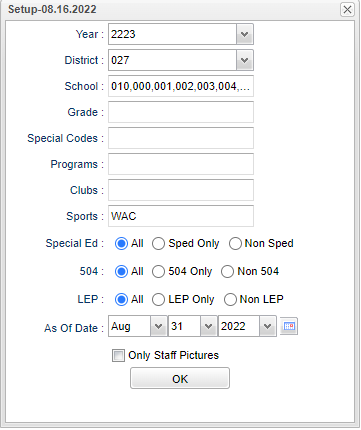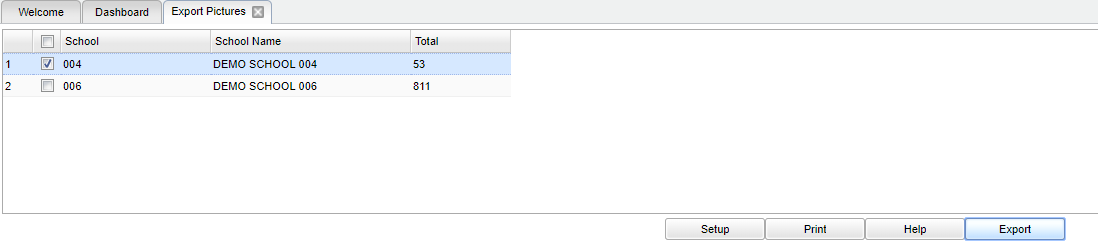Difference between revisions of "Export Pictures"
(→Bottom) |
|||
| (18 intermediate revisions by the same user not shown) | |||
| Line 1: | Line 1: | ||
__NOTOC__ | __NOTOC__ | ||
| − | |||
'''This program will build a file to export a zipped file of pictures in jpeg format for students. The export will be for the transfer of pictures to other systems, such as the lunch system or picture ID system. | '''This program will build a file to export a zipped file of pictures in jpeg format for students. The export will be for the transfer of pictures to other systems, such as the lunch system or picture ID system. | ||
==Menu Location== | ==Menu Location== | ||
| − | |||
| − | ''' | + | '''Student > Interface > Export Pictures''' |
==Setup Options== | ==Setup Options== | ||
| − | |||
| − | + | [[File:picturesexportsetup.png]] | |
| + | |||
| + | '''Year''' - Defaults to the current year. A prior year may be accessed by clicking in the field and making the appropriate selection from the drop down list. | ||
| + | |||
| + | '''District''' - Default value is based on the user’s security settings. The user will be limited to their district only. | ||
| + | |||
| + | '''School''' - Default value is based on the user's security settings. If the user is assigned to a school, the school default value will be their school site code. | ||
| + | |||
| + | '''Grade''' - Leave blank or select all to include all grade levels. Otherwise, choose the desired grade level. | ||
| + | |||
| + | '''Special Codes''' - Leave blank if all special codes are to be included into the report. Otherwise, choose the desired special code. | ||
| + | |||
| + | '''Programs''' - Leave blank if all program codes are to be included into the report. Otherwise, choose the desired program. | ||
| + | |||
| + | '''Clubs''' - Leave blank if all clubs are to be included into the report. Otherwise, choose the desired club. | ||
| + | |||
| + | '''Sports''' - Leave blank if all sports are to be included into the report. Otherwise, choose the desired sport. | ||
| + | |||
| + | '''Sped:''' | ||
| + | '''All''' - Select to view all students. | ||
| + | |||
| + | '''Sped Only''' - Select to view only Sped students. | ||
| + | |||
| + | '''Non Sped''' - Select to view only non Sped students. | ||
| + | |||
| + | '''504:''' | ||
| + | |||
| + | '''All''' - Select to view all students. | ||
| + | |||
| + | '''504 Only''' - Select to view only 504 students. | ||
| + | |||
| + | '''Non 504''' - Select to view only non 504 students. | ||
| + | |||
| + | '''LEP:''' | ||
| + | |||
| + | '''All''' - Select to view all students. | ||
| + | |||
| + | '''LEP Only''' - Select to view only LEP students. | ||
| + | |||
| + | '''Non LEP''' - Select to view only non LEP students. | ||
| + | |||
| + | '''As Of Date''' - This choice will list only those students who are actively enrolled as of the date selected in the date field. | ||
| + | |||
| + | '''Only Staff Pictures''' - Select for staff pictures only. | ||
'''OK''' - Click to continue. | '''OK''' - Click to continue. | ||
| + | |||
| + | To find definitions for standard setup values, follow this link: [[Standard Setup Options]]. | ||
==Main== | ==Main== | ||
| Line 21: | Line 63: | ||
===Column Headers=== | ===Column Headers=== | ||
| − | + | '''School ''' - Displays the school code. | |
| + | |||
| + | '''School Name''' - Displays the school name. | ||
| − | + | '''Total''' - Displays the total number of students in the file. | |
| + | To find definitions of commonly used column headers, follow this link: [[Common Column Headers]]. | ||
| + | ==Bottom== | ||
'''Setup''' - Click to go back to the Setup box. | '''Setup''' - Click to go back to the Setup box. | ||
| − | '''Print''' - | + | [[Standard Print Options | '''Print''']] - This will allow the user to print the report. |
| − | + | ||
| − | '''Help''' - | + | '''Help''' - Click to view written instructions and/or videos. |
| − | '''Export''' - | + | '''Export''' - Check the school(s) and click to build the files. A box will appear on the bottom left with your chosen file. Right click to open. Double click on the student's ID to see the picture of the student. |
---- | ---- | ||
| − | [[ | + | [[Student Master|'''Student Master''' Main Page]] |
---- | ---- | ||
[[WebPams|'''JCampus''' Main Page]] | [[WebPams|'''JCampus''' Main Page]] | ||
Latest revision as of 08:30, 20 July 2023
This program will build a file to export a zipped file of pictures in jpeg format for students. The export will be for the transfer of pictures to other systems, such as the lunch system or picture ID system.
Menu Location
Student > Interface > Export Pictures
Setup Options
Year - Defaults to the current year. A prior year may be accessed by clicking in the field and making the appropriate selection from the drop down list.
District - Default value is based on the user’s security settings. The user will be limited to their district only.
School - Default value is based on the user's security settings. If the user is assigned to a school, the school default value will be their school site code.
Grade - Leave blank or select all to include all grade levels. Otherwise, choose the desired grade level.
Special Codes - Leave blank if all special codes are to be included into the report. Otherwise, choose the desired special code.
Programs - Leave blank if all program codes are to be included into the report. Otherwise, choose the desired program.
Clubs - Leave blank if all clubs are to be included into the report. Otherwise, choose the desired club.
Sports - Leave blank if all sports are to be included into the report. Otherwise, choose the desired sport.
Sped:
All - Select to view all students.
Sped Only - Select to view only Sped students.
Non Sped - Select to view only non Sped students.
504:
All - Select to view all students.
504 Only - Select to view only 504 students.
Non 504 - Select to view only non 504 students.
LEP:
All - Select to view all students.
LEP Only - Select to view only LEP students.
Non LEP - Select to view only non LEP students.
As Of Date - This choice will list only those students who are actively enrolled as of the date selected in the date field.
Only Staff Pictures - Select for staff pictures only.
OK - Click to continue.
To find definitions for standard setup values, follow this link: Standard Setup Options.
Main
Column Headers
School - Displays the school code.
School Name - Displays the school name.
Total - Displays the total number of students in the file.
To find definitions of commonly used column headers, follow this link: Common Column Headers.
Bottom
Setup - Click to go back to the Setup box.
Print - This will allow the user to print the report.
Help - Click to view written instructions and/or videos.
Export - Check the school(s) and click to build the files. A box will appear on the bottom left with your chosen file. Right click to open. Double click on the student's ID to see the picture of the student.