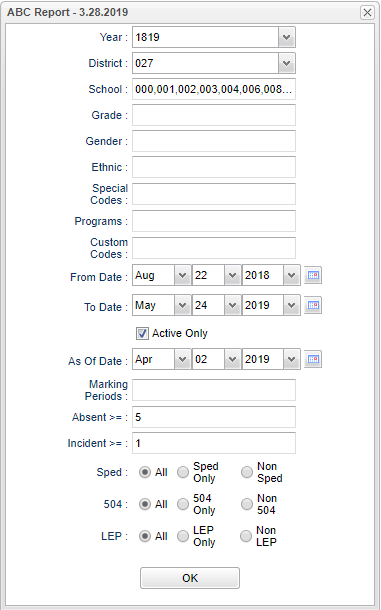Difference between revisions of "ABC Report"
| (17 intermediate revisions by the same user not shown) | |||
| Line 1: | Line 1: | ||
__NOTOC__ | __NOTOC__ | ||
| − | '''This program will list student's attendance, discipline and core curriculum. | + | '''This program will list student's attendance, discipline and core curriculum. The user can choose the number of full day absences and/or major referrals for the report to list. It also lists students with failing (F) grades in core courses. ''' |
==Menu Location== | ==Menu Location== | ||
| − | + | '''SBLC > DEWS > ABC Report''' | |
| + | ==Setup Options== | ||
| − | + | [[File:DEWSreportnan.png]] | |
| − | + | '''Year''' - Defaults to the current year. A prior year may be accessed by clicking in the field and making the appropriate selection from the drop down list. | |
| + | |||
| + | '''District''' - Default value is based on the user's security settings. It will be limited to their district only. | ||
| + | |||
| + | '''School''' - Default value is based on the user's security settings. If the user is assigned to a school, the school default value will be their school site code. | ||
| − | + | '''Grade''' - Leave blank or select all to include all grade levels. Otherwise, choose the desired grade. | |
| − | ''' | + | '''Gender''' - Gender of students whose names are to be included on a report. Leave the field blank if both genders are to be included. Otherwise, click in the field to the right of Gender to select the desired gender to be included. |
| − | ''' | + | '''Ethnic''' - Ethnicity of students whose names are to be included on a report. Leave the field blank if all ethnics are to be included. Otherwise, click in the field to the right of Ethnic to select the desired ethnic(s) to be included. |
| − | ''' | + | '''Special Codes''' - Special Codes must have been entered into the Student Master record for students. Leave blank if all special codes are to be included into the report. Otherwise click in the field to the right of Special Codes to select the desired special code(s) to view. |
| + | |||
| + | '''Program''' - Leave blank if all program codes are to be included into the report. Otherwise click in the field to the right of Program Codes to select the desired program code(s) to view. | ||
| − | ''' | + | '''Custom Codes''' - Select Custom Codes create in the Custom Code Management to filter the student list. |
'''From Date and To Date''' - A set of dates that limits the selection of records for the report to a beginning date (from) and an ending date (to) range. | '''From Date and To Date''' - A set of dates that limits the selection of records for the report to a beginning date (from) and an ending date (to) range. | ||
| Line 25: | Line 32: | ||
'''Active Only and As of Date''' - This choice will list only those students who are actively enrolled as of the date selected in the date field. | '''Active Only and As of Date''' - This choice will list only those students who are actively enrolled as of the date selected in the date field. | ||
| − | '''Marking | + | '''Marking Periods''' - Is required, choose the grading period(s) for calculating the absenses. |
| − | '''Absent >= - The report will print the number greater than or equal to the number entered. | + | '''Absent >=''' - The report will print the number greater than or equal to the number entered. |
| − | '''Incident >= - The report will print the number greater than or equal to the number entered. | + | '''Incident >=''' - The report will print the number greater than or equal to the number entered. |
| + | |||
| + | '''Special Ed:''' | ||
| + | |||
| + | All - Select to view all students. | ||
| + | |||
| + | Sped Only - Select to view only Sped students. | ||
| + | |||
| + | Non Sped - Select to view only non Sped students. | ||
| + | |||
| + | '''504:''' | ||
| + | |||
| + | All - Select to view all students. | ||
| + | |||
| + | 504 Only - Select to view only 504 students. | ||
| + | |||
| + | Non 504 - Select to view only non 504 students. | ||
| + | |||
| + | '''LEP:''' | ||
| + | |||
| + | All - Select to view all students. | ||
| + | |||
| + | LEP Only - Select to view only LEP students. | ||
| + | |||
| + | Non LEP - Select to view only non LEP students. | ||
'''OK''' - Click to continue | '''OK''' - Click to continue | ||
| + | |||
| + | To find definitions for standard setup values, follow this link: [[Standard Setup Options]]. | ||
==Main== | ==Main== | ||
| Line 67: | Line 100: | ||
'''SPED SOC ST''' - Special education students with an F grade in Social Studies | '''SPED SOC ST''' - Special education students with an F grade in Social Studies | ||
| − | To find definitions of commonly used column headers, follow this link: | + | To find definitions of commonly used column headers, follow this link: [[Common Column Headers]]. |
==Bottom== | ==Bottom== | ||
| Line 73: | Line 106: | ||
[[File:ABCreportbottom.png]] | [[File:ABCreportbottom.png]] | ||
| + | '''Setup''' - Click to go back to the Setup box. | ||
| + | [[Standard Print Options | '''Print''']] - This will allow the user to print the report. | ||
| + | |||
| + | '''Help''' - Click to view written instructions and/or videos. | ||
| − | |||
Latest revision as of 13:56, 31 July 2023
This program will list student's attendance, discipline and core curriculum. The user can choose the number of full day absences and/or major referrals for the report to list. It also lists students with failing (F) grades in core courses.
Menu Location
SBLC > DEWS > ABC Report
Setup Options
Year - Defaults to the current year. A prior year may be accessed by clicking in the field and making the appropriate selection from the drop down list.
District - Default value is based on the user's security settings. It will be limited to their district only.
School - Default value is based on the user's security settings. If the user is assigned to a school, the school default value will be their school site code.
Grade - Leave blank or select all to include all grade levels. Otherwise, choose the desired grade.
Gender - Gender of students whose names are to be included on a report. Leave the field blank if both genders are to be included. Otherwise, click in the field to the right of Gender to select the desired gender to be included.
Ethnic - Ethnicity of students whose names are to be included on a report. Leave the field blank if all ethnics are to be included. Otherwise, click in the field to the right of Ethnic to select the desired ethnic(s) to be included.
Special Codes - Special Codes must have been entered into the Student Master record for students. Leave blank if all special codes are to be included into the report. Otherwise click in the field to the right of Special Codes to select the desired special code(s) to view.
Program - Leave blank if all program codes are to be included into the report. Otherwise click in the field to the right of Program Codes to select the desired program code(s) to view.
Custom Codes - Select Custom Codes create in the Custom Code Management to filter the student list.
From Date and To Date - A set of dates that limits the selection of records for the report to a beginning date (from) and an ending date (to) range.
Active Only and As of Date - This choice will list only those students who are actively enrolled as of the date selected in the date field.
Marking Periods - Is required, choose the grading period(s) for calculating the absenses.
Absent >= - The report will print the number greater than or equal to the number entered.
Incident >= - The report will print the number greater than or equal to the number entered.
Special Ed:
All - Select to view all students.
Sped Only - Select to view only Sped students.
Non Sped - Select to view only non Sped students.
504:
All - Select to view all students.
504 Only - Select to view only 504 students.
Non 504 - Select to view only non 504 students.
LEP:
All - Select to view all students.
LEP Only - Select to view only LEP students.
Non LEP - Select to view only non LEP students.
OK - Click to continue
To find definitions for standard setup values, follow this link: Standard Setup Options.
Main
Column Headers
Sch - School site number
School Name - Name of school
Attendance - Students with the chosen number of full day absences, click on the number for the list of students and more student information
Discipline - Students with the chosen number of major referrals, click on the number for the list of students and more student information
ELA - Students with an F grade in English Language Arts
SCI - Students with an F grade in Science
MATH - Students with an F grade in Math
SOC ST - Students with an F grade in Social Studies
SPED Attendance - Special education students with the chosen number of full day absences, click on the number for the list of students
SPED Discipline - Special education students with the chosen number of major referrals, click on the number for the list of students
SPED ELA - Special education students with an F grade in English Language Arts
SPED SCI - Special education students with an F grade in Science
SPED MATH - Special education students with an F grade in Math
SPED SOC ST - Special education students with an F grade in Social Studies
To find definitions of commonly used column headers, follow this link: Common Column Headers.
Bottom
Setup - Click to go back to the Setup box.
Print - This will allow the user to print the report.
Help - Click to view written instructions and/or videos.