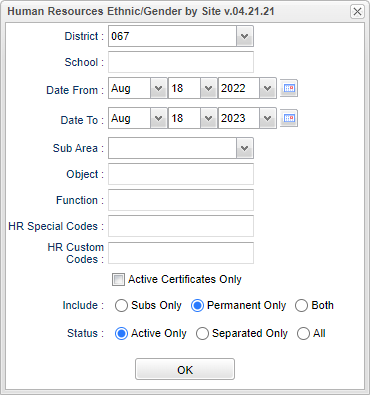Difference between revisions of "Ethnic/Gender Counts"
| (14 intermediate revisions by the same user not shown) | |||
| Line 4: | Line 4: | ||
==Menu Location== | ==Menu Location== | ||
| − | + | '''Human Resources > Count > Ethnic Gender Counts''' | |
| − | |||
| − | |||
| − | |||
==Setup Options== | ==Setup Options== | ||
| − | [[File: | + | [[File:hrethgenbysitessetup.png]] |
| − | '''District''' - | + | '''District''' - Default value is based on the user’s security settings. The user will be limited to their district only. |
'''Date From''' - Beginning date of the report. | '''Date From''' - Beginning date of the report. | ||
| Line 24: | Line 21: | ||
'''Function''' - Click in the cell to bring up a list of '''Function Codes'''. Check the square to the left of the the Description and under the Value column to be able to bring up the count for this specific '''Function Code.''' | '''Function''' - Click in the cell to bring up a list of '''Function Codes'''. Check the square to the left of the the Description and under the Value column to be able to bring up the count for this specific '''Function Code.''' | ||
| + | |||
| + | '''HR Special Codes''' - Leave blank if all special codes are to be included into the report. Otherwise, choose the desired special code. | ||
| + | |||
| + | '''HR Custom Codes''' - Leave blank if all custom codes are to be included into the report. Otherwise, choose the desired custom code. | ||
| + | |||
| + | '''Active Certificates Only''' - Select this option for staff with active certificates only. | ||
'''Include''' - Select the radio button for your selection of: Subs Only, Permanent Only, or Both. | '''Include''' - Select the radio button for your selection of: Subs Only, Permanent Only, or Both. | ||
| Line 30: | Line 33: | ||
'''OK''' - Click to continue | '''OK''' - Click to continue | ||
| + | |||
| + | To find definitions for standard setup values, follow this link: [[Standard Setup Options]]. | ||
==Main== | ==Main== | ||
| Line 52: | Line 57: | ||
'''Unknown''' - Ethnicity unknown. | '''Unknown''' - Ethnicity unknown. | ||
| + | |||
| + | To find definitions of commonly used column headers, follow this link: [[Common Column Headers]]. | ||
==Bottom== | ==Bottom== | ||
| Line 57: | Line 64: | ||
[[File:ethgenctsbottom.png]] | [[File:ethgenctsbottom.png]] | ||
| − | '''Setup''' | + | '''Setup''' - Click to go back to the Setup box. |
| − | '''Print''' | + | [[Standard Print Options | '''Print''']] - This will allow the user to print the report. |
| + | |||
| + | '''Help''' - Click to view written instructions and/or videos. | ||
| − | |||
---- | ---- | ||
Latest revision as of 07:44, 18 August 2023
This program will create a count of full time employees organized by their ethnicity and gender and a count of each with a total at the far right of the page.
Menu Location
Human Resources > Count > Ethnic Gender Counts
Setup Options
District - Default value is based on the user’s security settings. The user will be limited to their district only.
Date From - Beginning date of the report.
Date To - Ending date of the report.
Sub Area - Click the drop down arrow for a list of positions that a substitute was used.
Object - Click in the cell to bring up a list of Object Codes. Check the square to the left of the the Description and under the Value column to be able to bring up the count for this specific Object Code.
Function - Click in the cell to bring up a list of Function Codes. Check the square to the left of the the Description and under the Value column to be able to bring up the count for this specific Function Code.
HR Special Codes - Leave blank if all special codes are to be included into the report. Otherwise, choose the desired special code.
HR Custom Codes - Leave blank if all custom codes are to be included into the report. Otherwise, choose the desired custom code.
Active Certificates Only - Select this option for staff with active certificates only.
Include - Select the radio button for your selection of: Subs Only, Permanent Only, or Both.
Status - Click the radio button for your selection of: Active Only, Separated Only or All.
OK - Click to continue
To find definitions for standard setup values, follow this link: Standard Setup Options.
Main
Column Headers
The headers will give the number of Males ,Females, and ? for unknown Ethnicity. By clicking on the number in each column a list of names will populate.
School Name - Name of the school for which was selected in the setup box.
American Indian - Ethnicity of American Indian or Native Alaskan.
Asian - Ethnicity of Asian or Pacific Islander.
Black - Ethnicity of Black.
Hispanic - Ethnicity of Hispanic.
White - Ethnicity of White.
Unknown - Ethnicity unknown.
To find definitions of commonly used column headers, follow this link: Common Column Headers.
Bottom
Setup - Click to go back to the Setup box.
Print - This will allow the user to print the report.
Help - Click to view written instructions and/or videos.