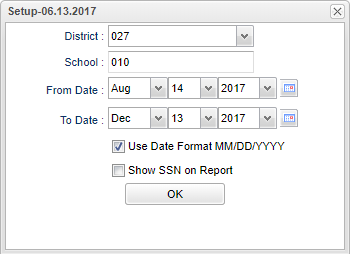Difference between revisions of "Proof List"
| (14 intermediate revisions by the same user not shown) | |||
| Line 1: | Line 1: | ||
__NOTOC__ | __NOTOC__ | ||
| − | ''' | + | '''This program provides the user with a way to check staff absence information for issues like Start / End Dates that do not match Days, missing fund source, or other types of common errors.''' |
==Menu Location== | ==Menu Location== | ||
| − | + | '''Human Resources > Reports > Proof List''' | |
| − | |||
| − | |||
| − | |||
==Setup Options== | ==Setup Options== | ||
| Line 15: | Line 12: | ||
'''Year''' - Defaults to the current year. A prior year may be accessed by clicking in the field and making the appropriate selection from the drop down list. | '''Year''' - Defaults to the current year. A prior year may be accessed by clicking in the field and making the appropriate selection from the drop down list. | ||
| − | '''District''' - Default value is based on | + | '''District''' -Default value is based on the user's security settings. It will be limited to their district only. |
'''Date From''' - Set the start of the date range to check staff attendance records. | '''Date From''' - Set the start of the date range to check staff attendance records. | ||
| Line 25: | Line 22: | ||
'''OK''' - Click to continue | '''OK''' - Click to continue | ||
| − | To find definitions for standard setup values, follow this link: | + | To find definitions for standard setup values, follow this link: [[Standard Setup Options]]. |
==Main== | ==Main== | ||
| − | [[File: | + | [[File:hrprooflistmain.png]] |
===Column Headers=== | ===Column Headers=== | ||
| + | '''Sch''' - School site number | ||
| + | |||
| + | '''Staff SID''' - Absent staff members staff ID or SSN | ||
| + | |||
| + | '''Staff Name''' - Absent staff member's name | ||
| + | |||
| + | '''Sub SID''' - Substitute's staff ID or SSN | ||
| + | |||
| + | '''Sub Name''' - Substitute's name | ||
| − | + | '''Start''' - Start date for absence date range | |
| − | ''' | + | '''End''' - End date for absence date range |
| + | '''Reason''' - Absence reason code | ||
| − | ''' | + | '''Absence Reason''' - Absence reason description for absence code |
| + | |||
| + | '''Dr.''' - Was a Dr.'s excuse submitted | ||
| + | |||
| + | '''Days''' - Number of days employee was absent | ||
| + | |||
| + | '''T Days''' - Total days employee was absent | ||
| + | |||
| + | '''Hrs''' - Number of hours the employee was absent | ||
| + | |||
| + | '''T Hours''' - Total number of hours the employee was absent | ||
| + | |||
| + | '''Cls''' - Employee class code for this absence record | ||
| + | |||
| + | '''Cd''' - Employee type code for this absence record | ||
| + | |||
| + | '''SFC''' - Substitute's funding source | ||
| + | |||
| + | '''Error''' - Review this column for any error codes listed. TIP: Click the Err column title to sort the errors from low (no errors) to high (rows with errors). | ||
| + | |||
| + | To find definitions of commonly used column headers, follow this link: [[Common Column Headers]]. | ||
| − | + | ==Bottom== | |
| + | [[File:prooflistbottom.png]] | ||
| − | ''' | + | '''Setup''' - Click to go back to the Setup box. |
| − | + | [[Standard Print Options | '''Print''']] - This will allow the user to print the report. | |
| + | |||
| + | '''Help''' - Click to view written instructions and/or videos. | ||
| + | '''Legend''' button is provided to look up the description of the Error code. If there are errors to fix, the user would go back to the Employee Attendance Posting program to resolve, then run the Proof List again to check if the errors have been cleared out. | ||
Sorting and other data manipulations are explained in the following link: [[List Programs Instructions/Video]] | Sorting and other data manipulations are explained in the following link: [[List Programs Instructions/Video]] | ||
| Line 54: | Line 85: | ||
---- | ---- | ||
[[Human Resources|'''Human Resources''' Main Page]] | [[Human Resources|'''Human Resources''' Main Page]] | ||
| − | |||
---- | ---- | ||
[[WebPams|'''JCampus''' Main Page]] | [[WebPams|'''JCampus''' Main Page]] | ||
Latest revision as of 08:16, 21 December 2023
This program provides the user with a way to check staff absence information for issues like Start / End Dates that do not match Days, missing fund source, or other types of common errors.
Menu Location
Human Resources > Reports > Proof List
Setup Options
Year - Defaults to the current year. A prior year may be accessed by clicking in the field and making the appropriate selection from the drop down list.
District -Default value is based on the user's security settings. It will be limited to their district only.
Date From - Set the start of the date range to check staff attendance records.
Date To - Set the end of the date range to check staff attendance records
Use Date Format MM/DD/YYYY - Select this option to show this date format on the report. If unchecked, the year (YYYY) will be listed first.
OK - Click to continue
To find definitions for standard setup values, follow this link: Standard Setup Options.
Main
Column Headers
Sch - School site number
Staff SID - Absent staff members staff ID or SSN
Staff Name - Absent staff member's name
Sub SID - Substitute's staff ID or SSN
Sub Name - Substitute's name
Start - Start date for absence date range
End - End date for absence date range
Reason - Absence reason code
Absence Reason - Absence reason description for absence code
Dr. - Was a Dr.'s excuse submitted
Days - Number of days employee was absent
T Days - Total days employee was absent
Hrs - Number of hours the employee was absent
T Hours - Total number of hours the employee was absent
Cls - Employee class code for this absence record
Cd - Employee type code for this absence record
SFC - Substitute's funding source
Error - Review this column for any error codes listed. TIP: Click the Err column title to sort the errors from low (no errors) to high (rows with errors).
To find definitions of commonly used column headers, follow this link: Common Column Headers.
Bottom
Setup - Click to go back to the Setup box.
Print - This will allow the user to print the report.
Help - Click to view written instructions and/or videos.
Legend button is provided to look up the description of the Error code. If there are errors to fix, the user would go back to the Employee Attendance Posting program to resolve, then run the Proof List again to check if the errors have been cleared out.
Sorting and other data manipulations are explained in the following link: List Programs Instructions/Video