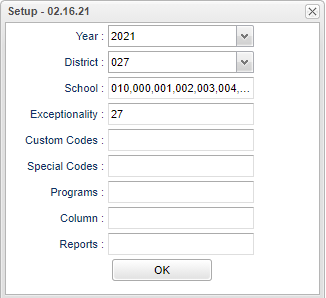Difference between revisions of "Service Provider Audit"
(Created page with "__NOTOC__ '''List students who have services without service providers.''' ==Menu Location== File:servprovauditmenu.png On the left navigation panel, select '''Special Ed...") |
|||
| (22 intermediate revisions by the same user not shown) | |||
| Line 1: | Line 1: | ||
__NOTOC__ | __NOTOC__ | ||
| − | ''' | + | '''This program will provide the user with a list students who have services without service providers.''' |
==Menu Location== | ==Menu Location== | ||
| − | + | '''Special Education > Reports > Service Provider Audit''' | |
| + | ==Setup Options== | ||
| + | |||
| + | [[File:servprovauditsetup3.png]] | ||
| + | |||
| + | '''Year''' - Defaults to the current year. A prior year may be accessed by clicking in the field and making the appropriate selection from the drop down list. | ||
| + | |||
| + | '''District''' - Default value is based on the user's security settings. It will be limited to the user's district only. | ||
| + | |||
| + | '''School''' - Default value is based on the user's security settings. If the user is assigned to a school, the school default value will be the user's school site code. | ||
| + | |||
| + | '''Exceptionality''' - Click in the box for a list of exceptionalities. | ||
| + | |||
| + | '''Custom Codes''' - Select Custom Codes created in the [[Custom Code Management]] to filter the student list. | ||
| + | |||
| + | '''Special Codes''' - Leave blank if all special codes are to be included into the report. Otherwise, choose the desired special code. | ||
| + | |||
| + | '''Program''' - Leave blank if all program codes are to be included into the report. Otherwise, choose the desired program code. | ||
| + | |||
| + | '''Column''' - Leave blank to include all columns. Click to obtain a pick list columns that can be selected to view on the report. | ||
| + | |||
| + | '''[[Report]]''' - The user can click in this box to select a report that was previously created. | ||
| + | |||
| + | '''OK''' - Click to continue | ||
| + | |||
| + | To find definitions for standard setup values, follow this link: [[Standard Setup Options]]. | ||
| + | |||
| + | ==Main== | ||
| + | |||
| + | [[File:servprovauditmain5.png]] | ||
| + | |||
| + | ===Column Headers=== | ||
| + | |||
| + | '''Sch''' - School site number of enrollment. | ||
| + | |||
| + | '''Student Name''' - Student's full name. | ||
| + | |||
| + | '''SIDNO''' - Student's identification number. | ||
| + | |||
| + | '''SASID''' - Student's state assigned identification number. | ||
| + | |||
| + | '''Grade''' - Student's grade of enrollment | ||
| + | |||
| + | '''Ethnic''' - Student's race/ethnicity. | ||
| + | |||
| + | '''Sex''' - Student's gender. | ||
| + | |||
| + | '''DOB''' - Student's date of birth. | ||
| + | |||
| + | '''Entry Date''' - Student's entry date into the school. | ||
| + | |||
| + | '''Eval Date''' - Date of evaluation. | ||
| + | |||
| + | '''Exceptionality''' - Student's exceptionality. | ||
| + | |||
| + | '''IEP Date''' - Date of student's current IEP. | ||
| + | |||
| + | To find definitions of commonly used column headers, follow this link: [[Common Column Headers]]. | ||
| + | |||
| + | ==Bottom== | ||
| + | |||
| + | [[File:servprovauditbottom3.png]] | ||
| + | |||
| + | '''Setup''' - Click to go back to the Setup box. | ||
| + | |||
| + | [[Standard Print Options | '''Print''']] - This will allow the user to print the report. | ||
| + | |||
| + | '''Help''' - Click to view written instructions and/or videos. | ||
| + | |||
| + | '''[[Save]]''' - Click save first and a box will appear to name the report. Then click to save the report. | ||
| + | |||
| + | '''[[Report]]''' - The user can click in this box to select a report that was previously created. | ||
| − | |||
| − | |||
| − | [[ | + | ---- |
| + | [[Special Education|'''Special Education''' Main Page]] | ||
| + | ---- | ||
| + | [[WebPams|'''JCampus''' Main Page]] | ||
Latest revision as of 14:05, 28 August 2024
This program will provide the user with a list students who have services without service providers.
Menu Location
Special Education > Reports > Service Provider Audit
Setup Options
Year - Defaults to the current year. A prior year may be accessed by clicking in the field and making the appropriate selection from the drop down list.
District - Default value is based on the user's security settings. It will be limited to the user's district only.
School - Default value is based on the user's security settings. If the user is assigned to a school, the school default value will be the user's school site code.
Exceptionality - Click in the box for a list of exceptionalities.
Custom Codes - Select Custom Codes created in the Custom Code Management to filter the student list.
Special Codes - Leave blank if all special codes are to be included into the report. Otherwise, choose the desired special code.
Program - Leave blank if all program codes are to be included into the report. Otherwise, choose the desired program code.
Column - Leave blank to include all columns. Click to obtain a pick list columns that can be selected to view on the report.
Report - The user can click in this box to select a report that was previously created.
OK - Click to continue
To find definitions for standard setup values, follow this link: Standard Setup Options.
Main
Column Headers
Sch - School site number of enrollment.
Student Name - Student's full name.
SIDNO - Student's identification number.
SASID - Student's state assigned identification number.
Grade - Student's grade of enrollment
Ethnic - Student's race/ethnicity.
Sex - Student's gender.
DOB - Student's date of birth.
Entry Date - Student's entry date into the school.
Eval Date - Date of evaluation.
Exceptionality - Student's exceptionality.
IEP Date - Date of student's current IEP.
To find definitions of commonly used column headers, follow this link: Common Column Headers.
Bottom
Setup - Click to go back to the Setup box.
Print - This will allow the user to print the report.
Help - Click to view written instructions and/or videos.
Save - Click save first and a box will appear to name the report. Then click to save the report.
Report - The user can click in this box to select a report that was previously created.