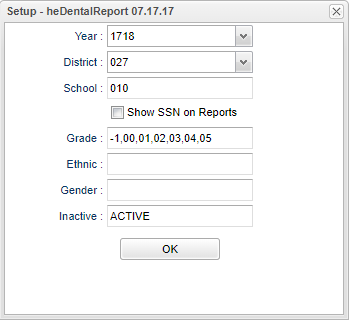Difference between revisions of "Dental Report"
| (8 intermediate revisions by the same user not shown) | |||
| Line 1: | Line 1: | ||
__NOTOC__ | __NOTOC__ | ||
| − | This report will allow a nurse to run a report of students that have | + | '''This report will allow a nurse to run a report of students that have "Dental" information on the [[History_-_Dental|Dental]] tab in the [[Health_System|Health System]].''' |
==Menu Location== | ==Menu Location== | ||
| − | + | '''Health > Reports > Dental Report''' | |
| − | |||
| − | |||
| − | |||
==Setup Options== | ==Setup Options== | ||
| Line 13: | Line 10: | ||
[[File:dentalsetup.png]] | [[File:dentalsetup.png]] | ||
| − | '''Year''' | + | '''Year''' - Defaults to current year. |
| − | '''District''' | + | '''District''' - Default value is based on the user's security settings. It will be limited to their district only. |
| − | '''School''' | + | '''School''' - Default value is based on the user's security settings. If the user is assigned to a school, the school default value will be their school site code. |
| − | '''Show SSN on Reports''' | + | '''Show SSN on Reports''' - Leave the check box blank is the SSN is desired for the report. Place a check in the check box, if the SSN is desired for the report. |
| − | '''Grade''' | + | '''Grade''' - Leave blank or select all to include all grade levels. Otherwise, choose the desired grade. |
| − | '''Ethnic''' | + | '''Ethnic''' - Leave blank or select all to include all ethnicities. Otherwise, choose the desired enthnicity. |
| − | '''Gender''' | + | '''Gender''' - Leave blank or select all to include both genders. Otherwise, choose the desired gender. |
| − | '''Inactive''' | + | '''Inactive''' - Active is the default. If this selection needs to be changed to Inactive or All, click in the cell and make the desired choice. Click '''OK''' once the selection has been made to move back to the main setup box. |
'''OK''' - Click to continue | '''OK''' - Click to continue | ||
| + | |||
| + | To find definitions for standard setup values, follow this link: [[Standard Setup Options]]. | ||
==Main== | ==Main== | ||
| Line 37: | Line 36: | ||
===Column Headers=== | ===Column Headers=== | ||
| − | '''Student Name''' | + | '''Student Name''' - Name of student. |
| + | |||
| + | '''Sidno''' - Student ID number. | ||
| + | |||
| + | '''SSN''' - Social Security Number | ||
| + | |||
| + | '''School''' - School number. | ||
| − | ''' | + | '''Grade''' - Grade of the student. |
| − | ''' | + | '''Ethnic''' - Ethnicity of student. |
| − | ''' | + | '''Screened''' - Date of screening. |
| − | ''' | + | '''CAV''' - This flag indicates that the Student has untreated cavities. |
| − | ''' | + | '''CAR''' - This flag indicates that the Student has caries. |
| − | ''' | + | '''Sealants''' - This flag indicates that the Student has Sealants. |
| − | ''' | + | '''#Sealants''' - The number of sealants the Student has. |
| − | ''' | + | '''Treatment''' - Treatment needed. |
| − | ''' | + | '''Lunch''' - Lunch code at the time of the screening. |
| − | ''' | + | '''RF''' - This flag indicates that the Student was referred. |
| − | ''' | + | '''F-Up Date''' - Follow up appointment date. |
| − | ''' | + | '''Comments''' - Comments about the screening if needed. |
| − | ''' | + | '''Nurse''' - Name of the examiner or the nurse that entered the record into the system. |
| − | + | To find definitions of commonly used column headers, follow this link: [[Common Column Headers]]. | |
| − | + | ==Bottom== | |
| − | ''' | + | [[File:dentalbottom.png]] |
| + | |||
| + | '''Setup''': Click to go back to the Setup box. | ||
| + | |||
| + | '''[[Standard Print Options | Print]]''' - This will allow the user to print the report. | ||
| + | |||
| + | '''Help''': This button takes you to instructions. | ||
| − | |||
| − | |||
| − | |||
| − | |||
---- | ---- | ||
[[Health|'''Health''' Main Page]] | [[Health|'''Health''' Main Page]] | ||
| − | |||
---- | ---- | ||
[[WebPams|'''JCampus''' Main Page]] | [[WebPams|'''JCampus''' Main Page]] | ||
Latest revision as of 10:40, 31 July 2023
This report will allow a nurse to run a report of students that have "Dental" information on the Dental tab in the Health System.
Menu Location
Health > Reports > Dental Report
Setup Options
Year - Defaults to current year.
District - Default value is based on the user's security settings. It will be limited to their district only.
School - Default value is based on the user's security settings. If the user is assigned to a school, the school default value will be their school site code.
Show SSN on Reports - Leave the check box blank is the SSN is desired for the report. Place a check in the check box, if the SSN is desired for the report.
Grade - Leave blank or select all to include all grade levels. Otherwise, choose the desired grade.
Ethnic - Leave blank or select all to include all ethnicities. Otherwise, choose the desired enthnicity.
Gender - Leave blank or select all to include both genders. Otherwise, choose the desired gender.
Inactive - Active is the default. If this selection needs to be changed to Inactive or All, click in the cell and make the desired choice. Click OK once the selection has been made to move back to the main setup box.
OK - Click to continue
To find definitions for standard setup values, follow this link: Standard Setup Options.
Main
Column Headers
Student Name - Name of student.
Sidno - Student ID number.
SSN - Social Security Number
School - School number.
Grade - Grade of the student.
Ethnic - Ethnicity of student.
Screened - Date of screening.
CAV - This flag indicates that the Student has untreated cavities.
CAR - This flag indicates that the Student has caries.
Sealants - This flag indicates that the Student has Sealants.
#Sealants - The number of sealants the Student has.
Treatment - Treatment needed.
Lunch - Lunch code at the time of the screening.
RF - This flag indicates that the Student was referred.
F-Up Date - Follow up appointment date.
Comments - Comments about the screening if needed.
Nurse - Name of the examiner or the nurse that entered the record into the system.
To find definitions of commonly used column headers, follow this link: Common Column Headers.
Bottom
Setup: Click to go back to the Setup box.
Print - This will allow the user to print the report.
Help: This button takes you to instructions.