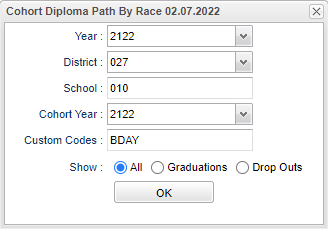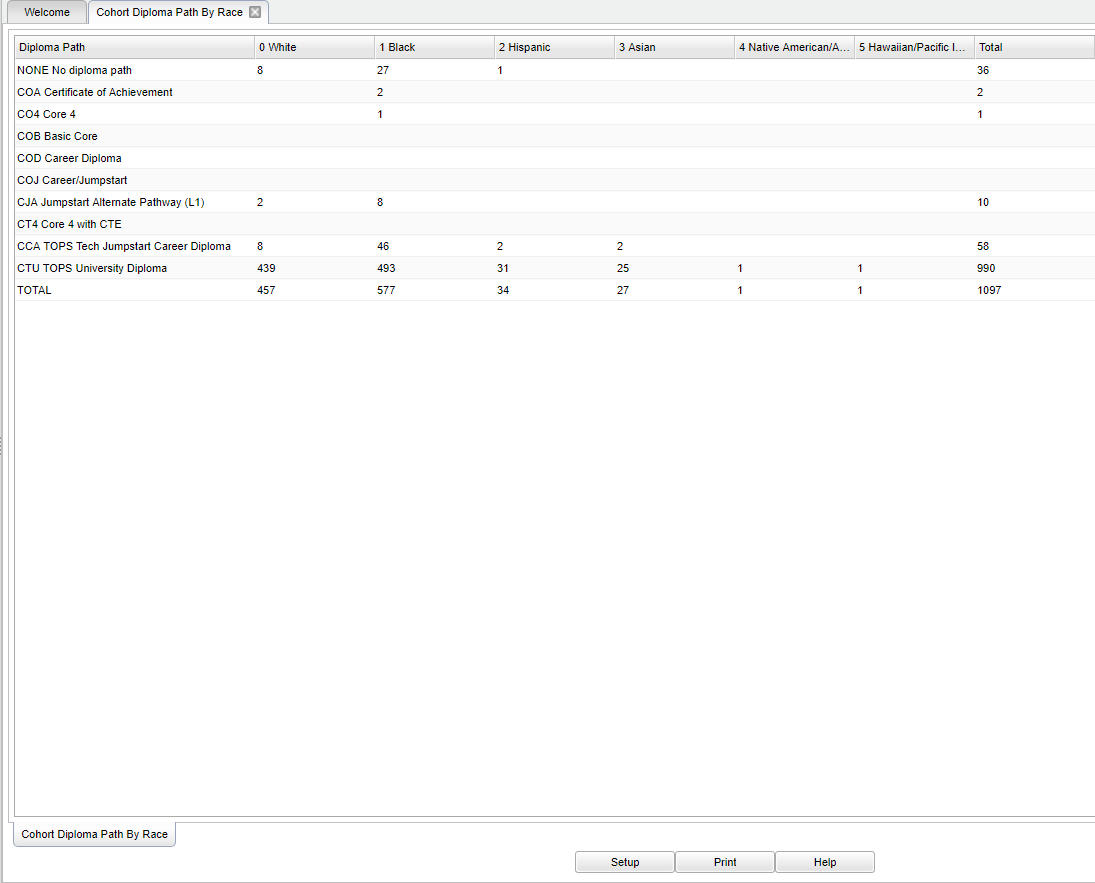Difference between revisions of "Cohort Diploma Path By Race"
(→Bottom) |
|||
| (13 intermediate revisions by the same user not shown) | |||
| Line 4: | Line 4: | ||
==Menu Location== | ==Menu Location== | ||
| − | + | '''Student > Count > Cohort Diploma Path By Race''' | |
| − | |||
| − | |||
| − | |||
==Setup Options== | ==Setup Options== | ||
| − | [[File: | + | [[File:cohortdippathsetup.png]] |
'''Year''' - Defaults to the current year. A prior year may be accessed by clicking in the field and making the appropriate selection from the drop down list. | '''Year''' - Defaults to the current year. A prior year may be accessed by clicking in the field and making the appropriate selection from the drop down list. | ||
| − | '''District''' - Default value is based on | + | '''District''' - Default value is based on the user’s security settings. The user will be limited to their district only. |
| − | '''School''' - Default value is based on | + | '''School''' - Default value is based on the user's security settings. If the user is assigned to a school, the school default value will be their school site code. |
| − | + | '''Cohort Year''' - The cohort year represents the year the student would have been in 9th grade. | |
| − | |||
| − | |||
| − | ''' | + | '''Custom Codes''' - Select the Custom Codes created in the Custom Code Management to filter the student list. |
'''Show''' - Select the report type. | '''Show''' - Select the report type. | ||
| Line 33: | Line 28: | ||
'''Drop Outs''' - Select to show only students who dropped out. | '''Drop Outs''' - Select to show only students who dropped out. | ||
| − | '''OK''' - Click to | + | '''OK''' - Click to continue. |
| + | |||
| + | To find definitions for standard setup values, follow this link: [[Standard Setup Options]]. | ||
==Main== | ==Main== | ||
| − | [[File: | + | [[File:mb748.png]] |
===Column Headers=== | ===Column Headers=== | ||
| − | '''Diploma Path''' - | + | '''Diploma Path''' - Lists the diploma path labels. |
| − | '''White''' - Ethnicity/White | + | '''White''' - Ethnicity/White. |
| − | '''Black''' - Ethnicity/Black | + | '''Black''' - Ethnicity/Black. |
| − | '''Hispanic''' - Ethnicity/Hispanic | + | '''Hispanic''' - Ethnicity/Hispanic. |
| − | '''Asian''' - Ethnicity/Asian | + | '''Asian''' - Ethnicity/Asian. |
| − | '''Native American/Alaskan Native''' - Ethnicity Native American/Alaskan Native | + | '''Native American/Alaskan Native''' - Ethnicity Native American/Alaskan Native. |
| − | '''Hawaiian/Pacific Islander - Ethnicity Hawaiian/Pacific Islander | + | '''Hawaiian/Pacific Islander - Ethnicity Hawaiian/Pacific Islander. |
| − | '''Total''' - Total count of students | + | '''Total''' - Total count of students. |
| − | + | To find definitions of commonly used column headers, follow this link: [[Common Column Headers]]. | |
| − | + | '''NOTE''' - Click on the numbers in the cell to view a list of student's and their various information. | |
==Bottom== | ==Bottom== | ||
| Line 67: | Line 64: | ||
'''Setup''' - Click to go back to the Setup box. | '''Setup''' - Click to go back to the Setup box. | ||
| − | '''Print''' - | + | [[Standard Print Options | '''Print''']] - This will allow the user to print the report. |
| + | |||
| + | '''Help''' - Click to view written instructions and/or videos. | ||
| − | |||
Latest revision as of 07:34, 20 July 2023
The program was created to provide a user with the number of students in each diploma pathway broken down by race for the selected cohort year.
Menu Location
Student > Count > Cohort Diploma Path By Race
Setup Options
Year - Defaults to the current year. A prior year may be accessed by clicking in the field and making the appropriate selection from the drop down list.
District - Default value is based on the user’s security settings. The user will be limited to their district only.
School - Default value is based on the user's security settings. If the user is assigned to a school, the school default value will be their school site code.
Cohort Year - The cohort year represents the year the student would have been in 9th grade.
Custom Codes - Select the Custom Codes created in the Custom Code Management to filter the student list.
Show - Select the report type.
All - Select to show all students.
Graduations - Select to show only students who graduated.
Drop Outs - Select to show only students who dropped out.
OK - Click to continue.
To find definitions for standard setup values, follow this link: Standard Setup Options.
Main
Column Headers
Diploma Path - Lists the diploma path labels.
White - Ethnicity/White.
Black - Ethnicity/Black.
Hispanic - Ethnicity/Hispanic.
Asian - Ethnicity/Asian.
Native American/Alaskan Native - Ethnicity Native American/Alaskan Native.
Hawaiian/Pacific Islander - Ethnicity Hawaiian/Pacific Islander.
Total - Total count of students.
To find definitions of commonly used column headers, follow this link: Common Column Headers.
NOTE - Click on the numbers in the cell to view a list of student's and their various information.
Bottom
Setup - Click to go back to the Setup box.
Print - This will allow the user to print the report.
Help - Click to view written instructions and/or videos.