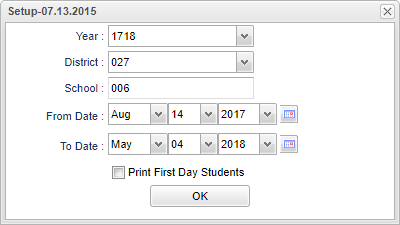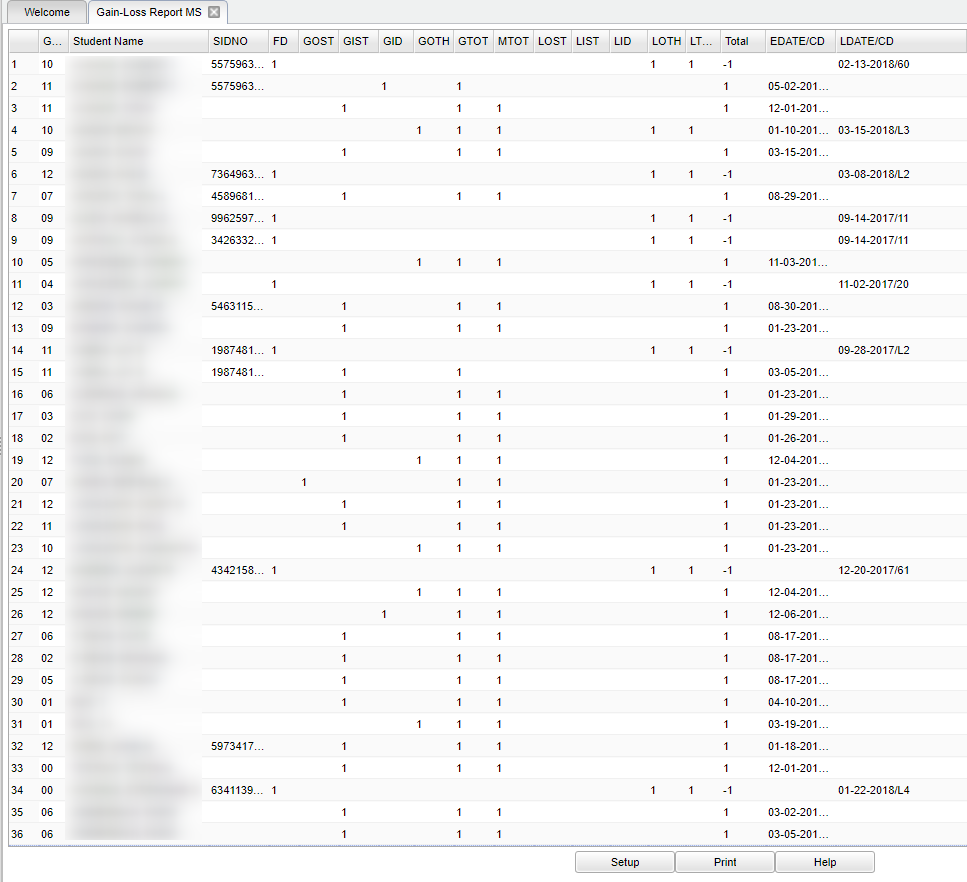Difference between revisions of "Gain/Loss Report MS"
(→Main) |
|||
| (7 intermediate revisions by the same user not shown) | |||
| Line 6: | Line 6: | ||
==Menu Location== | ==Menu Location== | ||
| − | + | '''Student > Loaders > Gain/Loss Report MS''' | |
| − | |||
| − | |||
| − | ''' | ||
==Setup Options== | ==Setup Options== | ||
| Line 17: | Line 14: | ||
'''Year''' - Defaults to the current year. A prior year may be accessed by clicking in the field and making the appropriate selection from the drop down list. | '''Year''' - Defaults to the current year. A prior year may be accessed by clicking in the field and making the appropriate selection from the drop down list. | ||
| − | '''District''' - Default value is based on | + | '''District''' - Default value is based on the user’s security settings. The user will be limited to their district only. |
| − | |||
| − | |||
| − | |||
| − | |||
| − | + | '''School''' - Default value is based on the user's security settings. If the user is assigned to a school, the school default value will be their school site code. | |
'''From Date''' - This date defaults to the first day of school. The date may be changed by clicking on the down arrows or be clicking on the calendar to change the date. | '''From Date''' - This date defaults to the first day of school. The date may be changed by clicking on the down arrows or be clicking on the calendar to change the date. | ||
| Line 31: | Line 24: | ||
'''Print First Day Students''' - The check box defaults to blank to not include the First Day Students. If the user would like to see the First Day Students, place a check in the box. | '''Print First Day Students''' - The check box defaults to blank to not include the First Day Students. If the user would like to see the First Day Students, place a check in the box. | ||
| − | + | '''OK''' - Click to continue. | |
| − | + | If you need instructions for setup values to be used, follow the link for [[Standard Setup Options]]. | |
==Main== | ==Main== | ||
| − | [[File: | + | [[File:mb745b.png]] |
===Column Headers=== | ===Column Headers=== | ||
| Line 75: | Line 68: | ||
'''LDATE/CD''' - Student leave date and code. | '''LDATE/CD''' - Student leave date and code. | ||
| − | To find definitions of commonly used column headers, follow this link: | + | To find definitions of commonly used column headers, follow this link: [[Common Column Headers]]. |
==Bottom== | ==Bottom== | ||
| Line 83: | Line 76: | ||
'''Setup''' - Click to go back to the Setup box. | '''Setup''' - Click to go back to the Setup box. | ||
| − | '''Print''' - | + | [[Standard Print Options | '''Print''']] - This will allow the user to print the report. |
| + | |||
| + | '''Help''' - Click to view written instructions and/or videos. | ||
| − | |||
Latest revision as of 07:38, 20 July 2023
This report gives a count of all Gains and Losses for a school or all schools that the district chooses. It gives the reasons for both Gains and Losses and also a total for each. It also
give the Entry and Leave dates.
Menu Location
Student > Loaders > Gain/Loss Report MS
Setup Options
Year - Defaults to the current year. A prior year may be accessed by clicking in the field and making the appropriate selection from the drop down list.
District - Default value is based on the user’s security settings. The user will be limited to their district only.
School - Default value is based on the user's security settings. If the user is assigned to a school, the school default value will be their school site code.
From Date - This date defaults to the first day of school. The date may be changed by clicking on the down arrows or be clicking on the calendar to change the date.
To Date - This date defaults to today`s date. The date may be changed by clicking on the down arrows or be clicking on the calendar to change the date.
Print First Day Students - The check box defaults to blank to not include the First Day Students. If the user would like to see the First Day Students, place a check in the box.
OK - Click to continue.
If you need instructions for setup values to be used, follow the link for Standard Setup Options.
Main
Column Headers
Grade - Enrolled grade of the student.
Student Name - Name of student.
SID - Student`s identification number.
FD - Students gained or lost on the first day of school.
GOST - Students gained from a different state.
GID - Students gained from a different school within the district.
GOTH - Students gained from a different method.
GTOT - Total students gained.
MTOT - M Total.
LOST - Students lost to a different state.
LIST - Students lost to a different district within the state.
LID - Students lost to a different school within the district.
LOTH - Students lost to a different method.
LTOT - Total students lost.
TOTAL - Net gain or loss.
EDATE/CD - Student entry date and code.
LDATE/CD - Student leave date and code.
To find definitions of commonly used column headers, follow this link: Common Column Headers.
Bottom
Setup - Click to go back to the Setup box.
Print - This will allow the user to print the report.
Help - Click to view written instructions and/or videos.