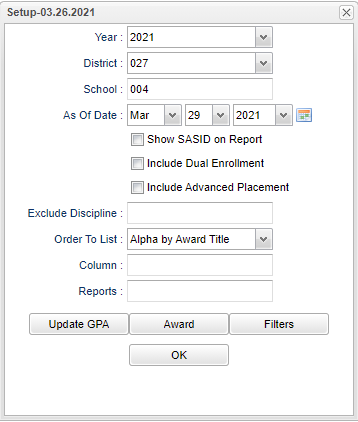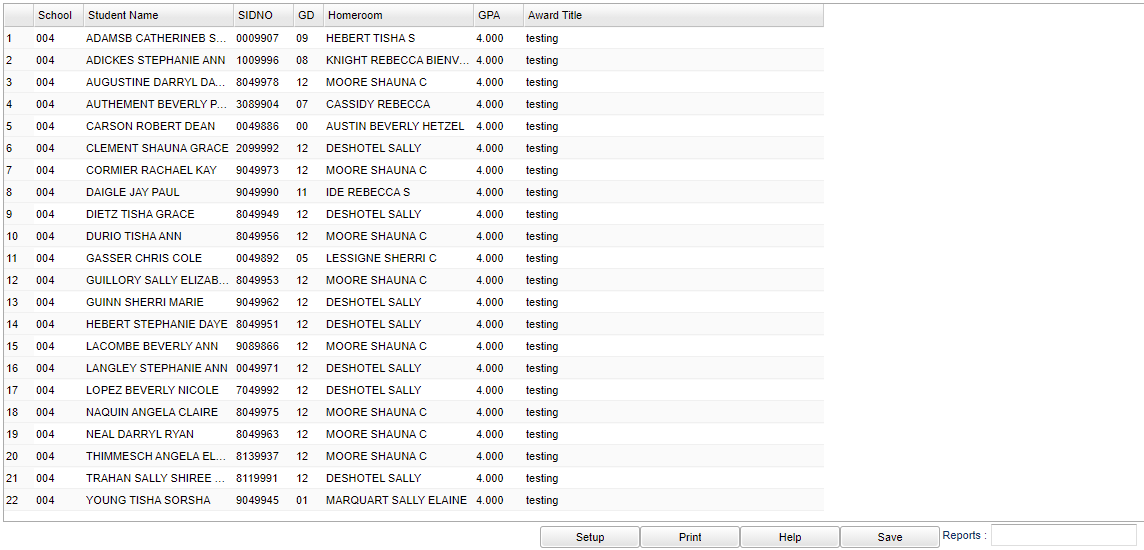Difference between revisions of "Awards Report"
| (57 intermediate revisions by the same user not shown) | |||
| Line 1: | Line 1: | ||
| − | + | __NOTOC__ | |
| − | '''This program | + | '''This program will give the user the ability to create award lists based on selected criteria such as GPA, number of courses with grades, number of honor courses with grades and discipline.''' |
| − | |||
| − | discipline.''' | ||
==Menu Location== | ==Menu Location== | ||
| − | + | '''Grades > Reports > Awards Report''' | |
| − | |||
| − | |||
| − | |||
==Setup Options== | ==Setup Options== | ||
| − | [[File: | + | [[File:awardsreportsetup3.png]] |
'''Year''' - Defaults to the current year. A prior year may be accessed by clicking in the field and making the appropriate selection from the drop down list. | '''Year''' - Defaults to the current year. A prior year may be accessed by clicking in the field and making the appropriate selection from the drop down list. | ||
| − | '''District''' - Default value is based on | + | '''District''' - Default value is based on the user's security settings. It will be limited to their district only. |
| − | |||
| − | |||
| − | |||
| − | |||
| − | + | '''School''' - Default value is based on the user's security settings. If the user is assigned to a school, the school default value will be their school site code. | |
''' As of Date''' - This choice will list only those students who are actively enrolled as of the date selected in the date field. | ''' As of Date''' - This choice will list only those students who are actively enrolled as of the date selected in the date field. | ||
| − | '''Show SASID on Report''' - Show the State Assigned Student ID number on report. | + | '''Show SASID on Report''' - Show the student's State Assigned Student ID number on report. |
| − | '''Include Dual Enrollment''' - | + | '''Include Dual Enrollment''' - Include Dual Enrollment courses on report. |
| − | '''Include Advanced Placement''' - | + | '''Include Advanced Placement''' - Include Advanced Placement courses on report. |
'''Exclude Discipline''' - Click in the box and make your selection from the list. | '''Exclude Discipline''' - Click in the box and make your selection from the list. | ||
| − | '''Order To List''' - Allows for the list to be sorted in the desired way upon clicking OK. The options for sorting include: Alpha, Grade, or Homeroom | + | '''Order To List''' - Allows for the list to be sorted in the desired way upon clicking OK. The options for sorting include: Alpha, Grade, or Homeroom. |
| − | ''' | + | '''Column''' - Leave blank to include all columns. Click to obtain a pick list columns that can be selected to view on the report. |
| − | [[ | + | '''[[Report]]''' - The user can click in this box to select a report that was previously created. |
| − | ''' | + | '''[[Calculate Current Year GPA | Update GPA]]''' - Click to update the current posted grades. |
| − | [[ | + | '''[[Award]]''' - Click to show awards setup options. |
| − | '''Filters''' - Click to show additional filters | + | '''[[Filters]]''' - Click to show additional filters. |
| − | + | '''OK''' - Click to continue. | |
| − | + | To find definitions for standard setup values, follow this link: [[Standard Setup Options]]. | |
| + | ==Main== | ||
| − | + | [[File:awardsreportmain3.png]] | |
| + | ===Column Headers=== | ||
| − | + | '''School''' - School site number | |
| + | '''Student Name''' - Student's full name | ||
| − | + | '''SIDNO''' - Student's identification number | |
| − | + | '''GD''' - Student's grade of enrollment | |
| − | |||
| − | |||
| + | '''Homeroom''' - Student's homeroom teacher | ||
| − | + | '''GPA''' - Cumulative GPA | |
| − | |||
| − | |||
| − | |||
| − | |||
| − | |||
| − | |||
| − | |||
| − | |||
| + | '''Award Title''' - Title of Award | ||
| − | + | To find definitions of commonly used column headers, follow this link: [[Common Column Headers]]. | |
| − | |||
| − | |||
| − | |||
| − | |||
| − | |||
| − | |||
| − | |||
| − | |||
| − | |||
| − | |||
| − | |||
| − | |||
| − | |||
| − | |||
| − | |||
| − | |||
| − | |||
| − | |||
| − | |||
| − | |||
| − | |||
| − | |||
| − | : | ||
| − | |||
| − | |||
| − | |||
| − | |||
| − | |||
| − | + | ==Bottom== | |
| − | + | [[File:awardsreportbottom3.png]] | |
| + | '''Setup''' - Click to go back to the Setup box. | ||
| − | + | [[Standard Print Options | '''Print''']] - This will allow the user to print the report. | |
| + | |||
| + | '''Help''' - Click to view written instructions and/or videos. | ||
| + | '''[[Save]]''' - Click save first and a box will appear to name the report. Then click to save the report. | ||
| − | ''' | + | '''[[Report]]''' - The user can click in this box to select a report that was previously created. |
| − | |||
---- | ---- | ||
| − | + | [[Grades|'''Grades''' Main Page]] | |
---- | ---- | ||
| − | + | [[WebPams|'''JCampus''' Main Page]] | |
Latest revision as of 13:37, 14 July 2023
This program will give the user the ability to create award lists based on selected criteria such as GPA, number of courses with grades, number of honor courses with grades and discipline.
Menu Location
Grades > Reports > Awards Report
Setup Options
Year - Defaults to the current year. A prior year may be accessed by clicking in the field and making the appropriate selection from the drop down list.
District - Default value is based on the user's security settings. It will be limited to their district only.
School - Default value is based on the user's security settings. If the user is assigned to a school, the school default value will be their school site code.
As of Date - This choice will list only those students who are actively enrolled as of the date selected in the date field.
Show SASID on Report - Show the student's State Assigned Student ID number on report.
Include Dual Enrollment - Include Dual Enrollment courses on report.
Include Advanced Placement - Include Advanced Placement courses on report.
Exclude Discipline - Click in the box and make your selection from the list.
Order To List - Allows for the list to be sorted in the desired way upon clicking OK. The options for sorting include: Alpha, Grade, or Homeroom.
Column - Leave blank to include all columns. Click to obtain a pick list columns that can be selected to view on the report.
Report - The user can click in this box to select a report that was previously created.
Update GPA - Click to update the current posted grades.
Award - Click to show awards setup options.
Filters - Click to show additional filters.
OK - Click to continue.
To find definitions for standard setup values, follow this link: Standard Setup Options.
Main
Column Headers
School - School site number
Student Name - Student's full name
SIDNO - Student's identification number
GD - Student's grade of enrollment
Homeroom - Student's homeroom teacher
GPA - Cumulative GPA
Award Title - Title of Award
To find definitions of commonly used column headers, follow this link: Common Column Headers.
Bottom
Setup - Click to go back to the Setup box.
Print - This will allow the user to print the report.
Help - Click to view written instructions and/or videos.
Save - Click save first and a box will appear to name the report. Then click to save the report.
Report - The user can click in this box to select a report that was previously created.