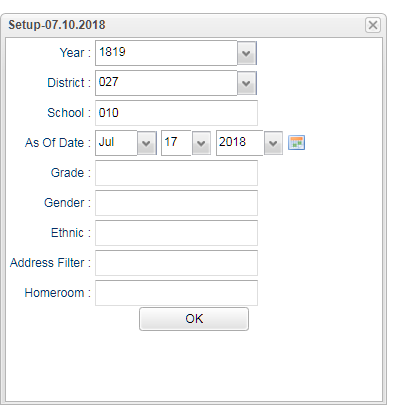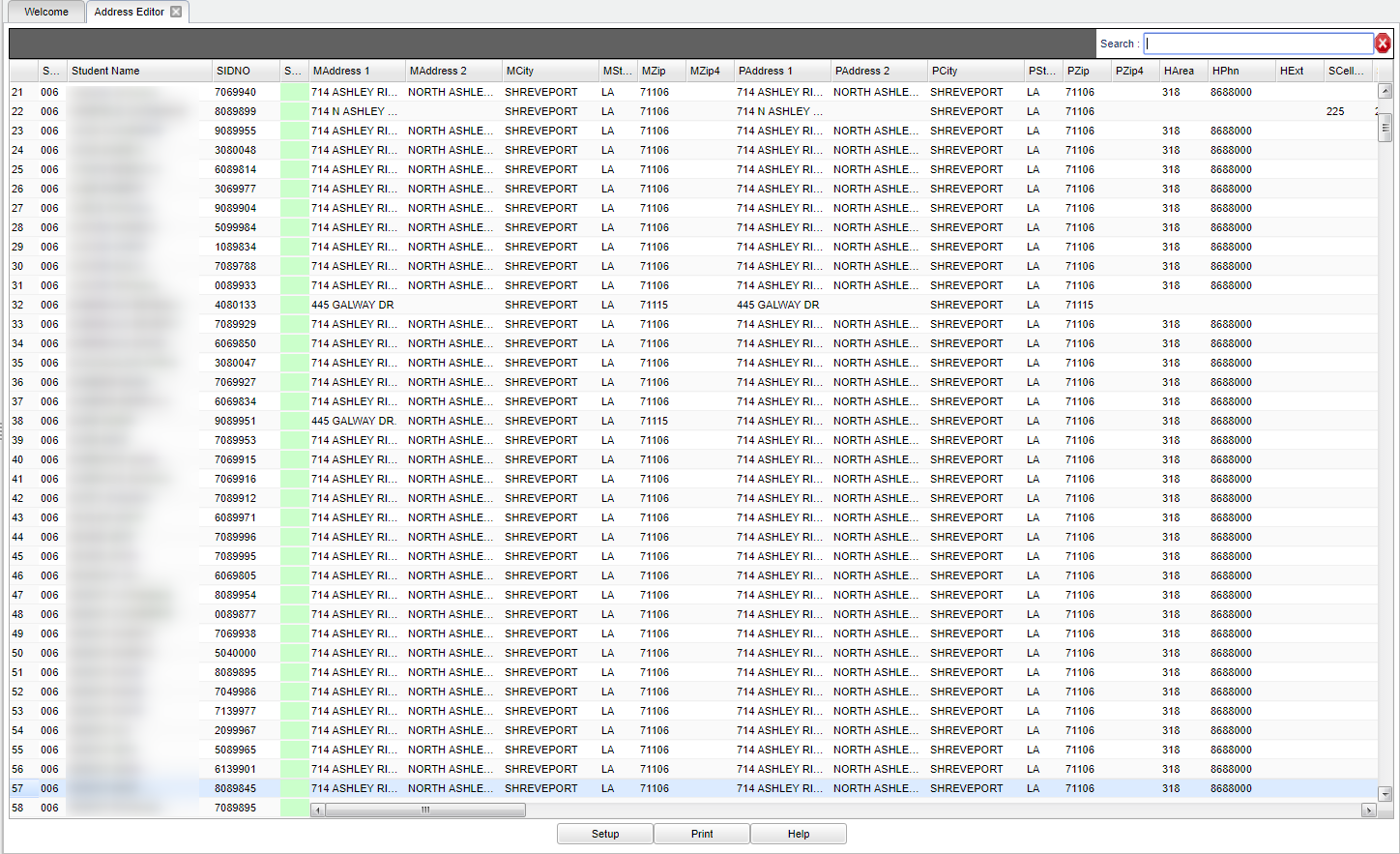Difference between revisions of "Address Editor"
| (29 intermediate revisions by the same user not shown) | |||
| Line 1: | Line 1: | ||
__NOTOC__ | __NOTOC__ | ||
| − | '''This program | + | '''This program will provide the user a way to edit all the information concerning addresses for students. These addresses are for parents, guardians, and people listed as emergency contacts. This is also a good way to see which students live at the same address.''' |
==Menu Location== | ==Menu Location== | ||
| − | + | '''Student > Loaders > Address Editor''' | |
| − | |||
| − | |||
| − | |||
| − | ''' | ||
==Setup Options== | ==Setup Options== | ||
| − | + | [[File:addres.png]] | |
| − | [[File: | ||
| − | |||
'''Year''' - Defaults to the current year. A prior year may be accessed by clicking in the field and making the appropriate selection from the drop down list. | '''Year''' - Defaults to the current year. A prior year may be accessed by clicking in the field and making the appropriate selection from the drop down list. | ||
| − | '''District''' - Default value is based on | + | '''District''' - Default value is based on the user’s security settings. The user will be limited to their district only. |
| − | |||
| − | |||
| − | |||
| − | |||
| − | + | '''School''' - Default value is based on the user's security settings. If the user is assigned to a school, the school default value will be their school site code. | |
'''As of Date''' - This choice will list only those students who are actively enrolled as of the date selected in the date field.\ | '''As of Date''' - This choice will list only those students who are actively enrolled as of the date selected in the date field.\ | ||
| − | '''Grade''' - | + | '''Grade''' - Leave blank or select all to include all grade levels. Otherwise, choose the desired grade level. |
| − | |||
| − | |||
| − | |||
| − | |||
| − | + | '''Gender''' - Leave blank or select all to include all genders. Otherwise, choose the desired gender. | |
| − | '''Ethnic''' - | + | '''Ethnic''' - Leave blank or select all to include all ethnicities. Otherwise, choose the desired ethnicity. |
'''Address Filter''' - User may type in the cell to filter the address(es).(Ex. Youree-This would select all of the street names that contain that word) | '''Address Filter''' - User may type in the cell to filter the address(es).(Ex. Youree-This would select all of the street names that contain that word) | ||
| − | + | '''Homeroom''' - Leave blank or select all to include all homerooms. Otherwise, choose the desired homeroom. | |
| + | '''OK''' - Click to continue. | ||
| − | + | To find definitions for standard setup values, follow this link: [[Standard Setup Options]]. | |
==Main== | ==Main== | ||
| − | + | [[File:mb631.png]] | |
| − | [[File: | ||
| − | |||
===Column Headers=== | ===Column Headers=== | ||
| − | |||
'''Sch''' - Student's school of enrollment. | '''Sch''' - Student's school of enrollment. | ||
| Line 62: | Line 46: | ||
'''Save''' - Save data for this student, click in the cell once all changes have been made to save each individual line. | '''Save''' - Save data for this student, click in the cell once all changes have been made to save each individual line. | ||
| − | '''Mail Address 1''' - Address line one of student. | + | '''Mail Address 1''' - Address line one of student. When the user clicks on address fields, the AVS system will suggest addresses on the Address Editor box when typing in the data. |
'''Mail Address 2''' - Address line two of student. | '''Mail Address 2''' - Address line two of student. | ||
| Line 85: | Line 69: | ||
'''PhyZip4''' - Zip code plus four. | '''PhyZip4''' - Zip code plus four. | ||
| + | |||
| + | '''HArea''' - Student's main home phone area code. | ||
| + | |||
| + | '''HPhn''' - Student's main home phone number. | ||
| + | |||
| + | '''HExt''' - Student's main home phone extension. | ||
| + | |||
| + | '''SCellArea''' - Student's cell phone area code. | ||
| + | |||
| + | '''SCellPhn''' - Student's cell phone number. | ||
'''EmergAddress1''' - Address line one for emergency notification. | '''EmergAddress1''' - Address line one for emergency notification. | ||
| Line 97: | Line 91: | ||
'''EmergZip4''' - Zip code plus four*'''GMailAddress1''' - Address line one for guardian(s). | '''EmergZip4''' - Zip code plus four*'''GMailAddress1''' - Address line one for guardian(s). | ||
| + | |||
| + | '''EHomeArea''' - Student's 911 emergency contact's home phone area code. | ||
| + | |||
| + | '''EHomePhn''' - Student's 911 emergency contact's home phone number. | ||
| + | |||
| + | '''EHomeExt''' - Student's 911 emergency contact home phone extension. | ||
| + | |||
| + | '''EWorkArea''' - Student's 911 emergency contact's work phone area code. | ||
| + | |||
| + | '''EWorkPhn''' - Student's 911 emergency contact's phone number. | ||
| + | |||
| + | '''EWorkExt''' - Student's 911 emergency contact's work phone extension. | ||
| + | |||
| + | '''ECellArea''' - Student's 911 emergency contact's phone area code. | ||
'''GMailAddress2''' - Address line two for guardian(s)(ex. apartment #). | '''GMailAddress2''' - Address line two for guardian(s)(ex. apartment #). | ||
| Line 140: | Line 148: | ||
'''FZip4''' - Zip code plus four. | '''FZip4''' - Zip code plus four. | ||
| − | To find definitions of commonly used column headers, follow this link: | + | To find definitions of commonly used column headers, follow this link: [[Common Column Headers]]. |
==Bottom== | ==Bottom== | ||
| Line 146: | Line 154: | ||
[[File:sch9.png]] | [[File:sch9.png]] | ||
| − | '''Setup''' - | + | '''Setup''' - Click to go back to the Setup box. |
| − | '''Print''' - | + | [[Standard Print Options | '''Print''']] - This will allow the user to print the report. |
| + | |||
| + | '''Help''' - Click to view written instructions and/or videos. | ||
| − | |||
Latest revision as of 15:01, 9 September 2024
This program will provide the user a way to edit all the information concerning addresses for students. These addresses are for parents, guardians, and people listed as emergency contacts. This is also a good way to see which students live at the same address.
Menu Location
Student > Loaders > Address Editor
Setup Options
Year - Defaults to the current year. A prior year may be accessed by clicking in the field and making the appropriate selection from the drop down list.
District - Default value is based on the user’s security settings. The user will be limited to their district only.
School - Default value is based on the user's security settings. If the user is assigned to a school, the school default value will be their school site code.
As of Date - This choice will list only those students who are actively enrolled as of the date selected in the date field.\
Grade - Leave blank or select all to include all grade levels. Otherwise, choose the desired grade level.
Gender - Leave blank or select all to include all genders. Otherwise, choose the desired gender.
Ethnic - Leave blank or select all to include all ethnicities. Otherwise, choose the desired ethnicity.
Address Filter - User may type in the cell to filter the address(es).(Ex. Youree-This would select all of the street names that contain that word)
Homeroom - Leave blank or select all to include all homerooms. Otherwise, choose the desired homeroom.
OK - Click to continue.
To find definitions for standard setup values, follow this link: Standard Setup Options.
Main
Column Headers
Sch - Student's school of enrollment.
Student Name - Student's full name.
SIDNO - Student's identification number.
Save - Save data for this student, click in the cell once all changes have been made to save each individual line.
Mail Address 1 - Address line one of student. When the user clicks on address fields, the AVS system will suggest addresses on the Address Editor box when typing in the data.
Mail Address 2 - Address line two of student.
Mail City - City for mailing address.
Mail State - State for mailing address.
Mail Zip - Zip code for mailing address.
Mail Zip4 - Zip code plus four.
Phy Address1 - Physical address line one for the student.
Phy Address2 - Physical address line two for the student(ex. apartment #).
PhyCity - Physical city for the mailing address.
PhyState - Physical state for the mailing address.
PhyZip - Physical zip code for the mailing address.
PhyZip4 - Zip code plus four.
HArea - Student's main home phone area code.
HPhn - Student's main home phone number.
HExt - Student's main home phone extension.
SCellArea - Student's cell phone area code.
SCellPhn - Student's cell phone number.
EmergAddress1 - Address line one for emergency notification.
EmergAddress2 - Address line two for emergency notification(ex. apartment #).
EmergCity - City location for emergency notification person(s).
EmergState - State for emergency notification person(s).
EmergZip - Zip code for emergency notification person(s).
EmergZip4 - Zip code plus four*GMailAddress1 - Address line one for guardian(s).
EHomeArea - Student's 911 emergency contact's home phone area code.
EHomePhn - Student's 911 emergency contact's home phone number.
EHomeExt - Student's 911 emergency contact home phone extension.
EWorkArea - Student's 911 emergency contact's work phone area code.
EWorkPhn - Student's 911 emergency contact's phone number.
EWorkExt - Student's 911 emergency contact's work phone extension.
ECellArea - Student's 911 emergency contact's phone area code.
GMailAddress2 - Address line two for guardian(s)(ex. apartment #).
GMailCity - City location for guardian(s).
GMailState - State for the guardian(s) address.
GPhyAddress - Address line one for the guardian(s).
GPhyAddress2 - Address line two for the guardian(s)(ex. apartment #).
GPhyCity - Guardian(s) physical city.
GPhyState - Guardian(s) physical state.
GPhyZip - Guardian(s) physical zip code.
GPhyZip4 - Zip code plus four.
MAddress1 - Mother`s address line one.
MAddress2 - Mother`s address line two(ex. apartment #).
MCity - City for mother`s address.
MState - State for mother`s address.
MZip - Zip code for mother`s address.
MZip4 - Zip code plus four.
FAddress1 - Father`s address line one.
FAddress2 - Father`s address line two(ex. apartment #).
FCity - City for father`s address.
FState - State for father`s address.
FZip - Zip code for father`s address.
FZip4 - Zip code plus four.
To find definitions of commonly used column headers, follow this link: Common Column Headers.
Bottom
Setup - Click to go back to the Setup box.
Print - This will allow the user to print the report.
Help - Click to view written instructions and/or videos.