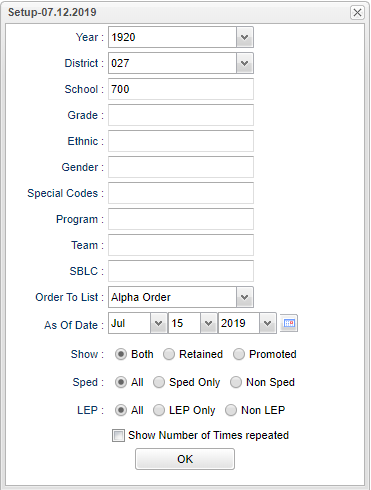Difference between revisions of "Retained/Promoted List"
| (49 intermediate revisions by the same user not shown) | |||
| Line 1: | Line 1: | ||
__NOTOC__ | __NOTOC__ | ||
| − | + | '''This program provides the user with a report of students who have been assigned SBLC Codes for Retention, or Promotion, or no SBLC Code (passed). It also provides the user with a count of times a student has been retained. ''' | |
==Menu Location== | ==Menu Location== | ||
| + | '''Student > Reports > Retained/Promoted List''' | ||
| − | [[File: | + | ==Setup Options== |
| + | |||
| + | [[File:retpromsetup.png]] | ||
| + | |||
| + | '''Year''' - Defaults to the current year. A prior year may be accessed by clicking in the field and making the appropriate selection from the drop down list. | ||
| + | '''District''' - Default value is based on the user’s security settings. The user will be limited to their district only. | ||
| − | + | '''School''' - Default value is based on the user's security settings. If the user is assigned to a school, the school default value will be their school site code. | |
| − | + | '''Grade''' - Leave blank or select all to include all grade levels. Otherwise, choose the desired grade level. | |
| + | '''Gender''' - Leave blank or select all to include all genders. Otherwise, choose the desired gender. | ||
| − | + | '''Ethnic''' - Leave blank or select all to include all ethnicities. Otherwise, choose the desired ethnicity. | |
| + | '''Special Codes''' - Leave blank if all special codes are to be included into the report. Otherwise, choose the desired special code. | ||
| − | ''' | + | '''Program''' - Leave blank if all program codes are to be included into the report. Otherwise, choose the desired program code. |
| − | ''' | + | '''Team''' - Leave blank if all teams are to be included into the report. Otherwise, choose the desired team. |
| − | ''' | + | '''SBLC''' - Select a code to narrow down the criteria for selected students. |
| − | + | '''Order To List''' - Choices are the usual '''Alpha''', '''Grade''', and '''Homeroom''', but additionally an option of '''SBLC Code''' allows the report to be in '''[[SBLC Codes|SBLC Code]]''' order. | |
| − | + | '''As of Date''' - This choice will list only those students who are actively enrolled as of the date selected in the date field. | |
| − | ''' | + | '''Show:''' |
| − | + | '''Both''' - Select to view all student's. | |
| − | ''' | + | '''Retained''' - Select to view only retained student's. |
| − | + | '''Promoted''' - Select to view only promoted student's. | |
| − | ''' | + | '''Sped:''' |
| − | + | '''All''' - Select to view all student's. | |
| − | ''' | + | '''Sped Only''' - Select to view only Sped student's. |
| − | + | '''Non Sped''' - Select to view only non Sped student's. | |
| − | ''' | + | '''LEP:''' |
| − | ''' | + | '''All''' - Select this to show all students. |
| − | + | '''LEP Only''' - Select this to show LEP only students. | |
| − | ''' | + | '''Non LEP''' - Select this to show Non LEP students. |
| − | + | '''Show Number of Times Repeated''' - Check to show on report the number of times a student has repeated a grade level in their entire history in the district. Note, the user needs to have the Show Retained/Promoted set to "Both". | |
| − | ''' | + | '''OK''' - Click to continue. |
| + | |||
| + | To find definitions for standard setup values, follow this link: [[Standard Setup Options]]. | ||
| − | + | ==Main== | |
| − | + | [[File:retprolistmain.png]] | |
| − | + | ==Column Headers== | |
| − | + | '''SIDNO''' - Student identification number. | |
| − | + | '''SASID''' - State assigned student identification number. | |
| + | '''Student Name''' - Student's full name. | ||
| − | + | '''Grade''' - Grade level of the student and/or course. | |
| + | '''Gender''' - Gender of the student. | ||
| − | + | '''Ethnic''' - Primary ethnicity of the student. | |
| − | ''' | + | '''SBLC''' - SBLC code and description. |
| − | ''' | + | '''Sped''' - Is the student Sped, yes or no. |
| − | ''' | + | '''Sch''' - Site code of the school in which the student is enrolled. |
| − | ''' | + | '''Homeroom''' - Student's homeroom teacher's name. |
| − | ''' | + | '''Times Repeated''' - This will indicate the number of times a student has been retained in his/her entire history in your district. This will only show on this report if the "Show Number of Times Repeated" is checked in the setup box. |
| − | ''' | + | '''Grades Repeated''' - This will show what grades the student has repeated. This will only show on this report if the "Show Number of Times Repeated" is checked in the setup box. |
| − | ''' | + | '''504''' - Student is section 504. |
| − | ''' | + | '''RTI''' - Student has RTI data. |
| − | ''' | + | '''CUE''' - Number of carnegie units earned. |
| − | + | '''Next School''' - Student's next school. | |
| + | To find definitions of commonly used column headers, follow this link: [[Common Column Headers]]. | ||
==Bottom== | ==Bottom== | ||
| Line 97: | Line 110: | ||
'''Setup''' - Click to go back to the Setup box. | '''Setup''' - Click to go back to the Setup box. | ||
| − | '''Print''' - | + | [[Standard Print Options | '''Print''']] - This will allow the user to print the report. |
| + | |||
| + | '''Help''' - Click to view written instructions and/or videos. | ||
| − | |||
| + | [[SBLC Code Loader|'''SBLC Code Loader''' Page]] | ||
| − | + | [[SBLC Codes|'''SBLC Codes''' Page]] | |
| − | |||
Latest revision as of 08:22, 17 July 2023
This program provides the user with a report of students who have been assigned SBLC Codes for Retention, or Promotion, or no SBLC Code (passed). It also provides the user with a count of times a student has been retained.
Menu Location
Student > Reports > Retained/Promoted List
Setup Options
Year - Defaults to the current year. A prior year may be accessed by clicking in the field and making the appropriate selection from the drop down list.
District - Default value is based on the user’s security settings. The user will be limited to their district only.
School - Default value is based on the user's security settings. If the user is assigned to a school, the school default value will be their school site code.
Grade - Leave blank or select all to include all grade levels. Otherwise, choose the desired grade level.
Gender - Leave blank or select all to include all genders. Otherwise, choose the desired gender.
Ethnic - Leave blank or select all to include all ethnicities. Otherwise, choose the desired ethnicity.
Special Codes - Leave blank if all special codes are to be included into the report. Otherwise, choose the desired special code.
Program - Leave blank if all program codes are to be included into the report. Otherwise, choose the desired program code.
Team - Leave blank if all teams are to be included into the report. Otherwise, choose the desired team.
SBLC - Select a code to narrow down the criteria for selected students.
Order To List - Choices are the usual Alpha, Grade, and Homeroom, but additionally an option of SBLC Code allows the report to be in SBLC Code order.
As of Date - This choice will list only those students who are actively enrolled as of the date selected in the date field.
Show:
Both - Select to view all student's.
Retained - Select to view only retained student's.
Promoted - Select to view only promoted student's.
Sped:
All - Select to view all student's.
Sped Only - Select to view only Sped student's.
Non Sped - Select to view only non Sped student's.
LEP:
All - Select this to show all students.
LEP Only - Select this to show LEP only students.
Non LEP - Select this to show Non LEP students.
Show Number of Times Repeated - Check to show on report the number of times a student has repeated a grade level in their entire history in the district. Note, the user needs to have the Show Retained/Promoted set to "Both".
OK - Click to continue.
To find definitions for standard setup values, follow this link: Standard Setup Options.
Main
Column Headers
SIDNO - Student identification number.
SASID - State assigned student identification number.
Student Name - Student's full name.
Grade - Grade level of the student and/or course.
Gender - Gender of the student.
Ethnic - Primary ethnicity of the student.
SBLC - SBLC code and description.
Sped - Is the student Sped, yes or no.
Sch - Site code of the school in which the student is enrolled.
Homeroom - Student's homeroom teacher's name.
Times Repeated - This will indicate the number of times a student has been retained in his/her entire history in your district. This will only show on this report if the "Show Number of Times Repeated" is checked in the setup box.
Grades Repeated - This will show what grades the student has repeated. This will only show on this report if the "Show Number of Times Repeated" is checked in the setup box.
504 - Student is section 504.
RTI - Student has RTI data.
CUE - Number of carnegie units earned.
Next School - Student's next school.
To find definitions of commonly used column headers, follow this link: Common Column Headers.
Bottom
Setup - Click to go back to the Setup box.
Print - This will allow the user to print the report.
Help - Click to view written instructions and/or videos.