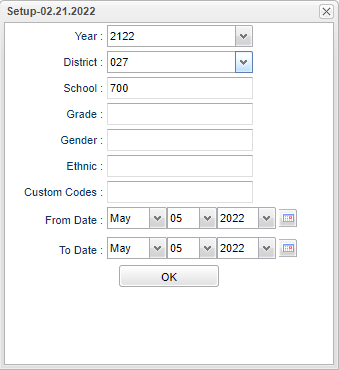Difference between revisions of "Student Average Length of Stay"
(→Bottom) |
|||
| (15 intermediate revisions by the same user not shown) | |||
| Line 1: | Line 1: | ||
__NOTOC__ | __NOTOC__ | ||
| − | ''' | + | '''This program will provide the user with the average days all active students have been in school for a requested date range.''' |
==Menu Location== | ==Menu Location== | ||
| − | + | '''Student > Count > Student Average Length of Stay''' | |
| − | |||
| − | |||
| − | |||
==Setup Box Options== | ==Setup Box Options== | ||
| − | [[File: | + | [[File:studaverlengthstaysetup.png]] |
'''Year''' - Defaults to the current year. A prior year may be accessed by clicking in the field and making the appropriate selection from the drop down list. | '''Year''' - Defaults to the current year. A prior year may be accessed by clicking in the field and making the appropriate selection from the drop down list. | ||
| − | '''District''' - Default value is based on | + | '''District''' - Default value is based on the user’s security settings. The user will be limited to their district only. |
| − | '''School''' - Default value is based on | + | '''School''' - Default value is based on the user's security settings. If the user is assigned to a school, the school default value will be their school site code. |
| − | + | '''Grade''' - Leave blank or select all to include all grade levels. Otherwise, choose the desired grade level. | |
| − | + | '''Gender''' - Leave blank or select all to include all genders. Otherwise, choose the desired gender. | |
| − | ''' | + | '''Ethnic''' - Leave blank or select all to include all ethnicities. Otherwise, choose the desired ethnicity. |
| − | + | '''Custom Codes''' - Select the Custom Codes created in the Custom Code Management to filter the student list. | |
| − | |||
| − | ''' | ||
| − | |||
| − | |||
| − | |||
| − | |||
| − | |||
| − | |||
'''From Date and To Date''' - A set of dates that limits the selection of records for the report to a beginning date (from) and an ending date (to) range. | '''From Date and To Date''' - A set of dates that limits the selection of records for the report to a beginning date (from) and an ending date (to) range. | ||
| Line 39: | Line 28: | ||
'''OK''' - Click to continue | '''OK''' - Click to continue | ||
| − | To find definitions for standard setup values, follow this link: | + | To find definitions for standard setup values, follow this link: [[Standard Setup Options]]. |
==Main== | ==Main== | ||
[[File:staveragemain.png]] | [[File:staveragemain.png]] | ||
| + | |||
===Column Headers=== | ===Column Headers=== | ||
| Line 51: | Line 41: | ||
'''School Name''' - Name of School | '''School Name''' - Name of School | ||
| − | '''Student Count''' - Number of active students | + | '''Student Count''' - Number of active students - Click on the number in either the Student Count or the Avg Length of Days column to see the detailed report. |
| − | '''Avg Length of Days''' - Average length of days all active students have attended. | + | '''Avg Length of Days''' - Average length of days all active students have attended - Click on the number in either the Student Count or the Avg Length of Days column to see the detailed report. |
| − | To find definitions of commonly used column headers, follow this link: | + | To find definitions of commonly used column headers, follow this link: [[Common Column Headers]]. |
==Bottom== | ==Bottom== | ||
[[File:average.png]] | [[File:average.png]] | ||
| − | |||
'''Setup''' - Click to go back to the Setup box. | '''Setup''' - Click to go back to the Setup box. | ||
| − | '''Print''' - | + | [[Standard Print Options | '''Print''']] - This will allow the user to print the report. |
| − | + | ||
| − | ''' | + | '''Help''' - Click to view written instructions and/or videos. |
Latest revision as of 07:55, 20 July 2023
This program will provide the user with the average days all active students have been in school for a requested date range.
Menu Location
Student > Count > Student Average Length of Stay
Setup Box Options
Year - Defaults to the current year. A prior year may be accessed by clicking in the field and making the appropriate selection from the drop down list.
District - Default value is based on the user’s security settings. The user will be limited to their district only.
School - Default value is based on the user's security settings. If the user is assigned to a school, the school default value will be their school site code.
Grade - Leave blank or select all to include all grade levels. Otherwise, choose the desired grade level.
Gender - Leave blank or select all to include all genders. Otherwise, choose the desired gender.
Ethnic - Leave blank or select all to include all ethnicities. Otherwise, choose the desired ethnicity.
Custom Codes - Select the Custom Codes created in the Custom Code Management to filter the student list.
From Date and To Date - A set of dates that limits the selection of records for the report to a beginning date (from) and an ending date (to) range.
OK - Click to continue
To find definitions for standard setup values, follow this link: Standard Setup Options.
Main
Column Headers
Sch - School site number
School Name - Name of School
Student Count - Number of active students - Click on the number in either the Student Count or the Avg Length of Days column to see the detailed report.
Avg Length of Days - Average length of days all active students have attended - Click on the number in either the Student Count or the Avg Length of Days column to see the detailed report.
To find definitions of commonly used column headers, follow this link: Common Column Headers.
Bottom
Setup - Click to go back to the Setup box.
Print - This will allow the user to print the report.
Help - Click to view written instructions and/or videos.