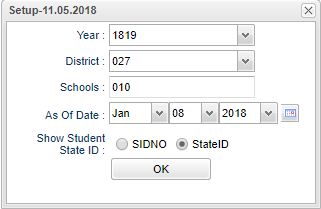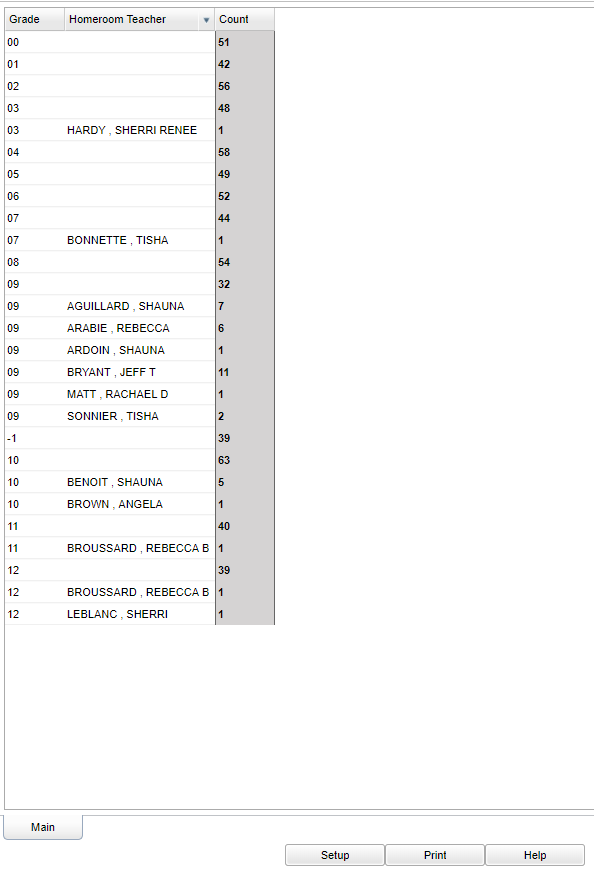Difference between revisions of "Homeroom Teacher by Grade"
(→Bottom) |
|||
| (16 intermediate revisions by the same user not shown) | |||
| Line 1: | Line 1: | ||
__NOTOC__ | __NOTOC__ | ||
| − | '''This program | + | '''This program provides the user a count of students by homeroom. The user may click on the number under count and get a roster of grade, IDs and student names'''. |
==Menu Location== | ==Menu Location== | ||
| − | + | '''Student > Count > Homeroom Teacher by Grade''' | |
| + | ==Setup Options== | ||
| − | + | [[File:homeroombygrade1.png]] | |
| − | |||
| − | |||
| − | |||
| − | |||
| − | [[File: | ||
'''Year''' - Defaults to the current year. A prior year may be accessed by clicking in the field and making the appropriate selection from the drop down list. | '''Year''' - Defaults to the current year. A prior year may be accessed by clicking in the field and making the appropriate selection from the drop down list. | ||
| − | '''District''' - Default value is based on | + | '''District''' - Default value is based on the user’s security settings. The user will be limited to their district only. |
| − | '''School''' - Default value is based on | + | '''School''' - Default value is based on the user's security settings. If the user is assigned to a school, the school default value will be their school site code. |
| − | + | '''As of Date''' - This choice will list only those students who are actively enrolled as of the date selected in the date field. | |
| − | + | '''Show Student State ID''' - This choice will always be checked when you return to the program. | |
| − | |||
| − | ''' | ||
'''OK''' - Click to continue | '''OK''' - Click to continue | ||
| − | To find definitions for standard setup values, follow this link: | + | To find definitions for standard setup values, follow this link: [[Standard Setup Options]]. |
==Main== | ==Main== | ||
| Line 40: | Line 34: | ||
'''Homeroom''' - Homeroom teacher`s name | '''Homeroom''' - Homeroom teacher`s name | ||
| − | '''Count''' - Number of student(s) enrolled in the homeroom | + | '''Count''' - Number of student(s) enrolled in the homeroom so click on the number to get a roster of grade, IDs and student names |
| − | |||
| − | |||
| − | |||
| − | |||
| − | To find | + | To find definitions of commonly used column headers, follow this link: [[Common Column Headers]]. |
==Bottom== | ==Bottom== | ||
[[File:homeroomteacherbottom.png]] | [[File:homeroomteacherbottom.png]] | ||
| − | |||
'''Setup''' - Click to go back to the Setup box. | '''Setup''' - Click to go back to the Setup box. | ||
| − | '''Print''' - | + | [[Standard Print Options | '''Print''']] - This will allow the user to print the report. |
| + | |||
| + | '''Help''' - Click to view written instructions and/or videos. | ||
| − | |||
Latest revision as of 14:20, 5 June 2024
This program provides the user a count of students by homeroom. The user may click on the number under count and get a roster of grade, IDs and student names.
Menu Location
Student > Count > Homeroom Teacher by Grade
Setup Options
Year - Defaults to the current year. A prior year may be accessed by clicking in the field and making the appropriate selection from the drop down list.
District - Default value is based on the user’s security settings. The user will be limited to their district only.
School - Default value is based on the user's security settings. If the user is assigned to a school, the school default value will be their school site code.
As of Date - This choice will list only those students who are actively enrolled as of the date selected in the date field.
Show Student State ID - This choice will always be checked when you return to the program.
OK - Click to continue
To find definitions for standard setup values, follow this link: Standard Setup Options.
Main
Column Headers
Grade - Homeroom grade
Homeroom - Homeroom teacher`s name
Count - Number of student(s) enrolled in the homeroom so click on the number to get a roster of grade, IDs and student names
To find definitions of commonly used column headers, follow this link: Common Column Headers.
Bottom
Setup - Click to go back to the Setup box.
Print - This will allow the user to print the report.
Help - Click to view written instructions and/or videos.