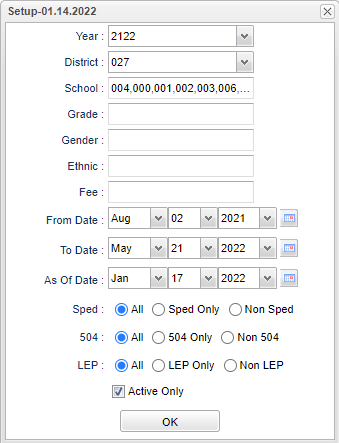Difference between revisions of "Fee Transaction Report"
(→Video) |
|||
| (34 intermediate revisions by the same user not shown) | |||
| Line 1: | Line 1: | ||
__NOTOC__ | __NOTOC__ | ||
| − | ''' | + | '''This report will provide the user with a journal of fees that student(s) paid during a selected date range. This will provide a way for a user to see all paid/created fees within a date range.''' |
==Menu Location== | ==Menu Location== | ||
| − | + | '''Student > Reports > Fee Transaction Report''' | |
| − | |||
| − | |||
| − | |||
| − | ''' | ||
==Setup Options== | ==Setup Options== | ||
| − | + | [[File:feetransrepsetup2.png]] | |
| − | [[File: | ||
| − | |||
'''Year''' - Defaults to the current year. A prior year may be accessed by clicking in the field and making the appropriate selection from the drop down list. | '''Year''' - Defaults to the current year. A prior year may be accessed by clicking in the field and making the appropriate selection from the drop down list. | ||
| − | '''District''' - Default value is based on | + | '''District''' - Default value is based on the user's security settings. It will be limited to their district only. |
| − | '''School''' - Default value is based on | + | '''School''' - Default value is based on the user's security settings. If the user is assigned to a school, the school default value will be their school site code. |
| − | '''Grade''' - | + | '''Grade''' - Leave blank or select all to include all grade levels. Otherwise, choose the desired grade level. |
| − | '''Gender''' - | + | '''Gender''' - Leave blank or select all to include all genders. Otherwise, choose the desired gender. |
| − | '''Ethnic''' - | + | '''Ethnic''' - Leave blank or select all to include all ethnicities. Otherwise, choose the desired ethnicity. |
'''Fee''' - Name of fee. | '''Fee''' - Name of fee. | ||
| Line 36: | Line 30: | ||
'''As of Date''' - This choice will list only those students who are actively enrolled as of the date selected in the date field. | '''As of Date''' - This choice will list only those students who are actively enrolled as of the date selected in the date field. | ||
| − | ''' | + | '''Sped:''' |
| + | |||
| + | '''All''' - Select this to show all students. | ||
| + | |||
| + | '''Sped Only''' - Select this to show Sped only students. | ||
| + | |||
| + | '''Non Sped''' - Select this to show Non Sped students | ||
| + | |||
| + | '''504:''' | ||
| + | |||
| + | '''All''' - Select this to show all students. | ||
| + | |||
| + | '''504 Only''' - Select this to show 504 only students. | ||
| + | |||
| + | '''Non 504''' - Select this to show Non 504 students. | ||
| + | '''LEP:''' | ||
| − | + | '''All''' - Select this to show all students. | |
| + | '''LEP Only''' - Select this to show LEP only students. | ||
| − | ''' | + | '''Non LEP''' - Select this to show Non LEP students. |
| − | + | '''Active Only''' - This choice will list only those students who are actively enrolled as of the date selected in the date field. | |
| + | '''OK''' - Click to continue. | ||
| − | [[ | + | To find definitions for standard setup values, follow this link: [[Standard Setup Options]]. |
| + | ==Main== | ||
| + | [[File:feesmainlist.png]] | ||
===Column Headers=== | ===Column Headers=== | ||
| − | '''School''' - Site code of the school in which the student is enrolled | + | '''School''' - Site code of the school in which the student is enrolled. |
| − | '''Last Name''' - Student's last name | + | '''Last Name''' - Student's last name. |
| − | '''First Name''' - Student's first name | + | '''First Name''' - Student's first name. |
| − | '''Middle Name''' - Student's middle name | + | '''Middle Name''' - Student's middle name. |
| − | '''Sidno''' - Local ID of the student | + | '''Sidno''' - Local ID of the student. |
| − | '''Grade''' - Student's grade of enrollment | + | '''Grade''' - Student's grade of enrollment. |
| − | '''Fee Name''' - Name of the fee | + | '''Fee Name''' - Name of the fee. |
| − | '''Comments''' - Fee comment | + | '''Comments''' - Fee comment. |
| − | '''Date''' - Date of the transaction | + | '''Date''' - Date of the transaction. |
| − | ''' | + | '''Payment Type''' - Type of payment made. |
| − | ''' | + | '''Debit''' - Debit value of the fee. |
| − | + | '''Credit''' - Credit value of the fee. | |
| + | To find definitions of commonly used column headers, follow this link: [[Common Column Headers]]. | ||
==Setup Options== | ==Setup Options== | ||
| + | [[File:sch9.png]] | ||
| + | |||
| + | '''Setup''' - Click to go back to the Setup box. | ||
| − | [[ | + | [[Standard Print Options | '''Print''']] - This will allow the user to print the report. |
| + | |||
| + | '''Help''' - Click to view written instructions and/or videos. | ||
| − | |||
| − | ''' | + | ---- |
| + | [[Student Master|'''Student Master''' Main Page]] | ||
| − | ''' | + | ---- |
| + | [[WebPams|'''JCampus''' Main Page]] | ||
Latest revision as of 10:01, 5 June 2024
This report will provide the user with a journal of fees that student(s) paid during a selected date range. This will provide a way for a user to see all paid/created fees within a date range.
Menu Location
Student > Reports > Fee Transaction Report
Setup Options
Year - Defaults to the current year. A prior year may be accessed by clicking in the field and making the appropriate selection from the drop down list.
District - Default value is based on the user's security settings. It will be limited to their district only.
School - Default value is based on the user's security settings. If the user is assigned to a school, the school default value will be their school site code.
Grade - Leave blank or select all to include all grade levels. Otherwise, choose the desired grade level.
Gender - Leave blank or select all to include all genders. Otherwise, choose the desired gender.
Ethnic - Leave blank or select all to include all ethnicities. Otherwise, choose the desired ethnicity.
Fee - Name of fee.
From Date - Beginning date of school.
To Date - End date of school.
As of Date - This choice will list only those students who are actively enrolled as of the date selected in the date field.
Sped:
All - Select this to show all students.
Sped Only - Select this to show Sped only students.
Non Sped - Select this to show Non Sped students
504:
All - Select this to show all students.
504 Only - Select this to show 504 only students.
Non 504 - Select this to show Non 504 students.
LEP:
All - Select this to show all students.
LEP Only - Select this to show LEP only students.
Non LEP - Select this to show Non LEP students.
Active Only - This choice will list only those students who are actively enrolled as of the date selected in the date field.
OK - Click to continue.
To find definitions for standard setup values, follow this link: Standard Setup Options.
Main
Column Headers
School - Site code of the school in which the student is enrolled.
Last Name - Student's last name.
First Name - Student's first name.
Middle Name - Student's middle name.
Sidno - Local ID of the student.
Grade - Student's grade of enrollment.
Fee Name - Name of the fee.
Comments - Fee comment.
Date - Date of the transaction.
Payment Type - Type of payment made.
Debit - Debit value of the fee.
Credit - Credit value of the fee.
To find definitions of commonly used column headers, follow this link: Common Column Headers.
Setup Options
Setup - Click to go back to the Setup box.
Print - This will allow the user to print the report.
Help - Click to view written instructions and/or videos.