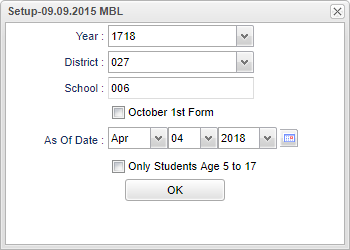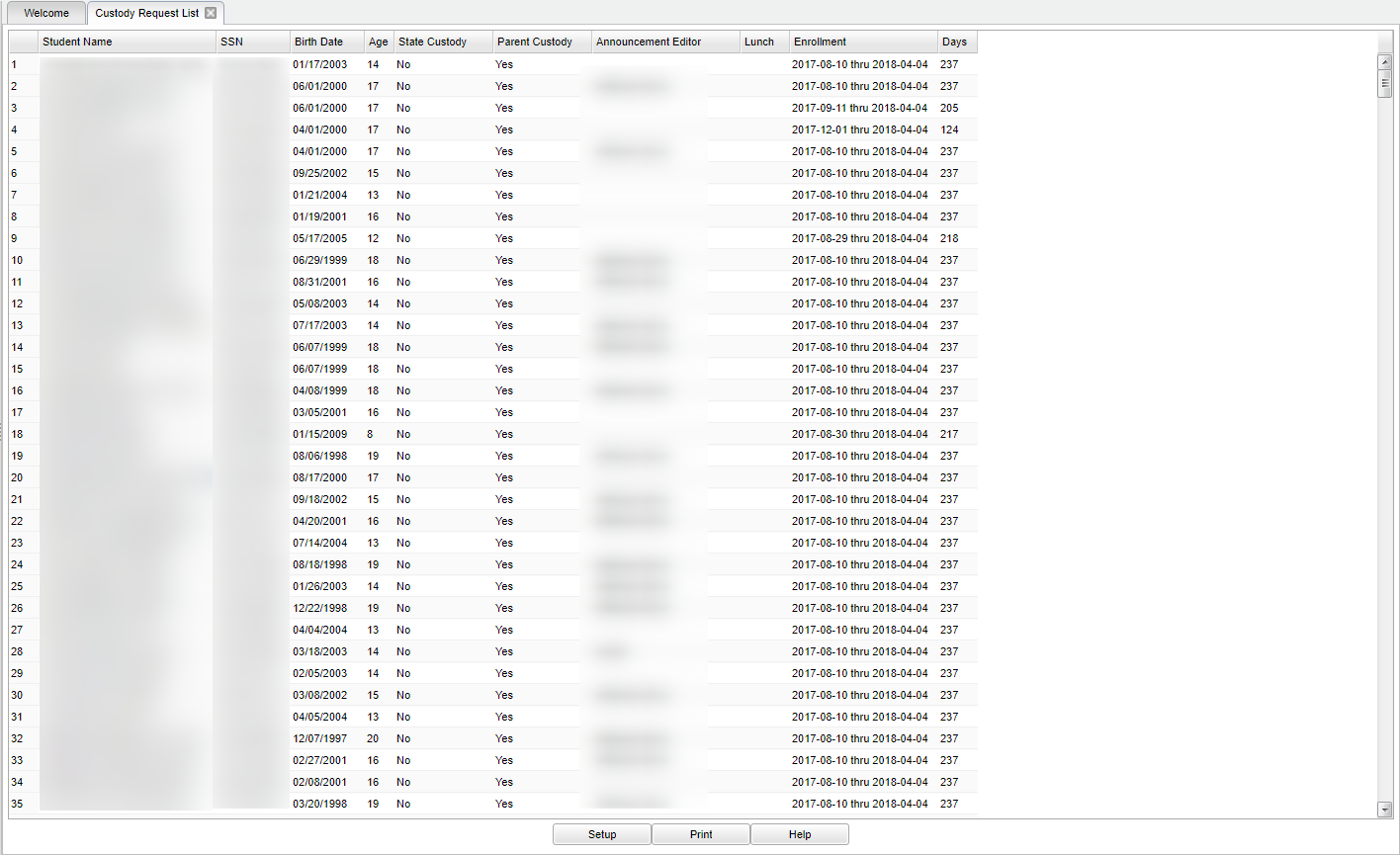Difference between revisions of "Custody Request List"
| (21 intermediate revisions by the same user not shown) | |||
| Line 1: | Line 1: | ||
__NOTOC__ | __NOTOC__ | ||
| − | + | '''This program will provide a user with a list of student custody information.''' | |
| − | + | ||
==Menu Selection== | ==Menu Selection== | ||
| − | + | '''Student > Reports > Custody Request List''' | |
| − | |||
| − | |||
| − | |||
| − | ''' | ||
==Setup Options== | ==Setup Options== | ||
| − | |||
[[File:mb381.png]] | [[File:mb381.png]] | ||
| − | |||
'''Year''' - Defaults to the current year. A prior year may be accessed by clicking in the field and making the appropriate selection from the drop down list. | '''Year''' - Defaults to the current year. A prior year may be accessed by clicking in the field and making the appropriate selection from the drop down list. | ||
| − | '''District''' - Default value is based on | + | '''District''' - Default value is based on the user's security settings. It will be limited to their district only. |
| − | |||
| − | |||
| − | |||
| − | |||
| − | + | '''School''' - Default value is based on the user's security settings. If the user is assigned to a school, the school default value will be their school site code. | |
| − | '''October 1st Form''' - | + | '''October 1st Form''' - Checking this will only show data required for October 1st submission displayed. |
'''As of Date''' - This choice will list only those students who are actively enrolled as of the date selected in the date field. | '''As of Date''' - This choice will list only those students who are actively enrolled as of the date selected in the date field. | ||
| Line 32: | Line 22: | ||
'''Only Students Age 5 to 17''' - to display only students from age 5 to 17 on the report. | '''Only Students Age 5 to 17''' - to display only students from age 5 to 17 on the report. | ||
| − | + | '''OK''' - Click to continue. | |
| − | |||
| − | + | To find definitions for standard setup values, follow this link: [[Standard Setup Options]]. | |
==Main== | ==Main== | ||
| − | + | [[File:mb382.png]] | |
| − | [[File: | ||
===Column Headers=== | ===Column Headers=== | ||
| − | '''Student Name''' - Student's full name | + | '''Student Name''' - Student's full name. |
| − | '''SSN''' - Student's Social Security Number | + | '''SSN''' - Student's Social Security Number. |
| − | '''Birth Date''' - Student's date of birth | + | '''Birth Date''' - Student's date of birth. |
| − | '''Age''' - Student's age | + | '''Age''' - Student's age. |
| − | '''State Custody''' - Does the state have custody | + | '''State Custody''' - Does the state have custody? |
| − | '''Parent Custody''' - Does the parent have custody | + | '''Parent Custody''' - Does the parent have custody? |
| − | '''Announcement Editor''' - Student's county/parish of residence | + | '''Announcement Editor''' - Student's county/parish of residence. |
| − | '''Lunch''' - Student's lunch status (F,R,Blank) | + | '''Lunch''' - Student's lunch status (F,R,Blank). |
| − | '''Enrollment''' - Student's enrollment dates | + | '''Enrollment''' - Student's enrollment dates. |
| − | '''Days''' - Total number of days enrolled | + | '''Days''' - Total number of days enrolled. |
| − | To find definitions of commonly used column headers, follow this link: | + | To find definitions of commonly used column headers, follow this link: [[Common Column Headers]]. |
==Bottom== | ==Bottom== | ||
| Line 71: | Line 59: | ||
[[File:custody bottom.png]] | [[File:custody bottom.png]] | ||
| + | '''Setup''' - Click to go back to the Setup box. | ||
| − | ''' | + | [[Standard Print Options | '''Print''']] - This will allow the user to print the report. |
| + | |||
| + | '''Help''' - Click to view written instructions and/or videos. | ||
| − | |||
| − | |||
| + | Sorting and other data manipulations are explained in the following link: [[List Programs Instructions/Video]] | ||
| + | ---- | ||
| + | [[Student Master|'''Student Master''' Main Page]] | ||
| − | + | ---- | |
| + | [[WebPams|'''JCampus''' Main Page]] | ||
Latest revision as of 13:28, 16 July 2024
This program will provide a user with a list of student custody information.
Menu Selection
Student > Reports > Custody Request List
Setup Options
Year - Defaults to the current year. A prior year may be accessed by clicking in the field and making the appropriate selection from the drop down list.
District - Default value is based on the user's security settings. It will be limited to their district only.
School - Default value is based on the user's security settings. If the user is assigned to a school, the school default value will be their school site code.
October 1st Form - Checking this will only show data required for October 1st submission displayed.
As of Date - This choice will list only those students who are actively enrolled as of the date selected in the date field.
Only Students Age 5 to 17 - to display only students from age 5 to 17 on the report.
OK - Click to continue.
To find definitions for standard setup values, follow this link: Standard Setup Options.
Main
Column Headers
Student Name - Student's full name.
SSN - Student's Social Security Number.
Birth Date - Student's date of birth.
Age - Student's age.
State Custody - Does the state have custody?
Parent Custody - Does the parent have custody?
Announcement Editor - Student's county/parish of residence.
Lunch - Student's lunch status (F,R,Blank).
Enrollment - Student's enrollment dates.
Days - Total number of days enrolled.
To find definitions of commonly used column headers, follow this link: Common Column Headers.
Bottom
Setup - Click to go back to the Setup box.
Print - This will allow the user to print the report.
Help - Click to view written instructions and/or videos.
Sorting and other data manipulations are explained in the following link: List Programs Instructions/Video