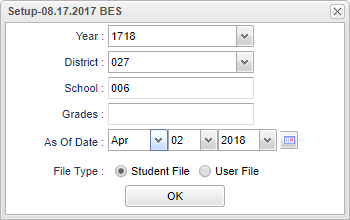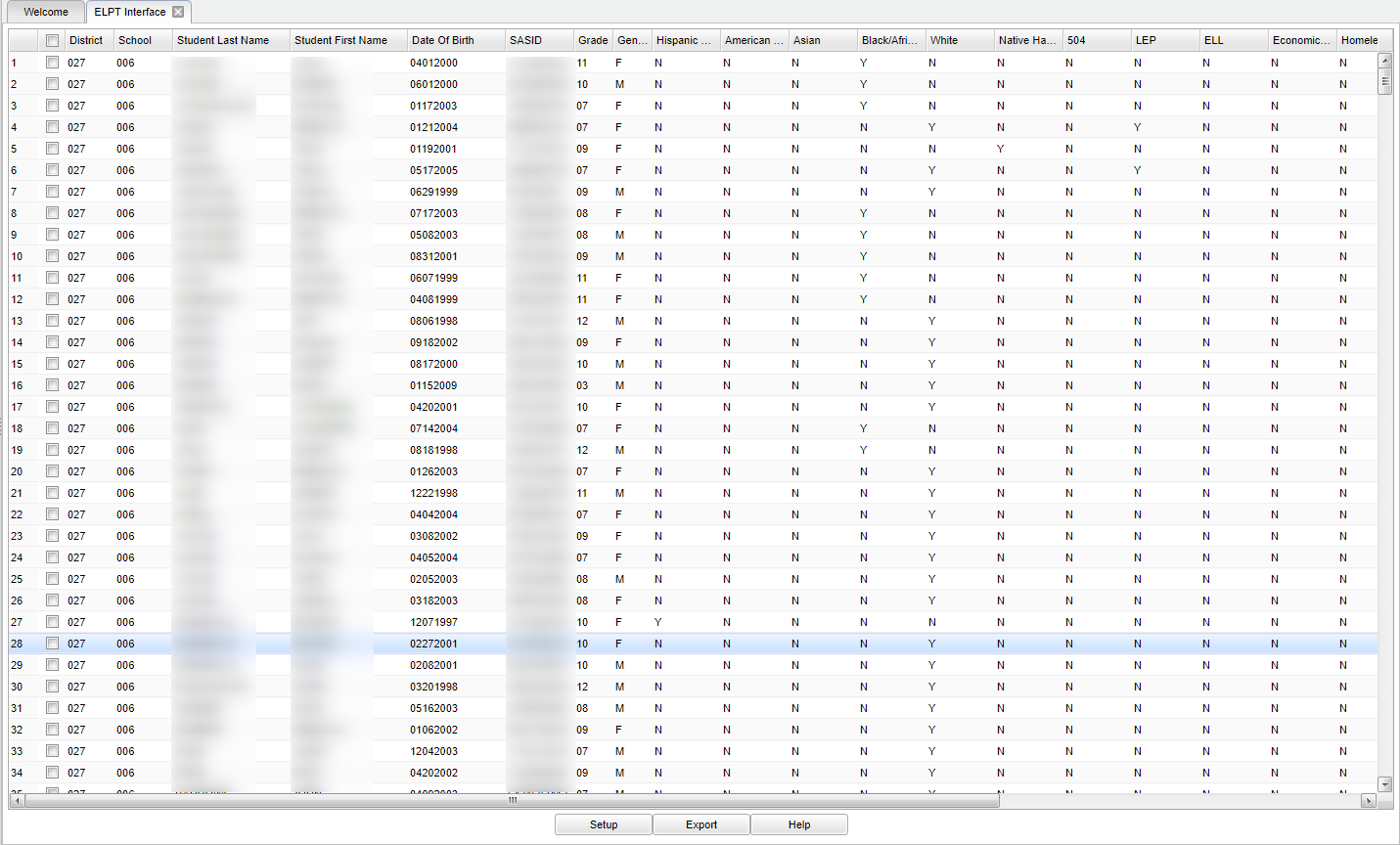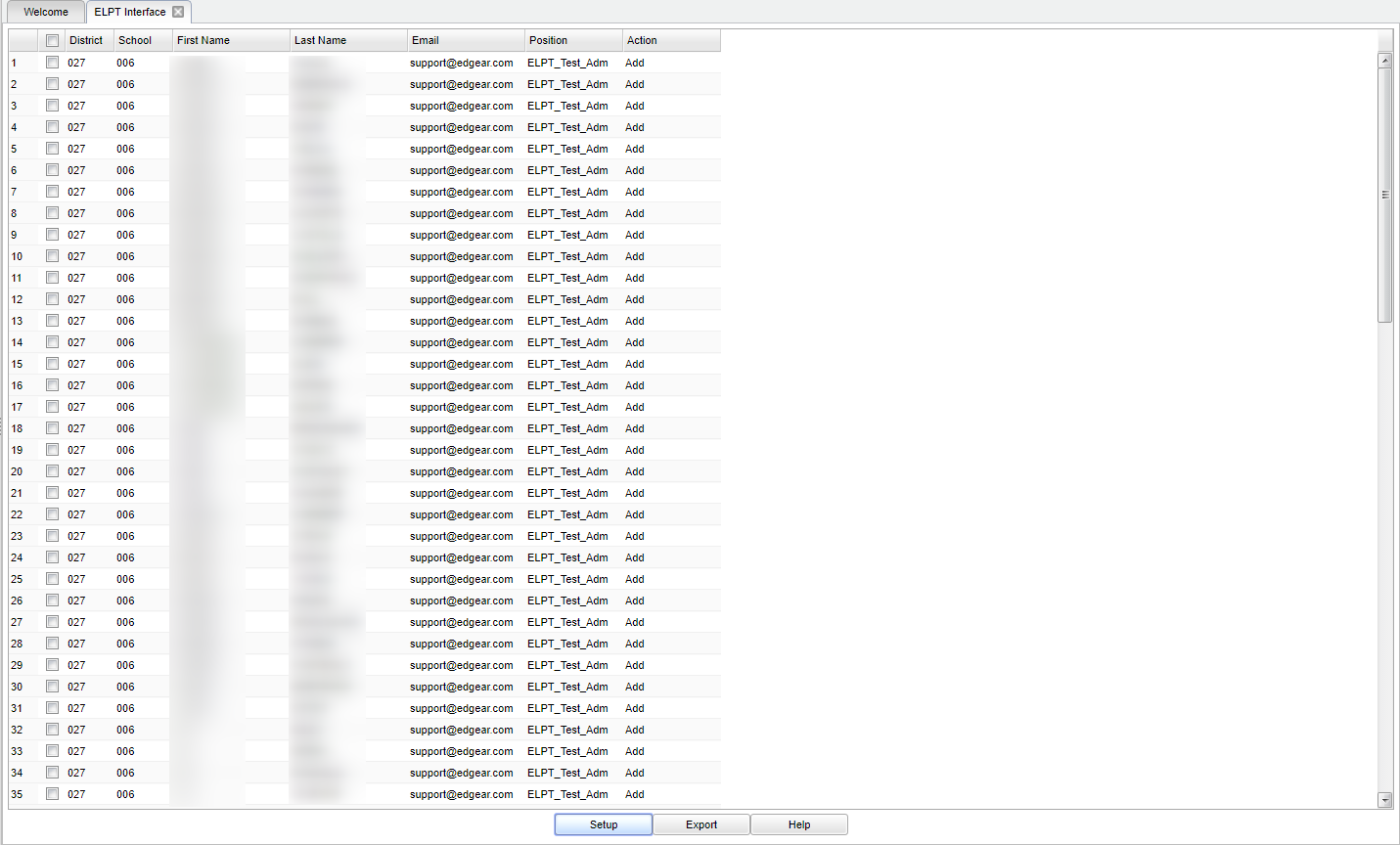Difference between revisions of "ELPT Interface"
| (13 intermediate revisions by the same user not shown) | |||
| Line 1: | Line 1: | ||
__NOTOC__ | __NOTOC__ | ||
| − | This program will build the required student and user files to submit to Test Information and Distribution Engine (TIDE) for the English Language Proficiency Test (ELPT). | + | '''This program will build the required student and user files to submit to Test Information and Distribution Engine (TIDE) for the English Language Proficiency Test (ELPT).''' |
| + | ==Menu Location== | ||
| + | |||
| + | '''Student > Interfaces > ELPT Interface''' | ||
| + | |||
| + | ==Setup Options== | ||
| + | |||
| + | [[File:mb326.png]] | ||
| + | |||
| + | '''Year''' - Defaults to the current year. A prior year may be accessed by clicking in the field and making the appropriate selection from the drop down list. | ||
| − | + | '''District''' - Default value is based on the user’s security settings. The user will be limited to their district only. | |
| − | + | '''School''' - Default value is based on the user's security settings. If the user is assigned to a school, the school default value will be their school site code. | |
| − | ''' | + | '''Grade''' - Leave blank or select all to include all grade levels. Otherwise, choose the desired grade level. |
| + | '''As of Date''' - This choice will list only those students who are actively enrolled as of the date selected in the date field. | ||
| + | '''File Type:''' | ||
| − | + | '''Student File''' - Select this to view student's information. | |
| − | + | '''User File''' - Select this to view staff's information. | |
| + | '''OK''' - Click to continue. | ||
| + | To find definitions for standard setup values, follow this link: [[Standard Setup Options]]. | ||
| − | ==Main== | + | ==Main - Student File (selected on the setup box)== |
[[File:mb327.png]] | [[File:mb327.png]] | ||
| + | ===Column Headers=== | ||
| + | |||
| + | '''District''' - School's district number. | ||
| + | |||
| + | '''School''' - School's number. | ||
| + | |||
| + | '''Student Last Name''' - Student's last name. | ||
| + | |||
| + | '''Student First Name''' - Student's first name. | ||
| + | |||
| + | '''Date of Birth''' - Student's date of birth. | ||
| + | |||
| + | '''SASID''' - Student's state identification number. | ||
| + | |||
| + | '''Grade''' - Student's grade of enrollment. | ||
| + | |||
| + | '''Gender''' - Student's gender. | ||
| + | |||
| + | '''Hispanic''' - Student's ethnicity, yes or no. | ||
| + | |||
| + | '''American''' - Student's ethnicity, yes or no. | ||
| + | |||
| + | '''Asian''' - Student's ethnicity, yes or no. | ||
| + | |||
| + | '''Black/African American''' - Student's ethnicity, yes or no. | ||
| + | |||
| + | '''White''' - Student's ethnicity, yes or no. | ||
| + | |||
| + | '''Native Hawaiian/Other Pacific Islander''' - Student's ethnicity, yes or no. | ||
| + | |||
| + | '''504''' - Student's 504 status, yes or no. | ||
| + | |||
| + | '''LEP''' - Student's limited English proficiency status, yes or no. | ||
| + | |||
| + | '''ELL''' - Learning an English language, yes or no. | ||
| + | |||
| + | '''Economically Disadvantaged''' - Economically disadvantage, yes or no. | ||
| + | |||
| + | '''Homeless''' - Student homeless status, yes or no. | ||
| + | |||
| + | '''Migrant''' - Student's migrant status, yes or no. | ||
| + | |||
| + | '''Language''' - Student's native language code. | ||
| + | |||
| + | '''US Entry Date''' - Student's country entry date. | ||
| + | |||
| + | '''Military''' - Student's parents military status, yes or no. | ||
| + | |||
| + | '''Foster''' - Student's foster care based on program status, yes or no. | ||
| + | |||
| + | '''Birth Country''' - Student's birth country. | ||
| + | |||
| + | '''Scholarship''' - student's scholarship status, yes or no. | ||
| + | |||
| + | To find definitions of commonly used column headers, follow this link: [[Common Column Headers]]. | ||
| + | |||
| + | ==Main - User File (selected on the setup box)== | ||
| + | |||
| + | [[File:mb327b.png]] | ||
===Column Headers=== | ===Column Headers=== | ||
| + | '''District''' - School's district number. | ||
| + | |||
| + | '''School''' - School's number. | ||
| + | |||
| + | '''First Name''' - Staff member's first name. | ||
| + | |||
| + | '''Last Name''' - Staff member's last name. | ||
| + | |||
| + | '''Email''' - Staff member's email address. | ||
| + | |||
| + | '''Position''' - Staff member's position. | ||
| + | |||
| + | '''Action''' - Action type. | ||
| + | To find definitions of commonly used column headers, follow this link: [[Common Column Headers]]. | ||
==Bottom== | ==Bottom== | ||
| Line 30: | Line 116: | ||
[[File:mb328.png]] | [[File:mb328.png]] | ||
| − | '''Setup''' - the | + | '''Setup''' - Click to go back to the Setup box. |
'''Export''' - A print preview will appear. Right click, then click Save as, to save the file to a selected location on your computer. | '''Export''' - A print preview will appear. Right click, then click Save as, to save the file to a selected location on your computer. | ||
| − | '''Help''' - | + | '''Help''' - Click to view written instructions and/or videos. |
| + | |||
| + | |||
| + | ---- | ||
| + | [[Student Master|'''Student Master''' Main Page]] | ||
| + | ---- | ||
| + | [[WebPams|'''JCampus''' Main Page]] | ||
Latest revision as of 08:05, 20 July 2023
This program will build the required student and user files to submit to Test Information and Distribution Engine (TIDE) for the English Language Proficiency Test (ELPT).
Menu Location
Student > Interfaces > ELPT Interface
Setup Options
Year - Defaults to the current year. A prior year may be accessed by clicking in the field and making the appropriate selection from the drop down list.
District - Default value is based on the user’s security settings. The user will be limited to their district only.
School - Default value is based on the user's security settings. If the user is assigned to a school, the school default value will be their school site code.
Grade - Leave blank or select all to include all grade levels. Otherwise, choose the desired grade level.
As of Date - This choice will list only those students who are actively enrolled as of the date selected in the date field.
File Type:
Student File - Select this to view student's information.
User File - Select this to view staff's information.
OK - Click to continue.
To find definitions for standard setup values, follow this link: Standard Setup Options.
Main - Student File (selected on the setup box)
Column Headers
District - School's district number.
School - School's number.
Student Last Name - Student's last name.
Student First Name - Student's first name.
Date of Birth - Student's date of birth.
SASID - Student's state identification number.
Grade - Student's grade of enrollment.
Gender - Student's gender.
Hispanic - Student's ethnicity, yes or no.
American - Student's ethnicity, yes or no.
Asian - Student's ethnicity, yes or no.
Black/African American - Student's ethnicity, yes or no.
White - Student's ethnicity, yes or no.
Native Hawaiian/Other Pacific Islander - Student's ethnicity, yes or no.
504 - Student's 504 status, yes or no.
LEP - Student's limited English proficiency status, yes or no.
ELL - Learning an English language, yes or no.
Economically Disadvantaged - Economically disadvantage, yes or no.
Homeless - Student homeless status, yes or no.
Migrant - Student's migrant status, yes or no.
Language - Student's native language code.
US Entry Date - Student's country entry date.
Military - Student's parents military status, yes or no.
Foster - Student's foster care based on program status, yes or no.
Birth Country - Student's birth country.
Scholarship - student's scholarship status, yes or no.
To find definitions of commonly used column headers, follow this link: Common Column Headers.
Main - User File (selected on the setup box)
Column Headers
District - School's district number.
School - School's number.
First Name - Staff member's first name.
Last Name - Staff member's last name.
Email - Staff member's email address.
Position - Staff member's position.
Action - Action type.
To find definitions of commonly used column headers, follow this link: Common Column Headers.
Bottom
Setup - Click to go back to the Setup box.
Export - A print preview will appear. Right click, then click Save as, to save the file to a selected location on your computer.
Help - Click to view written instructions and/or videos.