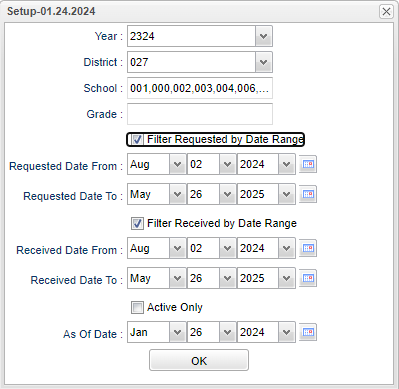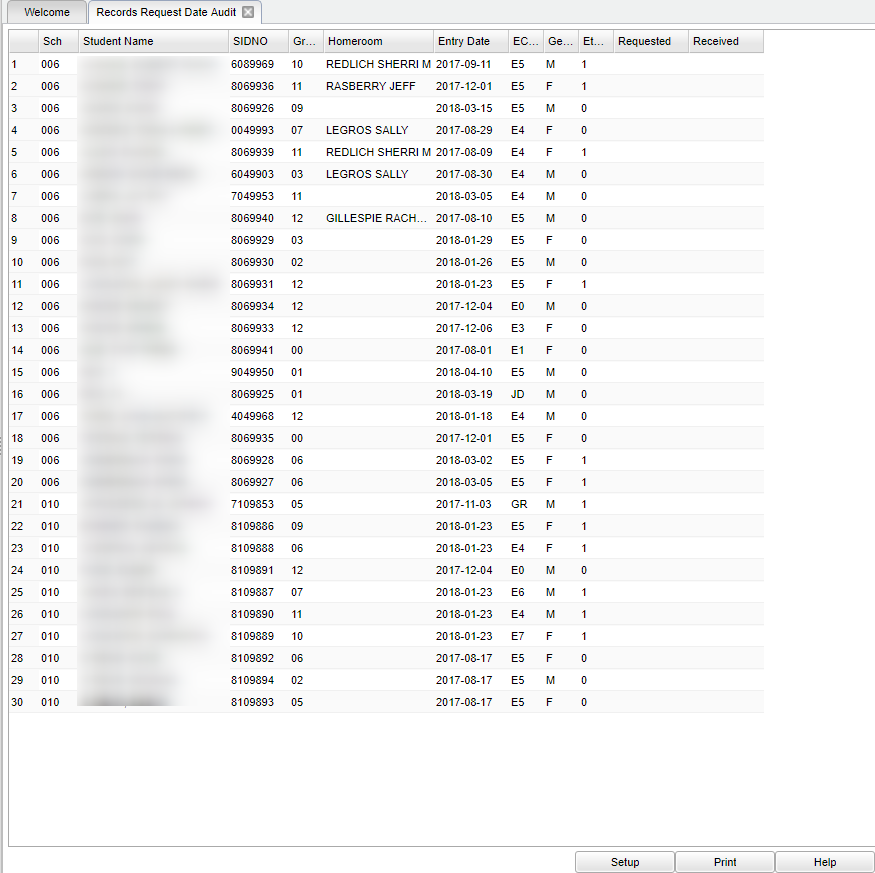Difference between revisions of "Records Request Date Audit"
| (27 intermediate revisions by the same user not shown) | |||
| Line 1: | Line 1: | ||
| − | ''' | + | __NOTOC__ |
| + | '''This program will list student names and the date the records were sent/received'''. | ||
==Menu Location== | ==Menu Location== | ||
| + | '''Student > Reports > Records Request Date Audit''' | ||
| − | + | ==Setup Options== | |
| + | [[File:recreqdateauditsetup.png]] | ||
| − | + | '''Year''' - Defaults to the current year. A prior year may be accessed by clicking in the field and making the appropriate selection from the drop down list. | |
| − | + | '''District''' - Default value is based on the user’s security settings. The user will be limited to their district only. | |
| + | '''School''' - Default value is based on the user's security settings. If the user is assigned to a school, the school default value will be their school site code. | ||
| − | + | '''Grade''' - Leave blank or select all to include all grade levels. Otherwise, choose the desired grade level. | |
| + | '''Filter Requested by Date Range''' - Requested date from, requested date to. | ||
| − | ''' | + | '''Filter Received by Date Range''' - Received date from, requested date to. |
| − | ''' | + | '''Active Only''' - This choice will list only those students who are actively enrolled as of the date selected in the date field. |
| − | ''' | + | '''As of Date''' - This choice will list only those students who are actively enrolled as of the date selected in the date field. |
| − | + | '''OK''' - Click to continue. | |
| − | + | To find definitions for standard setup values, follow this link: [[Standard Setup Options]]. | |
| − | + | ==Main== | |
| − | + | [[File:mb515.png]] | |
| − | + | ===Column Headers=== | |
| − | ''' | + | '''Sch''' - Student's school of enrollment. |
| + | '''Student Name''' - Student's full name. | ||
| + | '''SIDNO''' - Student's identification number. | ||
| + | '''Gr''' - Student's grade of enrollment. | ||
| + | '''Homeroom''' - Student's homeroom teacher's name. | ||
| − | + | '''Entry Date''' - Student's entry date into the school. | |
| − | ''' | + | '''EC''' - Student's entry code into the school. |
| − | + | '''Gender''' - Student's gender. | |
| − | + | '''Eth''' - Student's race/ethnicity. | |
| + | '''Requested''' - Date Transcript was requested. | ||
| − | ''' | + | '''Received''' - Date Transcript was received. |
| − | To find definitions of commonly used column headers, follow this link: | + | To find definitions of commonly used column headers, follow this link: [[Common Column Headers]]. |
| − | + | ==Bottom== | |
| − | + | [[File:sch9.png]] | |
| − | ''' | + | '''Setup''' - Click to go back to the Setup box. |
| + | [[Standard Print Options | '''Print''']] - This will allow the user to print the report. | ||
| + | |||
| + | '''Help''' - Click to view written instructions and/or videos. | ||
| − | |||
| − | |||
| + | Sorting and other data manipulations are explained in the following link: [[List Programs Instructions/Video]] | ||
| + | ---- | ||
| + | [[Student Master|'''Student Master''' Main Page]] | ||
| − | |||
---- | ---- | ||
| − | + | [[WebPams|'''JCampus''' Main Page]] | |
Latest revision as of 09:05, 26 January 2024
This program will list student names and the date the records were sent/received.
Menu Location
Student > Reports > Records Request Date Audit
Setup Options
Year - Defaults to the current year. A prior year may be accessed by clicking in the field and making the appropriate selection from the drop down list.
District - Default value is based on the user’s security settings. The user will be limited to their district only.
School - Default value is based on the user's security settings. If the user is assigned to a school, the school default value will be their school site code.
Grade - Leave blank or select all to include all grade levels. Otherwise, choose the desired grade level.
Filter Requested by Date Range - Requested date from, requested date to.
Filter Received by Date Range - Received date from, requested date to.
Active Only - This choice will list only those students who are actively enrolled as of the date selected in the date field.
As of Date - This choice will list only those students who are actively enrolled as of the date selected in the date field.
OK - Click to continue.
To find definitions for standard setup values, follow this link: Standard Setup Options.
Main
Column Headers
Sch - Student's school of enrollment.
Student Name - Student's full name.
SIDNO - Student's identification number.
Gr - Student's grade of enrollment.
Homeroom - Student's homeroom teacher's name.
Entry Date - Student's entry date into the school.
EC - Student's entry code into the school.
Gender - Student's gender.
Eth - Student's race/ethnicity.
Requested - Date Transcript was requested.
Received - Date Transcript was received.
To find definitions of commonly used column headers, follow this link: Common Column Headers.
Bottom
Setup - Click to go back to the Setup box.
Print - This will allow the user to print the report.
Help - Click to view written instructions and/or videos.
Sorting and other data manipulations are explained in the following link: List Programs Instructions/Video