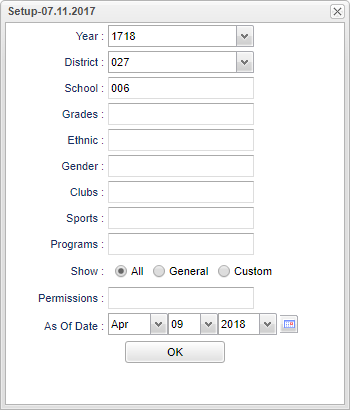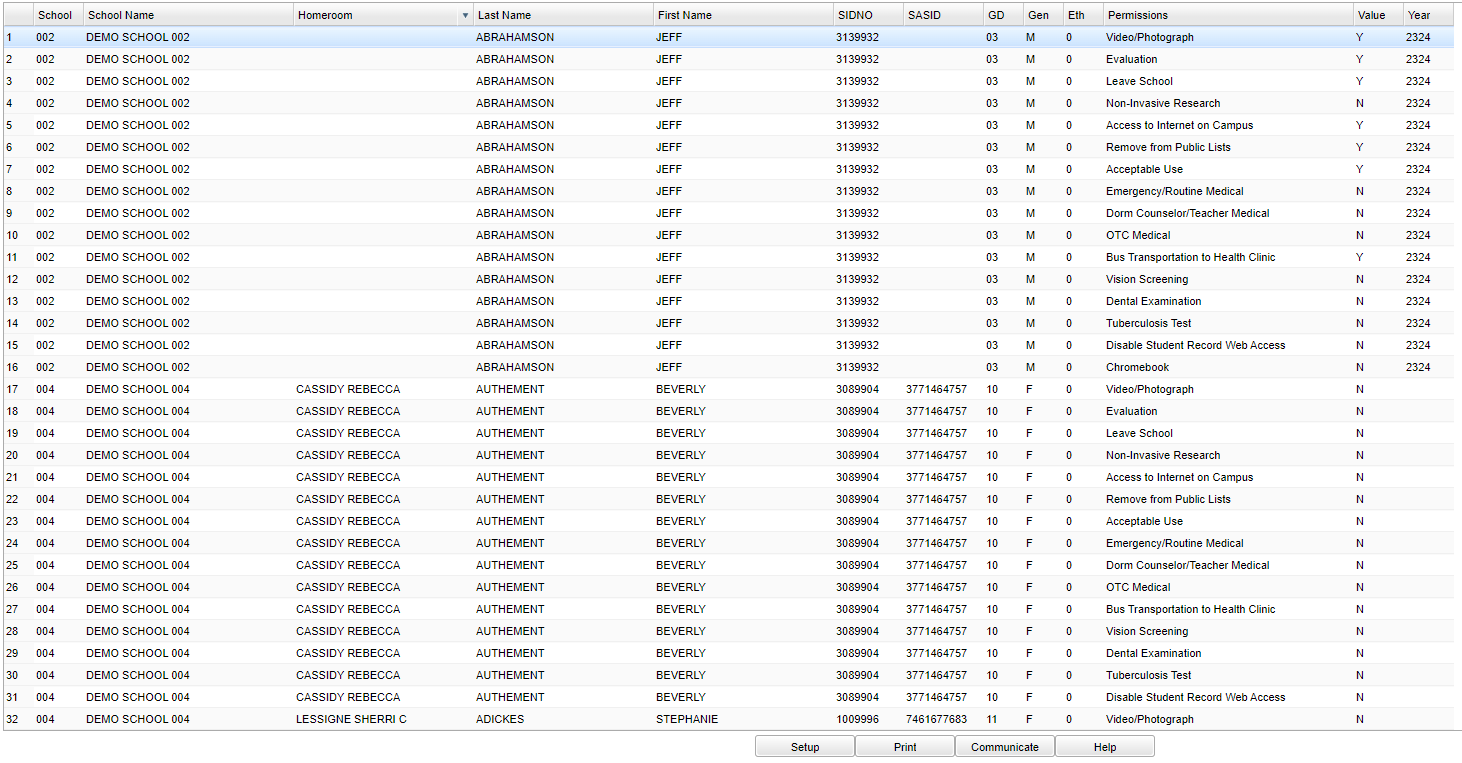Difference between revisions of "Permission List"
| (38 intermediate revisions by the same user not shown) | |||
| Line 1: | Line 1: | ||
| − | '''This program will produce a list of general permissions as well as custom permissions that are set up in Student Master on the permissions tab.''' | + | __NOTOC__ |
| + | '''This program will produce a list of "general" permissions as well as "custom permissions" that are set up in [[Student Master]] on the permissions tab.''' | ||
| + | ==Menu Location== | ||
| − | == | + | '''Student > Reports > Permission List''' |
| + | |||
| + | ==Setup Options== | ||
| + | |||
| + | [[File:mb483.png]] | ||
| + | |||
| + | '''Year''' - Defaults to the current year. A prior year may be accessed by clicking in the field and making the appropriate selection from the drop down list. | ||
| + | |||
| + | '''District''' - Default value is based on the user’s security settings. The user will be limited to their district only. | ||
| + | |||
| + | '''School''' - Default value is based on the user's security settings. If the user is assigned to a school, the school default value will be their school site code. | ||
| + | |||
| + | '''Grade''' - Leave blank or select all to include all grade levels. Otherwise, choose the desired grade level. | ||
| + | |||
| + | '''Gender''' - Leave blank or select all to include all genders. Otherwise, choose the desired gender. | ||
| + | |||
| + | '''Ethnic''' - Leave blank or select all to include all ethnicities. Otherwise, choose the desired ethnicity. | ||
| + | |||
| + | '''Clubs''' - Leave blank if all clubs are to be included into the report. Otherwise, choose the desired club code. | ||
| + | |||
| + | '''Sports''' - Leave blank if all sports are to be included into the report. Otherwise, choose the desired sport code. | ||
| + | |||
| + | '''Program''' - Leave blank if all program codes are to be included into the report. Otherwise, choose the desired program code. | ||
| + | |||
| + | '''Show All, General, or Custom''' - Choose if you want to see all permissions, the general permissions set up in Student Permission Loader or custom permissions that are set up on the | ||
| + | permission tab in Student Master. | ||
| + | |||
| + | '''Permissions''' - Choose to pick out specific permissions to make a list. | ||
| + | '''As of Date''' - This choice will list only those students who are actively enrolled as of the date selected in the date field. | ||
| − | + | '''OK''' - Click to continue. | |
| + | To find definitions for standard setup values, follow this link: [[Standard Setup Options]]. | ||
| − | + | ==Main== | |
| + | [[File:permissionlistmail5.png]] | ||
| − | == | + | ===Column Headers=== |
| + | '''School''' - Site code of the school in which the student is enrolled. | ||
| − | + | '''School Name''' - Student's school name of enrollment. | |
| + | '''Homeroom''' - Student's homeroom teachers name. | ||
| + | '''Last Name''' - Student's last name. | ||
| + | '''First Name''' - Student's first name. | ||
| + | '''SIDNO''' - Student's identification number. | ||
| − | + | '''SASID''' - State assigned student identification number. | |
| − | + | '''Grd''' - Student's grade of enrollment. | |
| − | + | '''Gen''' - Student's gender. | |
| − | + | '''Eth''' - Student's race/ethnicity. | |
| − | + | '''Permissions''' - These are the "general" permissions as well as "custom permissions" that are set up in [[Student Master]] on the permissions tab. | |
| + | '''Value''' - Yes or No will indicate if the permissions are allowed for the student. | ||
| − | ''' | + | '''Year''' - Year of permission. |
| − | To find definitions of commonly used column headers, follow this link: | + | To find definitions of commonly used column headers, follow this link: [[Common Column Headers]]. |
| − | + | ==Bottom== | |
| − | + | [[File:permissionlistbottom3.png]] | |
| − | + | '''Setup''' - Click to go back to the Setup box. | |
| + | [[Standard Print Options | '''Print''']] - This will allow the user to print the report. | ||
| − | ''' | + | '''[[Communicate]]''' - Click to email or call selected students. |
| + | |||
| + | '''Help''' - Click to view written instructions and/or videos. | ||
| − | |||
Latest revision as of 11:06, 2 November 2023
This program will produce a list of "general" permissions as well as "custom permissions" that are set up in Student Master on the permissions tab.
Menu Location
Student > Reports > Permission List
Setup Options
Year - Defaults to the current year. A prior year may be accessed by clicking in the field and making the appropriate selection from the drop down list.
District - Default value is based on the user’s security settings. The user will be limited to their district only.
School - Default value is based on the user's security settings. If the user is assigned to a school, the school default value will be their school site code.
Grade - Leave blank or select all to include all grade levels. Otherwise, choose the desired grade level.
Gender - Leave blank or select all to include all genders. Otherwise, choose the desired gender.
Ethnic - Leave blank or select all to include all ethnicities. Otherwise, choose the desired ethnicity.
Clubs - Leave blank if all clubs are to be included into the report. Otherwise, choose the desired club code.
Sports - Leave blank if all sports are to be included into the report. Otherwise, choose the desired sport code.
Program - Leave blank if all program codes are to be included into the report. Otherwise, choose the desired program code.
Show All, General, or Custom - Choose if you want to see all permissions, the general permissions set up in Student Permission Loader or custom permissions that are set up on the permission tab in Student Master.
Permissions - Choose to pick out specific permissions to make a list.
As of Date - This choice will list only those students who are actively enrolled as of the date selected in the date field.
OK - Click to continue.
To find definitions for standard setup values, follow this link: Standard Setup Options.
Main
Column Headers
School - Site code of the school in which the student is enrolled.
School Name - Student's school name of enrollment.
Homeroom - Student's homeroom teachers name.
Last Name - Student's last name.
First Name - Student's first name.
SIDNO - Student's identification number.
SASID - State assigned student identification number.
Grd - Student's grade of enrollment.
Gen - Student's gender.
Eth - Student's race/ethnicity.
Permissions - These are the "general" permissions as well as "custom permissions" that are set up in Student Master on the permissions tab.
Value - Yes or No will indicate if the permissions are allowed for the student.
Year - Year of permission.
To find definitions of commonly used column headers, follow this link: Common Column Headers.
Bottom
Setup - Click to go back to the Setup box.
Print - This will allow the user to print the report.
Communicate - Click to email or call selected students.
Help - Click to view written instructions and/or videos.