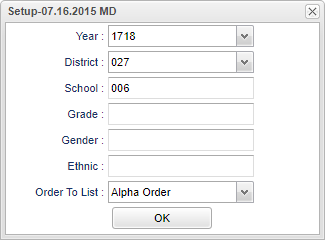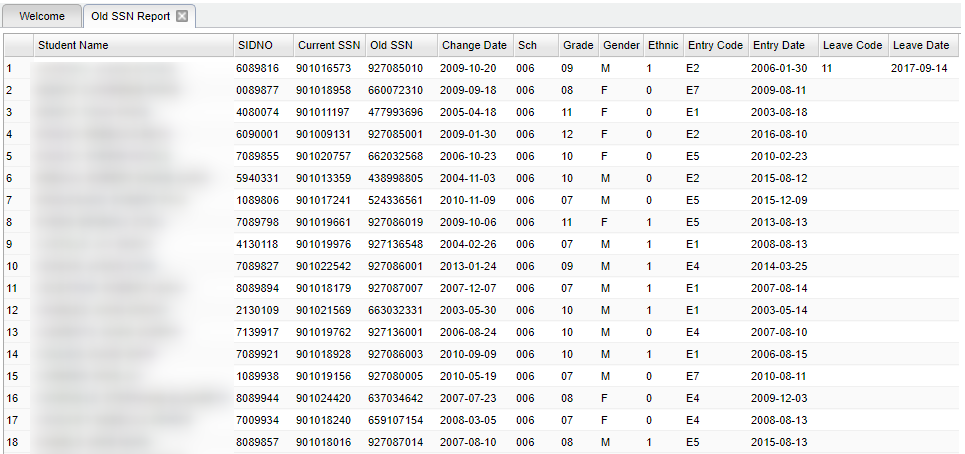Difference between revisions of "Old SSN Report"
| (41 intermediate revisions by the same user not shown) | |||
| Line 1: | Line 1: | ||
| + | __NOTOC__ | ||
'''This report will give a list of students that have had a Social Security Number change during the date range given in the setup box.''' | '''This report will give a list of students that have had a Social Security Number change during the date range given in the setup box.''' | ||
| − | === | + | ==Menu Location== |
| − | |||
| + | '''Student > Reports > Old SSN Report''' | ||
| − | == | + | ==Setup Options== |
| − | [[File: | + | [[File:mb475.png]] |
| + | '''Year''' - Defaults to the current year. A prior year may be accessed by clicking in the field and making the appropriate selection from the drop down list. | ||
| − | + | '''District''' - Default value is based on the user’s security settings. The user will be limited to their district only. | |
| − | + | '''School''' - Default value is based on the user's security settings. If the user is assigned to a school, the school default value will be their school site code. | |
| + | '''Grade''' - Leave blank or select all to include all grade levels. Otherwise, choose the desired grade level. | ||
| − | + | '''Gender''' - Leave blank or select all to include all genders. Otherwise, choose the desired gender. | |
| − | ''' | + | '''Ethnic''' - Leave blank or select all to include all ethnicities. Otherwise, choose the desired ethnicity. |
| − | ''' | + | '''Order To List''' - Allows for the list to be sorted in the desired way upon clicking OK. |
| − | ''' | + | '''OK''' - Click to continue. |
| − | + | To find definitions for standard setup values, follow this link: [[Standard Setup Options]]. | |
| − | + | ==Main== | |
| − | + | [[File:SSNMainX.png]] | |
| − | + | ===Column Headers=== | |
| − | ''' | + | '''Student Name''' - Student's full name. |
| − | + | '''SIDNO''' - Student's identification number. | |
| − | ''' | + | '''Current SSN''' - Student's current SSN. |
| − | + | '''Old SSN''' - Student's old SSN. | |
| − | ''' | + | '''Change Date''' - Social Security number change date. |
| − | ''' | + | '''Sch''' - Student's school of enrollment. |
| − | + | '''Grade''' - Student's grade of enrollment. | |
| + | '''Gender''' - Student's gender. | ||
| − | + | '''Ethnic''' - Student's ethnicity. | |
| + | '''Entry Code''' - Student's entry code into the school. | ||
| − | + | '''Entry Date''' - Student's entry date into the school | |
| + | '''Leave Code''' - Student's leave code from the school. | ||
| − | ''' | + | '''Leave Date''' - Student's leave date from the school. |
| − | To find definitions of commonly used column headers, follow this link: | + | To find definitions of commonly used column headers, follow this link: [[Common Column Headers]]. |
| + | ==Bottom== | ||
| − | + | [[File:old ssn bottom 1.png]] | |
| + | '''Setup''' - Click to go back to the Setup box. | ||
| + | [[Standard Print Options | '''Print''']] - This will allow the user to print the report. | ||
| + | |||
| + | '''Help''' - Click to view written instructions and/or videos. | ||
| − | |||
| − | |||
| + | Sorting and other data manipulations are explained in the following link: [[List Programs Instructions/Video]] | ||
| + | ---- | ||
| + | [[Student Master|'''Student Master''' Main Page]] | ||
| − | + | ---- | |
| + | [[WebPams|'''JCampus''' Main Page]] | ||
Latest revision as of 10:05, 5 June 2024
This report will give a list of students that have had a Social Security Number change during the date range given in the setup box.
Menu Location
Student > Reports > Old SSN Report
Setup Options
Year - Defaults to the current year. A prior year may be accessed by clicking in the field and making the appropriate selection from the drop down list.
District - Default value is based on the user’s security settings. The user will be limited to their district only.
School - Default value is based on the user's security settings. If the user is assigned to a school, the school default value will be their school site code.
Grade - Leave blank or select all to include all grade levels. Otherwise, choose the desired grade level.
Gender - Leave blank or select all to include all genders. Otherwise, choose the desired gender.
Ethnic - Leave blank or select all to include all ethnicities. Otherwise, choose the desired ethnicity.
Order To List - Allows for the list to be sorted in the desired way upon clicking OK.
OK - Click to continue.
To find definitions for standard setup values, follow this link: Standard Setup Options.
Main
Column Headers
Student Name - Student's full name.
SIDNO - Student's identification number.
Current SSN - Student's current SSN.
Old SSN - Student's old SSN.
Change Date - Social Security number change date.
Sch - Student's school of enrollment.
Grade - Student's grade of enrollment.
Gender - Student's gender.
Ethnic - Student's ethnicity.
Entry Code - Student's entry code into the school.
Entry Date - Student's entry date into the school
Leave Code - Student's leave code from the school.
Leave Date - Student's leave date from the school.
To find definitions of commonly used column headers, follow this link: Common Column Headers.
Bottom
Setup - Click to go back to the Setup box.
Print - This will allow the user to print the report.
Help - Click to view written instructions and/or videos.
Sorting and other data manipulations are explained in the following link: List Programs Instructions/Video