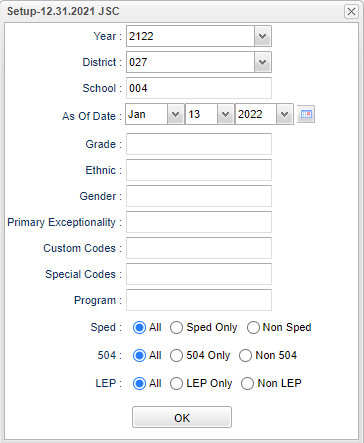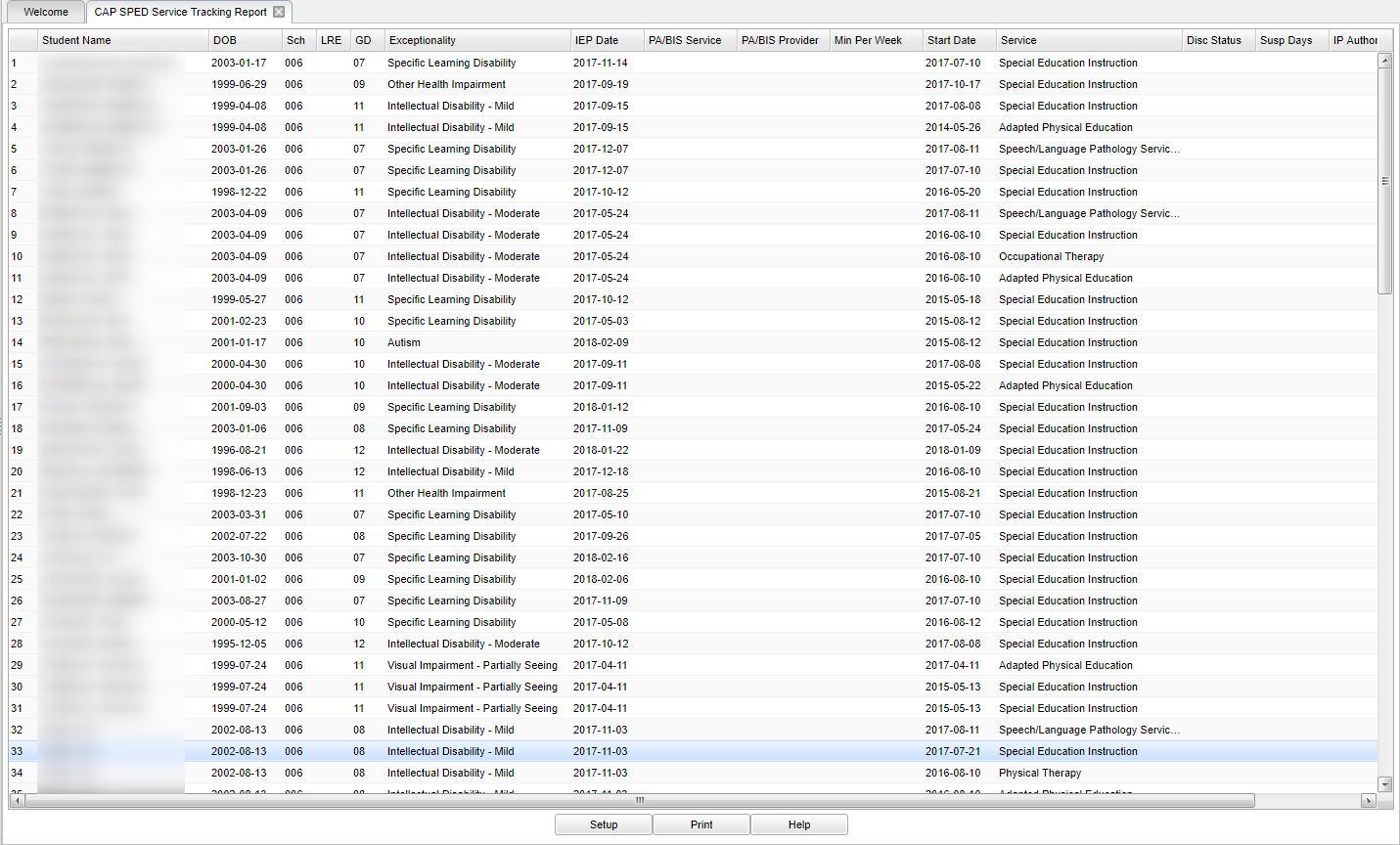Difference between revisions of "CAP SPED Service Tracking Report"
| (33 intermediate revisions by the same user not shown) | |||
| Line 1: | Line 1: | ||
| + | __NOTOC__ | ||
| + | '''This program is the Corrective Action Plan Special Education Service tracking report.''' | ||
| + | |||
==Menu Location== | ==Menu Location== | ||
| + | '''Student > Reports > CAP SPED Service Tracking Report''' | ||
| + | |||
| + | ==Setup Options== | ||
| − | [[File: | + | [[File:capspedservtracksetup3.png]] |
| + | '''Year''' - Defaults to the current year. A prior year may be accessed by clicking in the field and making the appropriate selection from the drop down list. | ||
| − | + | '''District''' - Default value is based on the user’s security settings. The user will be limited to their district only. | |
| + | '''School''' - Default value is based on the user’s security settings. If the user is assigned to a school, the school default value will be their school site code. | ||
| − | + | '''Grade''' - Leave blank or select all to include all grade levels. Otherwise, choose the desired grade level. | |
| + | '''Gender''' - Leave blank or select all to include all genders. Otherwise, choose the desired gender. | ||
| − | + | '''Ethnic''' - Leave blank or select all to include all ethnicities. Otherwise, choose the desired ethnicity. | |
| − | ''' | + | '''As of Date''' - This choice will list only those students who are actively enrolled as of the date selected in the date field. |
| + | |||
| + | '''Primary Exceptionality(s)''' to be included on the report. Leave the field blank if all Exceptionalities are to be included. Otherwise, click in the field to the right of Primary Exceptionality to select the desired exceptionalities to be included. | ||
| + | |||
| + | '''Custom Codes''' - Select Custom Codes created in the Custom Codes Management to filter the student list. | ||
| − | ''' | + | '''Special Codes''' - Leave blank if all special codes are to be included into the report. Otherwise, choose the desired special code. |
| − | ''' | + | '''Program''' - Leave blank if all program codes are to be included into the report. Otherwise, choose the desired program code. |
| − | + | '''Sped:''' | |
| − | + | '''All''' - Select this to show all students. | |
| − | ''' | + | '''Sped Only''' - Select this to show Sped only students. |
| − | + | '''Non Sped''' - Select this to show Non Sped students | |
| − | ''' | + | '''504:''' |
| − | + | '''All''' - Select this to show all students. | |
| − | ''' | + | '''504 Only''' - Select this to show 504 only students. |
| − | + | '''Non 504''' - Select this to show Non 504 students. | |
| − | ''' | + | '''LEP:''' |
| − | ''' | + | '''All''' - Select this to show all students. |
| − | + | '''LEP Only''' - Select this to show LEP only students. | |
| − | ''' | + | '''Non LEP''' - Select this to show Non LEP students. |
| − | + | '''OK''' - Click to continue. | |
| + | To find definitions for standard setup values, follow this link: [[Standard Setup Options]]. | ||
==Main== | ==Main== | ||
| − | [[File: | + | [[File:mb359.png]] |
| + | |||
| + | ===Column Headers=== | ||
| + | '''Student Name''' - Student' full name. | ||
| + | '''DOB''' - Student's date of birth. | ||
| + | '''Sch''' - Student's school of enrollment. | ||
| + | '''LRE''' - Student's current least restrictive environment. | ||
| + | '''Gd''' - Student's grade of enrollment. | ||
| − | + | '''Exceptionality''' - Student's exceptionality. | |
| − | + | '''IEP Date''' - Date of the current IEP. | |
| − | |||
| − | |||
| − | |||
| − | |||
| − | |||
| − | |||
| − | |||
| − | |||
| − | |||
| − | |||
| − | |||
| + | '''PA/BIS Service''' - Type of PA/BIS Service being provided. | ||
| − | ''' | + | '''PA/BIS Provider''' - Provider of the PA/BIS Service. |
| − | To find | + | '''Min per Week''' - Number of minutes provided by the PA/BIS Provider. |
| + | |||
| + | '''Start Date''' - Service Start Date. | ||
| + | |||
| + | '''Service''' - Type of service being provided. | ||
| + | |||
| + | '''Disc Status''' - Student discipline status. | ||
| + | |||
| + | '''Susp Days''' - 4+ OSS or Alternative placement or number of suspension days. | ||
| + | |||
| + | '''IP Authority''' - Person with IP authority. | ||
| + | |||
| + | '''Eval Date''' - Most recent evaluation date. | ||
| + | |||
| + | To find definitions of commonly used column headers, follow this link: [[Common Column Headers]]. | ||
| + | |||
| + | ==Bottom== | ||
| + | |||
| + | [[File:capspedbottom.png]] | ||
| + | |||
| + | '''Setup''' - Click to go back to the Setup box. | ||
| + | |||
| + | [[Standard Print Options | '''Print''']] - This will allow the user to print the report. | ||
| + | |||
| + | '''Help''' - Click to view written instructions and/or videos. | ||
Sorting and other data manipulations are explained in the following link: [[List Programs Instructions/Video]] | Sorting and other data manipulations are explained in the following link: [[List Programs Instructions/Video]] | ||
| + | |||
| + | |||
| + | ---- | ||
| + | [[Student Master|'''Student Master''' Main Page]] | ||
| + | |||
| + | ---- | ||
| + | [[WebPams|'''JCampus''' Main Page]] | ||
Latest revision as of 13:22, 14 July 2023
This program is the Corrective Action Plan Special Education Service tracking report.
Menu Location
Student > Reports > CAP SPED Service Tracking Report
Setup Options
Year - Defaults to the current year. A prior year may be accessed by clicking in the field and making the appropriate selection from the drop down list.
District - Default value is based on the user’s security settings. The user will be limited to their district only.
School - Default value is based on the user’s security settings. If the user is assigned to a school, the school default value will be their school site code.
Grade - Leave blank or select all to include all grade levels. Otherwise, choose the desired grade level.
Gender - Leave blank or select all to include all genders. Otherwise, choose the desired gender.
Ethnic - Leave blank or select all to include all ethnicities. Otherwise, choose the desired ethnicity.
As of Date - This choice will list only those students who are actively enrolled as of the date selected in the date field.
Primary Exceptionality(s) to be included on the report. Leave the field blank if all Exceptionalities are to be included. Otherwise, click in the field to the right of Primary Exceptionality to select the desired exceptionalities to be included.
Custom Codes - Select Custom Codes created in the Custom Codes Management to filter the student list.
Special Codes - Leave blank if all special codes are to be included into the report. Otherwise, choose the desired special code.
Program - Leave blank if all program codes are to be included into the report. Otherwise, choose the desired program code.
Sped:
All - Select this to show all students.
Sped Only - Select this to show Sped only students.
Non Sped - Select this to show Non Sped students
504:
All - Select this to show all students.
504 Only - Select this to show 504 only students.
Non 504 - Select this to show Non 504 students.
LEP:
All - Select this to show all students.
LEP Only - Select this to show LEP only students.
Non LEP - Select this to show Non LEP students.
OK - Click to continue.
To find definitions for standard setup values, follow this link: Standard Setup Options.
Main
Column Headers
Student Name - Student' full name.
DOB - Student's date of birth.
Sch - Student's school of enrollment.
LRE - Student's current least restrictive environment.
Gd - Student's grade of enrollment.
Exceptionality - Student's exceptionality.
IEP Date - Date of the current IEP.
PA/BIS Service - Type of PA/BIS Service being provided.
PA/BIS Provider - Provider of the PA/BIS Service.
Min per Week - Number of minutes provided by the PA/BIS Provider.
Start Date - Service Start Date.
Service - Type of service being provided.
Disc Status - Student discipline status.
Susp Days - 4+ OSS or Alternative placement or number of suspension days.
IP Authority - Person with IP authority.
Eval Date - Most recent evaluation date.
To find definitions of commonly used column headers, follow this link: Common Column Headers.
Bottom
Setup - Click to go back to the Setup box.
Print - This will allow the user to print the report.
Help - Click to view written instructions and/or videos.
Sorting and other data manipulations are explained in the following link: List Programs Instructions/Video