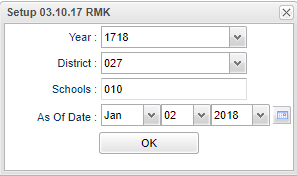Difference between revisions of "Remote Student Schedule List"
| (8 intermediate revisions by the same user not shown) | |||
| Line 1: | Line 1: | ||
__NOTOC__ | __NOTOC__ | ||
| − | ''' | + | '''This report will create a list of students at the specified home school who are taking classes remotely at another school.''' |
==Main Menu== | ==Main Menu== | ||
| − | + | '''Scheduling > Lists > Remote Student Schedule List''' | |
| − | |||
| − | |||
| − | ''' | ||
==Setup Options== | ==Setup Options== | ||
| Line 15: | Line 12: | ||
'''Year''' - Defaults to the current year. A prior year may be accessed by clicking in the field and making the appropriate selection from the drop down list. | '''Year''' - Defaults to the current year. A prior year may be accessed by clicking in the field and making the appropriate selection from the drop down list. | ||
| − | '''District''' - Default value is based on | + | '''District''' - Default value is based on the user's security settings. It will be limited to their district only. |
| − | '''School''' - Default value is based on | + | '''School''' - Default value is based on the user's security settings. If the user is assigned to a school, the school default value will be their school site code. |
'''As Of Date''' - Limits the list to those students who are active as of the date selected. | '''As Of Date''' - Limits the list to those students who are active as of the date selected. | ||
| − | + | '''OK''' - Click to continue. | |
| − | + | To find definitions for standard setup values, follow this link: [[Standard Setup Options]]. | |
==Main== | ==Main== | ||
[[File:remote main 1.png]] | [[File:remote main 1.png]] | ||
| + | |||
| + | ===Column Headers=== | ||
'''ESch''' - is the school number where the student is actually enrolled. | '''ESch''' - is the school number where the student is actually enrolled. | ||
| Line 50: | Line 49: | ||
'''PD''' - is the period the remote course is being taught. | '''PD''' - is the period the remote course is being taught. | ||
| + | |||
| + | To find definitions of commonly used column headers, follow this link: [[Common Column Headers]]. | ||
==Bottom== | ==Bottom== | ||
| Line 55: | Line 56: | ||
[[File:remote ssl bottom.png]] | [[File:remote ssl bottom.png]] | ||
| − | '''Setup''' - | + | '''Setup''' - Click to go back to the Setup box. |
| − | |||
| − | |||
| − | ''' | + | [[Standard Print Options | '''Print''']] - This will allow the user to print the report. |
| + | |||
| + | '''Help''' - Click to view written instructions and/or videos. | ||
| + | ---- | ||
| + | [[Scheduling|'''Scheduling''' Main Page]] | ||
| − | [[ | + | ---- |
| + | [[WebPams|'''JCampus''' Main Page]] | ||
Latest revision as of 13:29, 20 July 2023
This report will create a list of students at the specified home school who are taking classes remotely at another school.
Main Menu
Scheduling > Lists > Remote Student Schedule List
Setup Options
Year - Defaults to the current year. A prior year may be accessed by clicking in the field and making the appropriate selection from the drop down list.
District - Default value is based on the user's security settings. It will be limited to their district only.
School - Default value is based on the user's security settings. If the user is assigned to a school, the school default value will be their school site code.
As Of Date - Limits the list to those students who are active as of the date selected.
OK - Click to continue.
To find definitions for standard setup values, follow this link: Standard Setup Options.
Main
Column Headers
ESch - is the school number where the student is actually enrolled.
Student Name - is name of the student who is taking the remote course.
SIDNO - is student ID number of the named student.
GD - is the grade level of the student.
RemDis - is the district number for the school where the remote course is being taught.
RemSch - is the school number for the school where the remote course is being taught.
Teacher - is the name of the teacher teaching the remote course.
Sect - is the section number for the remote course.
Course - is the name of the remote course.
CGD - is the remote course grade level.
PD - is the period the remote course is being taught.
To find definitions of commonly used column headers, follow this link: Common Column Headers.
Bottom
Setup - Click to go back to the Setup box.
Print - This will allow the user to print the report.
Help - Click to view written instructions and/or videos.