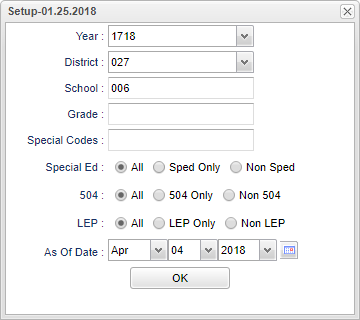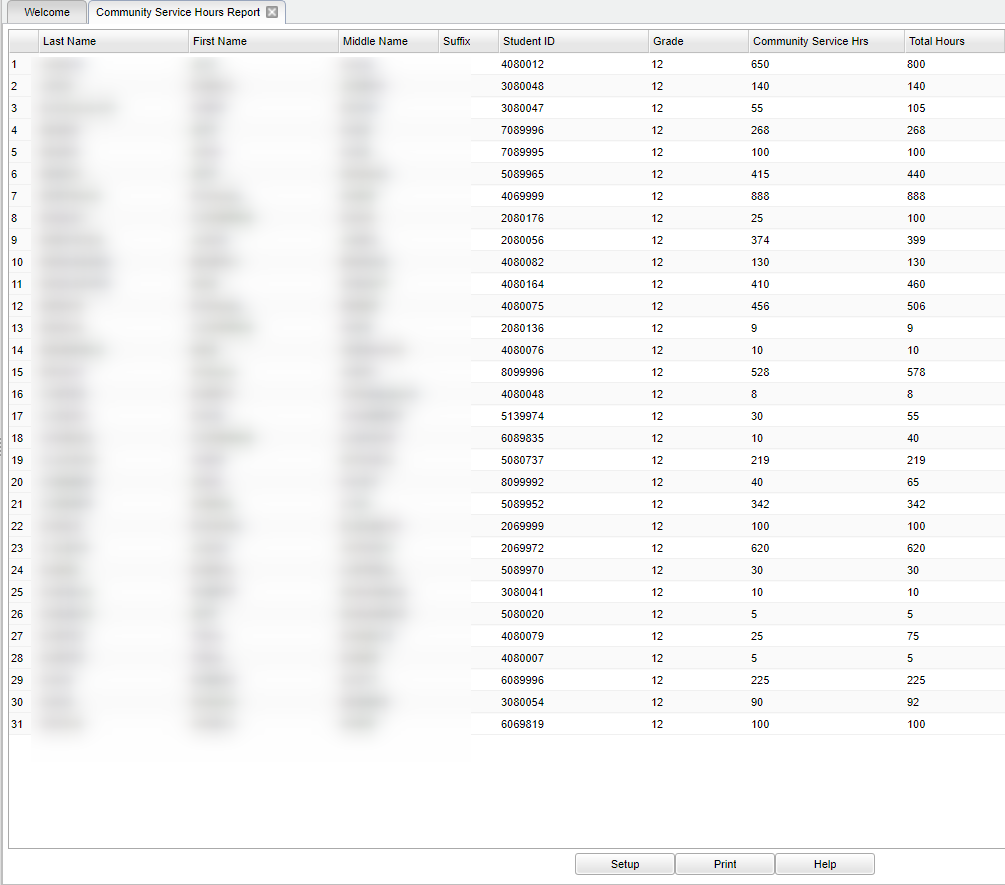Difference between revisions of "Community Service Hours Report"
(Created page with "__NOTOC__ '''This report will display a list of student who have earned Community Service Hours. This information is pulled from the IGP page in Student Master.'''") |
|||
| (42 intermediate revisions by the same user not shown) | |||
| Line 1: | Line 1: | ||
__NOTOC__ | __NOTOC__ | ||
| − | '''This report will display a list of student who have earned Community Service Hours. This information is pulled from the IGP page in Student Master.''' | + | '''This report will display a list of student who have earned Community Service Hours. This information is pulled from the IGP page in[[ Student Master]].''' |
| + | |||
| + | ==Menu Location== | ||
| + | |||
| + | '''Student > Reports > Community Service Hours Report''' | ||
| + | |||
| + | ==Setup Option== | ||
| + | |||
| + | [[File:mb375.png]] | ||
| + | |||
| + | '''Year''' - Defaults to the current year. A prior year may be accessed by clicking in the field and making the appropriate selection from the drop down list. | ||
| + | |||
| + | '''District''' - Default value is based on the user's security settings. It will be limited to their district only. | ||
| + | |||
| + | '''School''' - Default value is based on the user's security settings. If the user is assigned to a school, the school default value will be their school site code. | ||
| + | |||
| + | '''Grade''' - Leave blank or select all to include all grade levels. Otherwise, choose the desired grade level. | ||
| + | |||
| + | '''Special Codes''' - Leave blank if all special codes are to be included into the report. Otherwise, choose the desired special code. | ||
| + | |||
| + | '''Special Ed:''' | ||
| + | |||
| + | '''All''' - Select to see all students. | ||
| + | |||
| + | '''Sped Only''' - Select to see only Sped students. | ||
| + | |||
| + | '''Non Sped''' - Select to see non Sped students. | ||
| + | |||
| + | |||
| + | '''504''' | ||
| + | |||
| + | '''All''' - Select to see all students. | ||
| + | |||
| + | '''504 Only''' - Select to see only 504 students. | ||
| + | |||
| + | '''Non 504''' - Select to see non 504 students. | ||
| + | |||
| + | |||
| + | '''LEP''' | ||
| + | |||
| + | '''All''' - Select to see all students. | ||
| + | |||
| + | '''504 Only''' - Select to see only LEP students. | ||
| + | |||
| + | '''Non 504''' - Select to see non LEP students. | ||
| + | |||
| + | |||
| + | '''As of Date''' - This choice will list only those students who are actively enrolled as of the date selected in the date field. | ||
| + | |||
| + | '''OK''' - Click to continue. | ||
| + | |||
| + | To find definitions for standard setup values, follow this link: [[Standard Setup Options]]. | ||
| + | |||
| + | ==Main== | ||
| + | [[File:sch173b.png]] | ||
| + | |||
| + | ===Column Headers=== | ||
| + | '''Last Name''' - This is the last name of the student. | ||
| + | |||
| + | '''First Name''' - This is the first name of the student. | ||
| + | |||
| + | '''Middle Name''' - This is the middle name of the student. | ||
| + | |||
| + | '''Suffix''' - This is the suffix of the student. | ||
| + | |||
| + | '''Student ID''' - This is the student identification number of the student. | ||
| + | |||
| + | '''Grade''' - This is the grade level of the student. | ||
| + | |||
| + | '''Community Service Hours''' - Community service hours earned by the student. | ||
| + | |||
| + | '''Total Hours''' - This is the total list of community service hours earned by each student. | ||
| + | |||
| + | To find definitions of commonly used column headers, follow this link: [[Common Column Headers]]. | ||
| + | |||
| + | |||
| + | '''NOTE''' - This information is pulled from the IGP page in Student Master. | ||
| + | |||
| + | ==Bottom== | ||
| + | |||
| + | [[File:sch9.png]] | ||
| + | |||
| + | '''Setup''' - Click to go back to the Setup box. | ||
| + | |||
| + | [[Standard Print Options | '''Print''']] - This will allow the user to print the report. | ||
| + | |||
| + | '''Help''' - Click to view written instructions and/or videos. | ||
| + | |||
| + | |||
| + | |||
| + | ---- | ||
| + | [[Student Master|'''Student Master''' Main Page]] | ||
| + | |||
| + | ---- | ||
| + | [[WebPams|'''JCampus''' Main Page]] | ||
Latest revision as of 13:25, 14 July 2023
This report will display a list of student who have earned Community Service Hours. This information is pulled from the IGP page inStudent Master.
Menu Location
Student > Reports > Community Service Hours Report
Setup Option
Year - Defaults to the current year. A prior year may be accessed by clicking in the field and making the appropriate selection from the drop down list.
District - Default value is based on the user's security settings. It will be limited to their district only.
School - Default value is based on the user's security settings. If the user is assigned to a school, the school default value will be their school site code.
Grade - Leave blank or select all to include all grade levels. Otherwise, choose the desired grade level.
Special Codes - Leave blank if all special codes are to be included into the report. Otherwise, choose the desired special code.
Special Ed:
All - Select to see all students.
Sped Only - Select to see only Sped students.
Non Sped - Select to see non Sped students.
504
All - Select to see all students.
504 Only - Select to see only 504 students.
Non 504 - Select to see non 504 students.
LEP
All - Select to see all students.
504 Only - Select to see only LEP students.
Non 504 - Select to see non LEP students.
As of Date - This choice will list only those students who are actively enrolled as of the date selected in the date field.
OK - Click to continue.
To find definitions for standard setup values, follow this link: Standard Setup Options.
Main
Column Headers
Last Name - This is the last name of the student.
First Name - This is the first name of the student.
Middle Name - This is the middle name of the student.
Suffix - This is the suffix of the student.
Student ID - This is the student identification number of the student.
Grade - This is the grade level of the student.
Community Service Hours - Community service hours earned by the student.
Total Hours - This is the total list of community service hours earned by each student.
To find definitions of commonly used column headers, follow this link: Common Column Headers.
NOTE - This information is pulled from the IGP page in Student Master.
Bottom
Setup - Click to go back to the Setup box.
Print - This will allow the user to print the report.
Help - Click to view written instructions and/or videos.