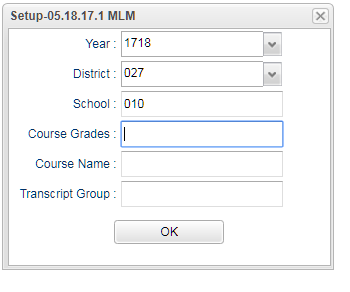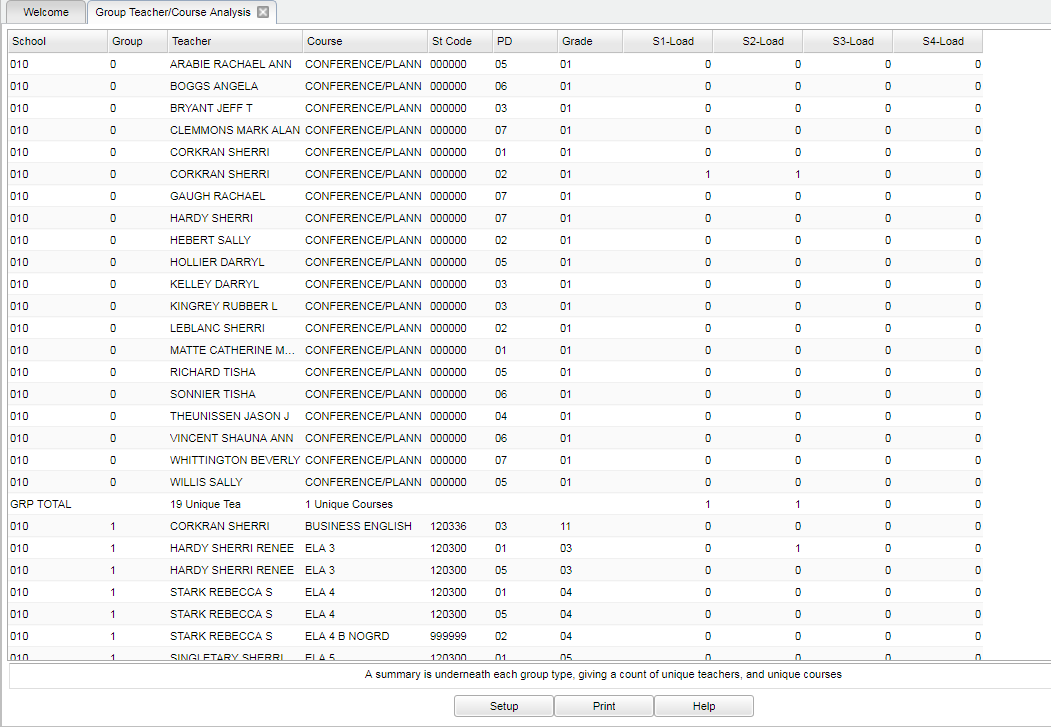Difference between revisions of "Group Teacher/Course Analysis"
| (16 intermediate revisions by the same user not shown) | |||
| Line 1: | Line 1: | ||
__NOTOC__ | __NOTOC__ | ||
| − | + | '''This report shows load counts by transcripts/courses grouped with the teachers that teach them. A summary is underneath each group type, giving a count of unique teachers, and unique courses. ''' | |
| − | '''This report shows load counts by | ||
==Menu Location== | ==Menu Location== | ||
| − | + | '''Scheduling > Lists > Group Teacher/Course Analysis''' | |
| − | + | ==Setup Options== | |
| − | |||
| − | |||
| − | ==Setup== | ||
[[File:setup grp course.png]] | [[File:setup grp course.png]] | ||
| Line 16: | Line 12: | ||
'''Year''' - Defaults to the current year. A prior year may be accessed by clicking in the field and making the appropriate selection from the drop down list. | '''Year''' - Defaults to the current year. A prior year may be accessed by clicking in the field and making the appropriate selection from the drop down list. | ||
| − | '''District''' - Default value is based on | + | '''District''' - Default value is based on the user's security settings. It will be limited to their district only. |
| − | '''School''' - Default value is based on | + | '''School''' - Default value is based on the user's security settings. If the user is assigned to a school, the school default value will be their school site code. |
| − | '''Course Grades''' - | + | '''Course Grades''' - Leave blank or select all to include all grade levels. Otherwise, choose the desired grade level. |
'''Course Name''' - Choose a course(s) to limit the report to show only those course(s). | '''Course Name''' - Choose a course(s) to limit the report to show only those course(s). | ||
| Line 26: | Line 22: | ||
'''Transcript Group''' - Choose a transcript group(s) to limit the report to show only those transcript groups(s). | '''Transcript Group''' - Choose a transcript group(s) to limit the report to show only those transcript groups(s). | ||
| − | + | '''OK''' - Click to continue. | |
| − | + | To find definitions for standard setup values, follow this link: [[Standard Setup Options]]. | |
==Main== | ==Main== | ||
| Line 34: | Line 30: | ||
[[File:main grp course.png]] | [[File:main grp course.png]] | ||
| − | ==Column Headers== | + | ===Column Headers=== |
| + | '''School''' - Default value is based on the user's security settings. If the user is assigned to a school, the school default value will be their school site code. | ||
| − | ''' | + | '''Group''' - Course Transcript group. When the user clicks on the "Group Total" a detailed "Group Total" screen will display. |
| − | |||
| − | |||
'''Teacher''' - Teacher name | '''Teacher''' - Teacher name | ||
| Line 58: | Line 53: | ||
'''S4 Load''' - Semester 4 load count | '''S4 Load''' - Semester 4 load count | ||
| + | |||
| + | To find definitions of commonly used column headers, follow this link: [[Common Column Headers]]. | ||
==Bottom== | ==Bottom== | ||
| Line 63: | Line 60: | ||
[[File:grp bottom.png]] | [[File:grp bottom.png]] | ||
| + | '''Setup''' - Click to go back to the Setup box. | ||
| − | + | [[Standard Print Options | '''Print''']] - This will allow the user to print the report. | |
| − | + | ||
| − | '''Print''' | + | '''Help''' - Click to view written instructions and/or videos. |
| − | |||
| − | '''Help''' | ||
| − | |||
| + | ---- | ||
| + | [[Scheduling|'''Scheduling''' Main Page]] | ||
---- | ---- | ||
| − | + | [[WebPams|'''JCampus''' Main Page]] | |
Latest revision as of 09:49, 3 January 2024
This report shows load counts by transcripts/courses grouped with the teachers that teach them. A summary is underneath each group type, giving a count of unique teachers, and unique courses.
Menu Location
Scheduling > Lists > Group Teacher/Course Analysis
Setup Options
Year - Defaults to the current year. A prior year may be accessed by clicking in the field and making the appropriate selection from the drop down list.
District - Default value is based on the user's security settings. It will be limited to their district only.
School - Default value is based on the user's security settings. If the user is assigned to a school, the school default value will be their school site code.
Course Grades - Leave blank or select all to include all grade levels. Otherwise, choose the desired grade level.
Course Name - Choose a course(s) to limit the report to show only those course(s).
Transcript Group - Choose a transcript group(s) to limit the report to show only those transcript groups(s).
OK - Click to continue.
To find definitions for standard setup values, follow this link: Standard Setup Options.
Main
Column Headers
School - Default value is based on the user's security settings. If the user is assigned to a school, the school default value will be their school site code.
Group - Course Transcript group. When the user clicks on the "Group Total" a detailed "Group Total" screen will display.
Teacher - Teacher name
Course - Course name
St Code - State Code of the course
Pd - Course class period
Grade - Course Grade
S1 Load - Semester 1 load count
S2 Load - Semester 2 load count
S3 Load - Semester 3 load count
S4 Load - Semester 4 load count
To find definitions of commonly used column headers, follow this link: Common Column Headers.
Bottom
Setup - Click to go back to the Setup box.
Print - This will allow the user to print the report.
Help - Click to view written instructions and/or videos.