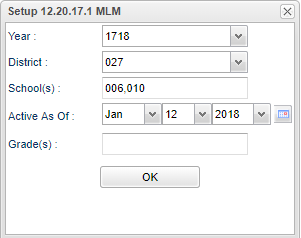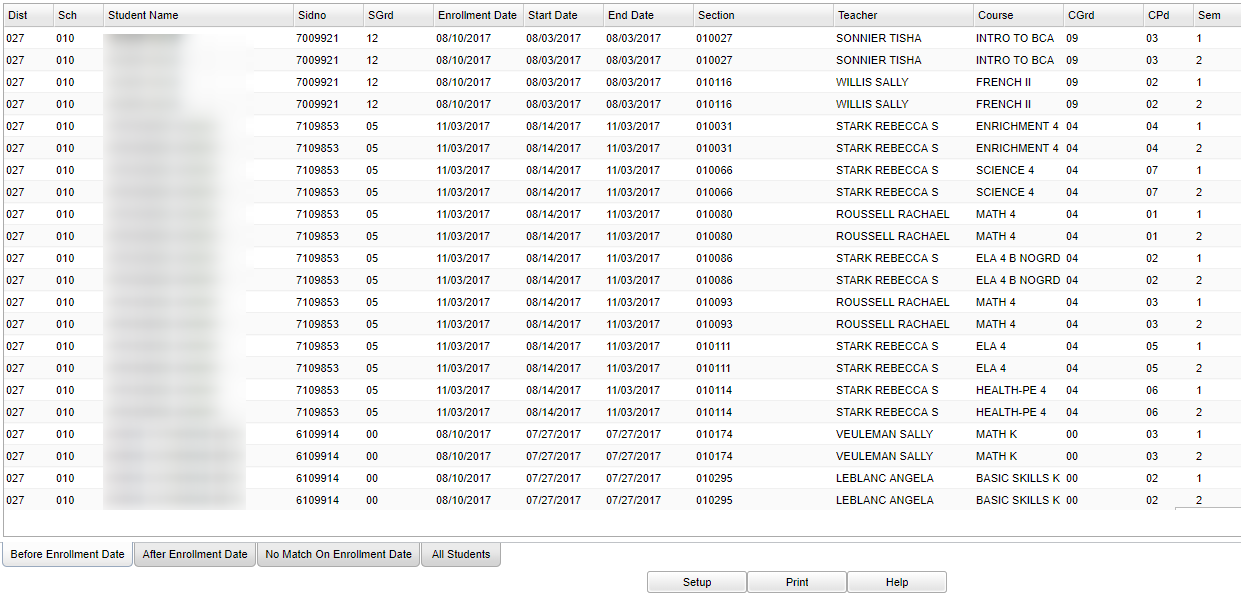Difference between revisions of "Student Schedule Enrollment Date Audit"
| (39 intermediate revisions by the same user not shown) | |||
| Line 1: | Line 1: | ||
'''This report will audit student schedule dates against their enrollment date. ''' | '''This report will audit student schedule dates against their enrollment date. ''' | ||
| + | __NOTOC__ | ||
| + | ==Menu Location== | ||
| + | '''Scheduling > Lists > Student Schedule Enrollment Date Audit''' | ||
| − | + | ==Setup Options== | |
| − | + | [[File:schedule enroll setup.png]] | |
| + | |||
| + | '''Year''' - Defaults to the current year. A prior year may be accessed by clicking in the field and making the appropriate selection from the drop down list. | ||
| + | |||
| + | '''District''' - Default value is based on the user's security settings. It will be limited to their district only. | ||
| + | |||
| + | '''School''' - Default value is based on the user's security settings. If the user is assigned to a school, the school default value will be their school site code. | ||
| + | |||
| + | '''Active As of''' - This choice will list only those students who are actively enrolled as of the date selected in the date field. | ||
| − | + | '''Grade(s)''' - Leave blank or select all to include all grade levels. Otherwise, choose the desired grade level | |
| − | + | '''OK''' - Click to continue. | |
| − | |||
| − | |||
| − | |||
| − | |||
| − | + | To find definitions for standard setup values, follow this link: [[Standard Setup Options]]. | |
==Main== | ==Main== | ||
| − | [[File: | + | [[File:main 2.png]] |
| + | |||
| + | ===Column Headers=== | ||
| + | |||
| + | '''District''' - District in which the student is enrolled | ||
| + | |||
| + | '''Sch''' - Site code of the school in which the student/employee is enrolled/works | ||
| + | '''Student Name''' - Student's full name | ||
| − | + | '''Sidno''' - Local ID of the student | |
| + | |||
| + | '''SGrd''' - Grade level of the student and/or course | ||
| + | |||
| + | '''Enrollment Date''' - Date student enrolled in school/district | ||
| + | |||
| + | '''Start Date''' - Student's schedule record start date as indicated in the student's schedule (whether current or past) | ||
| + | |||
| + | '''End Date''' - Student's schedule record end date as indicated in the student's schedule (whether current or past) | ||
| + | |||
| + | '''Section''' - Section number of courses/subjects as generated from the Master Schedule Editor | ||
| + | |||
| + | '''Teacher''' - Name of the teacher of the course in which the student is enrolled | ||
| − | + | '''CGrd''' - Student's course grade level for the schedule record | |
| − | |||
| − | |||
| − | |||
| − | |||
| − | |||
| − | |||
| + | '''CPd''' - Student's class period for the schedule record | ||
| − | ''' | + | '''Sem''' - Student's semester for the schedule record |
| − | : | + | To find definitions of commonly used column headers, follow this link: [[Common Column Headers]]. |
| − | + | ==Bottom== | |
| − | : | + | [[File:sch enroll bottom.png]] |
| + | '''Before Enrollment Date''' - Schedule dates before the student's enrollment date | ||
| + | '''After Enrollment Date''' - Schedule dates after the student's enrollment date | ||
| − | ''' | + | '''No Match on Enrollment Date''' - Schedule dates does not match student's enrollment/leave dates |
| − | + | '''All Students''' - Select all students | |
| + | '''Setup''' - Click to go back to the Setup box. | ||
| + | [[Standard Print Options | '''Print''']] - This will allow the user to print the report. | ||
| + | |||
| + | '''Help''' - Click to view written instructions and/or videos. | ||
| + | ---- | ||
| + | [[Scheduling|'''Scheduling''' Main Page]] | ||
---- | ---- | ||
| − | + | [[WebPams|'''JCampus''' Main Page]] | |
Latest revision as of 13:32, 20 July 2023
This report will audit student schedule dates against their enrollment date.
Menu Location
Scheduling > Lists > Student Schedule Enrollment Date Audit
Setup Options
Year - Defaults to the current year. A prior year may be accessed by clicking in the field and making the appropriate selection from the drop down list.
District - Default value is based on the user's security settings. It will be limited to their district only.
School - Default value is based on the user's security settings. If the user is assigned to a school, the school default value will be their school site code.
Active As of - This choice will list only those students who are actively enrolled as of the date selected in the date field.
Grade(s) - Leave blank or select all to include all grade levels. Otherwise, choose the desired grade level
OK - Click to continue.
To find definitions for standard setup values, follow this link: Standard Setup Options.
Main
Column Headers
District - District in which the student is enrolled
Sch - Site code of the school in which the student/employee is enrolled/works
Student Name - Student's full name
Sidno - Local ID of the student
SGrd - Grade level of the student and/or course
Enrollment Date - Date student enrolled in school/district
Start Date - Student's schedule record start date as indicated in the student's schedule (whether current or past)
End Date - Student's schedule record end date as indicated in the student's schedule (whether current or past)
Section - Section number of courses/subjects as generated from the Master Schedule Editor
Teacher - Name of the teacher of the course in which the student is enrolled
CGrd - Student's course grade level for the schedule record
CPd - Student's class period for the schedule record
Sem - Student's semester for the schedule record
To find definitions of commonly used column headers, follow this link: Common Column Headers.
Bottom
Before Enrollment Date - Schedule dates before the student's enrollment date
After Enrollment Date - Schedule dates after the student's enrollment date
No Match on Enrollment Date - Schedule dates does not match student's enrollment/leave dates
All Students - Select all students
Setup - Click to go back to the Setup box.
Print - This will allow the user to print the report.
Help - Click to view written instructions and/or videos.