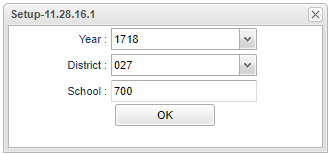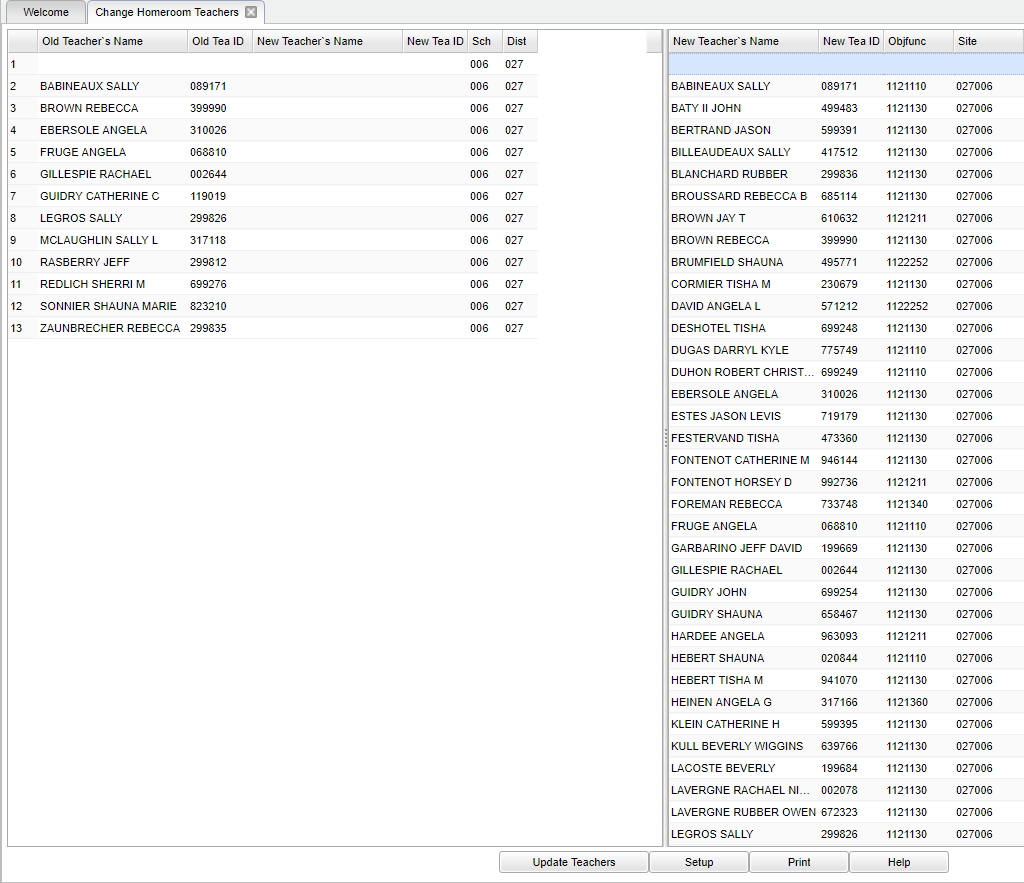Difference between revisions of "Change Homeroom Teachers"
| (58 intermediate revisions by the same user not shown) | |||
| Line 1: | Line 1: | ||
| + | __NOTOC__ | ||
| + | '''This program is used to change the homeroom teacher names. This is helpful when you need to update/edit homeroom rosters. This will only fix homeroom teacher names on the demographic page of [[Student Master]] and rosters. [[Block Fast Loader]] homeroom teachers will not be changed.''' | ||
| − | ''' | + | ==Menu Location== |
| + | |||
| + | '''Student > Loaders > Change Homeroom Teachers''' | ||
| + | |||
| + | ==Setup Options== | ||
| + | |||
| + | [[File:change homeroom options.png]] | ||
| + | |||
| + | '''Year''' - Defaults to the current year. A prior year may be accessed by clicking in the field and making the appropriate selection from the drop down list. | ||
| + | |||
| + | '''District''' - Default value is based on the user's security settings. It will be limited to their district only. | ||
| + | |||
| + | '''School''' - Default value is based on the user's security settings. If the user is assigned to a school, the school default value will be their school site code. | ||
| + | |||
| + | '''OK''' - Click to continue. | ||
| + | |||
| + | To find definitions for standard setup values, follow this link: [[Standard Setup Options]]. | ||
| + | |||
| + | ==Main== | ||
| + | |||
| + | [[File:sch56.png]] | ||
| + | |||
| + | ===Column Headers=== | ||
| + | |||
| + | |||
| + | '''Old Teacher's Name''' - Name of existing Teacher to replace. | ||
| + | |||
| + | '''Old Teacher's ID#''' - Existing Teacher's ID#. | ||
| + | |||
| + | '''New Teacher's Name''' - Name of new Teacher for the replacement. | ||
| − | + | '''New Teacher's ID#''' - New Teacher's ID#. | |
| + | '''School''' - School Site number. | ||
| − | + | '''District''' - District number. | |
| + | '''New Teacher's Name''' - Name of new Teacher for the replacement. | ||
| − | ''' | + | '''New Teacher's ID#''' - New Teacher's ID#. |
| − | + | '''ObjFunc''' - New Teacher's Object Function Code. | |
| − | + | '''Site''' - District and School's ID numbers. | |
| − | + | ''' OK''' - Click to continue. | |
| + | To find definitions of commonly used column headers, follow this link: [[Common Column Headers]]. | ||
| − | ''' | + | Select the '''New Teacher Name''' field on the left next to the '''Old Teacher's Name'''. Next, click in the field and an '''asterisk''' will appear in the '''New Teacher Name''' and''' ID''' |
| − | + | columns. Choose the new teacher's name on the right, then click on '''Update Teacher''' at the bottom of the screen. Answer''' Yes''' to the question. | |
| + | ==Bottom== | ||
| − | + | [[File:change homeroom bottom.png]] | |
| − | |||
| − | |||
| + | '''Update Teachers''' - Update new teacher information. | ||
| − | ''' | + | '''Setup''' - Click to go back to the Setup box. |
| − | + | [[Standard Print Options | '''Print''']] - This will allow the user to print the report. | |
| + | |||
| + | '''Help''' - Click to view written instructions and/or videos. | ||
| + | ---- | ||
| + | [[Scheduling|'''Scheduling''' Main Page]] | ||
| + | |||
| + | ---- | ||
| + | [[Student Master|'''Student Master''' Main Page]] | ||
---- | ---- | ||
| − | + | [[WebPams|'''JCampus''' Main Page]] | |
Latest revision as of 13:40, 17 July 2023
This program is used to change the homeroom teacher names. This is helpful when you need to update/edit homeroom rosters. This will only fix homeroom teacher names on the demographic page of Student Master and rosters. Block Fast Loader homeroom teachers will not be changed.
Menu Location
Student > Loaders > Change Homeroom Teachers
Setup Options
Year - Defaults to the current year. A prior year may be accessed by clicking in the field and making the appropriate selection from the drop down list.
District - Default value is based on the user's security settings. It will be limited to their district only.
School - Default value is based on the user's security settings. If the user is assigned to a school, the school default value will be their school site code.
OK - Click to continue.
To find definitions for standard setup values, follow this link: Standard Setup Options.
Main
Column Headers
Old Teacher's Name - Name of existing Teacher to replace.
Old Teacher's ID# - Existing Teacher's ID#.
New Teacher's Name - Name of new Teacher for the replacement.
New Teacher's ID# - New Teacher's ID#.
School - School Site number.
District - District number.
New Teacher's Name - Name of new Teacher for the replacement.
New Teacher's ID# - New Teacher's ID#.
ObjFunc - New Teacher's Object Function Code.
Site - District and School's ID numbers.
OK - Click to continue.
To find definitions of commonly used column headers, follow this link: Common Column Headers.
Select the New Teacher Name field on the left next to the Old Teacher's Name. Next, click in the field and an asterisk will appear in the New Teacher Name and ID
columns. Choose the new teacher's name on the right, then click on Update Teacher at the bottom of the screen. Answer Yes to the question.
Bottom
Update Teachers - Update new teacher information.
Setup - Click to go back to the Setup box.
Print - This will allow the user to print the report.
Help - Click to view written instructions and/or videos.