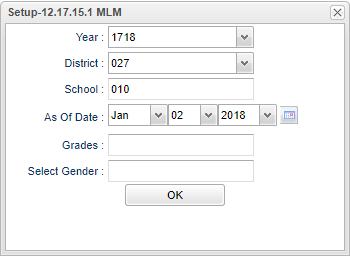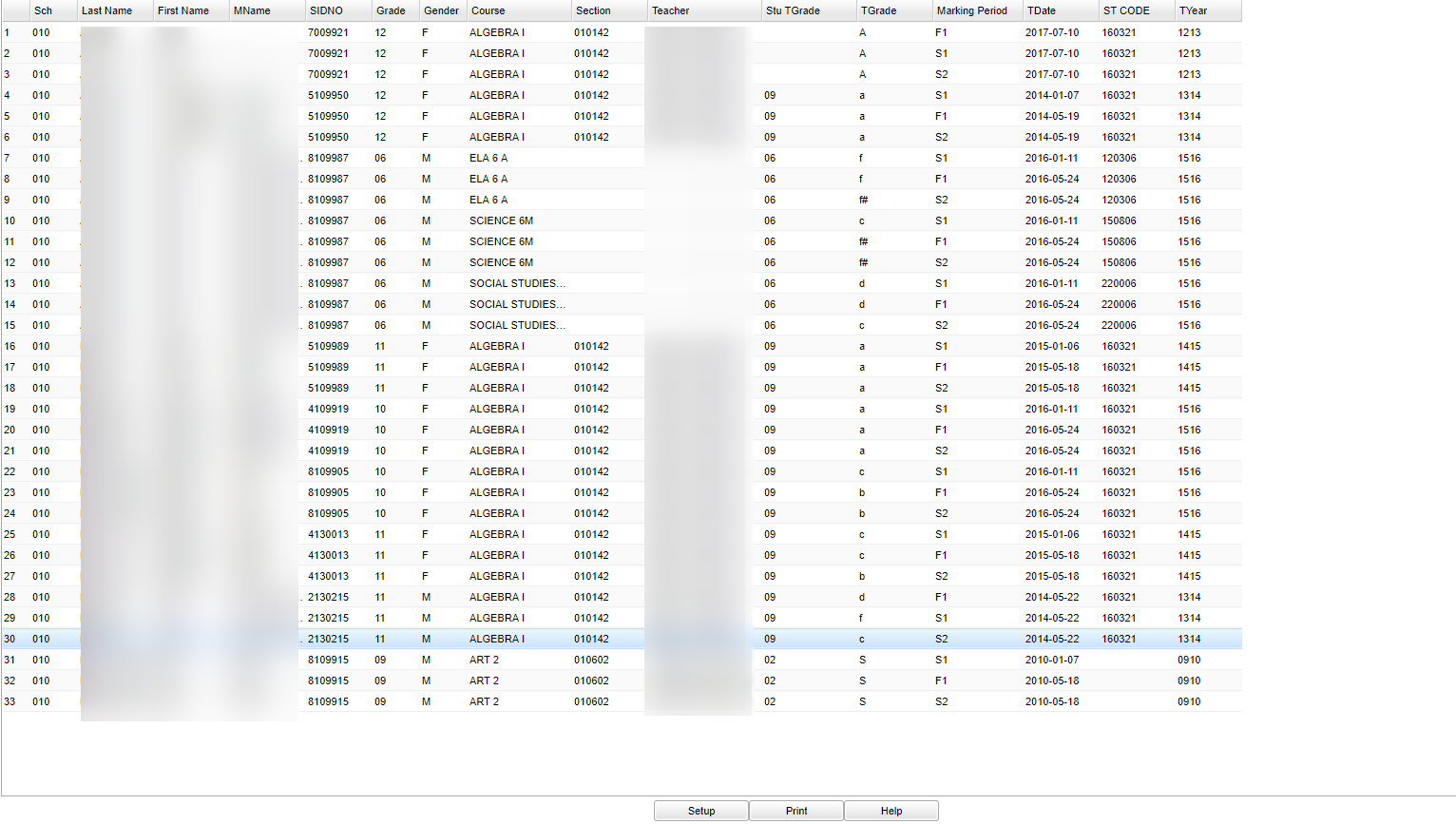Difference between revisions of "Audit Requests to Transcripts"
| (54 intermediate revisions by the same user not shown) | |||
| Line 1: | Line 1: | ||
| − | + | __NOTOC__ | |
| − | + | '''This program creates a list of students with courses requested that are already on their transcripts. This will provide the counselors another tool to make sure that students are properly scheduled to either retake courses or to make sure they do no duplicate courses accidentally.''' | |
| − | == | + | ==Menu Location== |
| − | + | ||
| + | '''Scheduling > Lists > Audit Requests to Transcripts''' | ||
| + | |||
| + | ==Setup Options== | ||
| − | + | [[File:num8.png]] | |
| + | |||
| + | '''Year''' - Defaults to the current year. A prior year may be accessed by clicking in the field and making the appropriate selection from the drop down list. | ||
| + | |||
| + | '''District''' - Default value is based on the user’s security settings. The user will be limited to their district only. | ||
| − | + | '''School''' - Default value is based on the user's security settings. If the user is assigned to a school, the school default value will be their school site code. | |
| − | + | '''As Of Date''' - Limits the list to those students who are active as of the date selected. | |
| − | + | '''Grade''' - Leave blank or select all to include all grade levels. Otherwise, choose the desired grade level. | |
| − | + | '''Gender''' - Leave blank or select all to include all | |
| − | + | '''OK''' - Click to continue. | |
| − | |||
| − | |||
| − | |||
| − | |||
| − | |||
| − | + | To find definitions for standard setup values, follow this link: [[Standard Setup Options]]. | |
[[#top|Top of Page]] | [[#top|Top of Page]] | ||
| Line 28: | Line 30: | ||
==Main== | ==Main== | ||
| − | [[File:num15.png]] | + | [[File:num15.png]] |
| + | |||
| + | ===Column Headers=== | ||
| + | |||
| + | |||
| + | '''Sch''' - Displays the 3-digit school code. | ||
| + | |||
| + | '''Last Name''' - Displays the student's Last Name. | ||
| + | |||
| + | '''First Name''' - Displays the student's First Name. | ||
| + | |||
| + | '''Middle Name''' - Displays the student's Middle Name. | ||
| + | |||
| + | '''SIDNO''' - Displays the 7-digit student ID number. | ||
| + | |||
| + | '''Grade''' - Displays the grade level of the student. | ||
| − | + | '''Gender''' - Displays the gender of the student. | |
| − | |||
| − | |||
| − | |||
| − | |||
| − | |||
| − | |||
| − | |||
| − | |||
| − | |||
| − | |||
| − | |||
| − | |||
| − | |||
| − | |||
| − | |||
| − | + | '''Section''' - Displays the section number for the course. | |
| − | + | '''Course''' - Displays the name of the course (Algebra I, Reading, etc.). | |
| − | + | '''Teacher''' - Displays the name of the teacher who taught the course. | |
| − | + | '''Stu TGrade''' - Displays the student's transcript grade level. | |
| − | + | '''TGrade''' - Displays the transcript marking period grade for the student for the named course for the indicated marking period. | |
| − | + | '''Marking Period''' - Displays the marking period for the indicated grade. | |
| − | |||
| − | |||
| − | + | '''TDate''' - Displays the transcript record date. | |
| + | '''ST CODE''' - Displays the LDOE code for the indicated course. | ||
| − | + | '''TYear''' - Displays school year the course was taken. | |
| − | : | + | To find definitions of commonly used column headers, follow this link: [[Common Column Headers]]. |
[[#top|Top of Page]] | [[#top|Top of Page]] | ||
| + | |||
| + | ==Bottom== | ||
| + | |||
| + | [[File:audit req to tran bottom.png]] | ||
| + | |||
| + | '''Setup''' - Click to go back to the Setup box. | ||
| + | |||
| + | [[Standard Print Options | '''Print''']] - This will allow the user to print the report. | ||
| + | |||
| + | '''Help''' - Click to view written instructions and/or videos. | ||
| + | |||
| + | ---- | ||
| + | [[Scheduling|'''Scheduling''' Main Page]] | ||
| + | |||
| + | ---- | ||
| + | [[WebPams|'''JCampus''' Main Page]] | ||
Latest revision as of 13:21, 20 July 2023
This program creates a list of students with courses requested that are already on their transcripts. This will provide the counselors another tool to make sure that students are properly scheduled to either retake courses or to make sure they do no duplicate courses accidentally.
Menu Location
Scheduling > Lists > Audit Requests to Transcripts
Setup Options
Year - Defaults to the current year. A prior year may be accessed by clicking in the field and making the appropriate selection from the drop down list.
District - Default value is based on the user’s security settings. The user will be limited to their district only.
School - Default value is based on the user's security settings. If the user is assigned to a school, the school default value will be their school site code.
As Of Date - Limits the list to those students who are active as of the date selected.
Grade - Leave blank or select all to include all grade levels. Otherwise, choose the desired grade level.
Gender - Leave blank or select all to include all
OK - Click to continue.
To find definitions for standard setup values, follow this link: Standard Setup Options.
Main
Column Headers
Sch - Displays the 3-digit school code.
Last Name - Displays the student's Last Name.
First Name - Displays the student's First Name.
Middle Name - Displays the student's Middle Name.
SIDNO - Displays the 7-digit student ID number.
Grade - Displays the grade level of the student.
Gender - Displays the gender of the student.
Section - Displays the section number for the course.
Course - Displays the name of the course (Algebra I, Reading, etc.).
Teacher - Displays the name of the teacher who taught the course.
Stu TGrade - Displays the student's transcript grade level.
TGrade - Displays the transcript marking period grade for the student for the named course for the indicated marking period.
Marking Period - Displays the marking period for the indicated grade.
TDate - Displays the transcript record date.
ST CODE - Displays the LDOE code for the indicated course.
TYear - Displays school year the course was taken.
To find definitions of commonly used column headers, follow this link: Common Column Headers.
Bottom
Setup - Click to go back to the Setup box.
Print - This will allow the user to print the report.
Help - Click to view written instructions and/or videos.