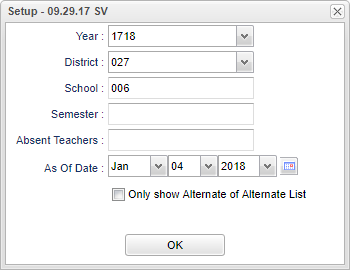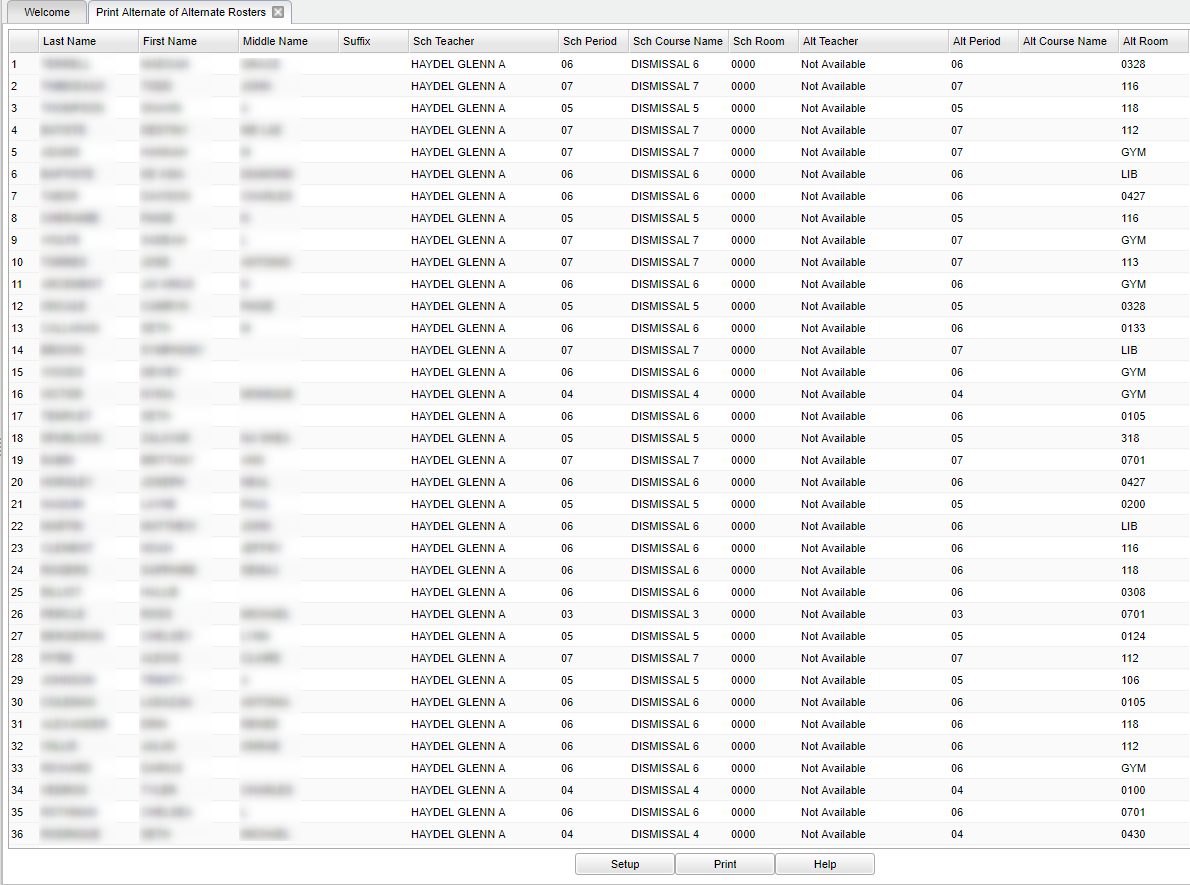Difference between revisions of "Print Alternate of Alternate Rosters"
(→Main) |
|||
| (21 intermediate revisions by the same user not shown) | |||
| Line 1: | Line 1: | ||
__NOTOC__ | __NOTOC__ | ||
'''This program will print out the rosters of the alternate of alternate schedules. When teachers are absent and no substitute teachers are brought in, alternate schedules are set up to accommodate this. When the alternate teacher is also absent, an alternate of alternate schedule is set up.''' | '''This program will print out the rosters of the alternate of alternate schedules. When teachers are absent and no substitute teachers are brought in, alternate schedules are set up to accommodate this. When the alternate teacher is also absent, an alternate of alternate schedule is set up.''' | ||
| − | |||
==Menu Location== | ==Menu Location== | ||
| − | |||
| + | '''Scheduling > Lists > Print Alternate of Alternate Rosters''' | ||
==Setup Options== | ==Setup Options== | ||
| − | |||
| − | + | [[File:sch14.png]] | |
| − | ''' | + | '''Year''' - Defaults to the current year. A prior year may be accessed by clicking in the field and making the appropriate selection from the drop down list. |
| − | ''' | + | '''District''' - Default value is based on the user's security settings. It will be limited to their district only. |
| − | ''' | + | '''School''' - Default value is based on the user's security settings. If the user is assigned to a school, the school default value will be their school site code. |
| − | ''' | + | '''Semester''' - Select the semester to be used. |
| − | '''As of Date''' | + | '''Absent Teachers''' - Select the teachers that are absent. |
| + | |||
| + | '''As of Date''' - Limits the list to those students who are actively enrolled as of the date selected. | ||
'''Only Show Alternate of Alternate List''' - Place a check in the box if you only want to show the alternate of alternate list. | '''Only Show Alternate of Alternate List''' - Place a check in the box if you only want to show the alternate of alternate list. | ||
| + | '''OK''' - Click to continue. | ||
| − | + | To find definitions for other standard setup values, follow this link: [[Standard Setup Options]]. | |
| − | |||
==Main== | ==Main== | ||
| − | |||
| + | [[File:sch16.png]] | ||
===Column Headers=== | ===Column Headers=== | ||
| − | + | '''Last Name''' - Student's last name. | |
| − | ''' | + | '''First Name''' - Student's first name. |
| − | ''' | + | '''Middle Name''' - Student's middle name. |
| − | ''' | + | '''Suffix''' - Student's suffix. |
| − | ''' | + | '''Sch Teacher''' - The student's normally scheduled course teacher. |
| − | '''Sch | + | '''Sch Period''' - The student's normally schedule period time. |
| − | '''Sch | + | '''Sch Course Name''' - The student's normally schedule course name. |
| − | '''Sch | + | '''Sch Room''' - The student's normally scheduled room. |
| − | ''' | + | '''Alt Teacher''' - The student's alternate teacher for the period. |
| − | '''Alt | + | '''Alt Period''' - The student's alternate teacher room for the period. |
| − | '''Alt | + | '''Alt Course Name''' - The alternate course name. |
| − | '''Alt | + | '''Alt Room''' - The alternate room number. |
| − | + | To find definitions of commonly used column headers, follow this link: [[Common Column Headers]]. | |
==Bottom== | ==Bottom== | ||
| + | |||
[[File:sch9.png]] | [[File:sch9.png]] | ||
| + | '''Setup''' - Click to go back to the Setup box. | ||
| − | + | [[Standard Print Options | '''Print''']] - This will allow the user to print the report. | |
| − | + | ||
| − | '''Print''' | + | '''Help''' - Click to view written instructions and/or videos. |
| − | |||
| − | |||
| − | |||
| − | '''Help''' | ||
| + | ---- | ||
| + | [[Scheduling|'''Scheduling''' Main Page]] | ||
---- | ---- | ||
| − | [[ | + | [[WebPams|'''JCampus''' Main Page]] |
Latest revision as of 13:25, 20 July 2023
This program will print out the rosters of the alternate of alternate schedules. When teachers are absent and no substitute teachers are brought in, alternate schedules are set up to accommodate this. When the alternate teacher is also absent, an alternate of alternate schedule is set up.
Menu Location
Scheduling > Lists > Print Alternate of Alternate Rosters
Setup Options
Year - Defaults to the current year. A prior year may be accessed by clicking in the field and making the appropriate selection from the drop down list.
District - Default value is based on the user's security settings. It will be limited to their district only.
School - Default value is based on the user's security settings. If the user is assigned to a school, the school default value will be their school site code.
Semester - Select the semester to be used.
Absent Teachers - Select the teachers that are absent.
As of Date - Limits the list to those students who are actively enrolled as of the date selected.
Only Show Alternate of Alternate List - Place a check in the box if you only want to show the alternate of alternate list.
OK - Click to continue.
To find definitions for other standard setup values, follow this link: Standard Setup Options.
Main
Column Headers
Last Name - Student's last name.
First Name - Student's first name.
Middle Name - Student's middle name.
Suffix - Student's suffix.
Sch Teacher - The student's normally scheduled course teacher.
Sch Period - The student's normally schedule period time.
Sch Course Name - The student's normally schedule course name.
Sch Room - The student's normally scheduled room.
Alt Teacher - The student's alternate teacher for the period.
Alt Period - The student's alternate teacher room for the period.
Alt Course Name - The alternate course name.
Alt Room - The alternate room number.
To find definitions of commonly used column headers, follow this link: Common Column Headers.
Bottom
Setup - Click to go back to the Setup box.
Print - This will allow the user to print the report.
Help - Click to view written instructions and/or videos.