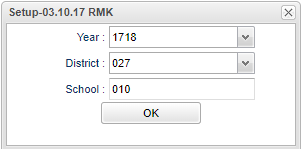Difference between revisions of "Audit Master Schedule to Courses"
(→Video) |
|||
| (62 intermediate revisions by the same user not shown) | |||
| Line 1: | Line 1: | ||
| − | '''This program will audit courses found in the Master Schedule to the Course Catalog | + | __NOTOC__ |
| − | + | '''This program will audit courses found in the [[Master Schedule Editor]] and compare to the [[Course Catalog]].''' | |
| − | |||
| − | |||
| − | |||
==Menu Location== | ==Menu Location== | ||
| + | '''Scheduling > Reports > Audit Master Schedule to Courses''' | ||
| − | [[File: | + | ==Setup Options== |
| + | [[File:nan 10.png]] | ||
| + | '''Year''' - Defaults to the current year. A prior year may be accessed by clicking in the field and making the appropriate selection from the drop down list. | ||
| + | '''District''' - Default value is based on the user’s security settings. The user will be limited to their district only. | ||
| − | + | '''School''' - Default value is based on the user's security settings. If the user is assigned to a school, the school default value will be their school site code. | |
| − | |||
| − | + | '''OK''' - Click to continue. | |
| + | To find definitions for other standard setup values, follow this link: [[Standard Setup Options]]. | ||
==Main== | ==Main== | ||
| Line 24: | Line 25: | ||
===Column Headers=== | ===Column Headers=== | ||
| − | + | '''Dis''' - District number. | |
| − | ''' | + | '''School''' - School number. |
| − | ''' | + | '''Section''' - Course section number. |
| − | ''' | + | '''Teacher's Name''' - Course Teacher's Name. |
| − | ''' | + | '''Course''' - Name of the course. |
| − | ''' | + | '''GD''' - Course grade. |
| − | ''' | + | '''PD''' - The period the course is taught. |
| − | ''' | + | '''Active''' - A '''Y''' indicates that the course can be found in [[Course Catalog]] as an active course. Note if there is a '''Y''' in both the '''Active''' and the '''Obsolete''' columns, then there are multiple courses in the [[Course Catalog]] with the exact same name. At least one is (or should be) active and the others are obsolete. |
| − | ''' | + | '''Missing''' - A '''Y''' indicates that the course has been deleted from the [[Course Catalog]]. A Missing course will not have a state course code which is required when submitting schedule data to the state. |
| − | ''' | + | '''Obsolete''' - A '''Y''' indicates that there is an obsolete flag in the Honors field in the [[Course Catalog]]. An Obsolete course may not be recognized as an acceptable course by the state due to changes in state course codes. |
| − | + | To find definitions of commonly used column headers, follow this link: [[Common Column Headers]]. | |
| − | ''' | + | Run this report as many times as needed to review all '''Missing''' and '''Obsolete''' courses. Work with your district staff to edit the [[Course Catalog]] and/or edit the [[Master Schedule Editor]]. |
| − | |||
| − | |||
| − | |||
| − | |||
| − | |||
| + | ==Bottom== | ||
| − | + | [[File:sch9.png]] | |
| − | + | '''Setup''' - Click to go back to the Setup box. | |
| + | [[Standard Print Options | '''Print''']] - This will allow the user to print the report. | ||
| + | |||
| + | '''Help''' - Click to view written instructions and/or videos. | ||
---- | ---- | ||
| − | [[Scheduling|'''Scheduling''' Main Page]] | + | [[Scheduling|'''Scheduling''']] |
| + | |||
| + | ---- | ||
| + | [[WebPams|'''JCampus''' Main Page]] | ||
Latest revision as of 09:53, 6 June 2024
This program will audit courses found in the Master Schedule Editor and compare to the Course Catalog.
Menu Location
Scheduling > Reports > Audit Master Schedule to Courses
Setup Options
Year - Defaults to the current year. A prior year may be accessed by clicking in the field and making the appropriate selection from the drop down list.
District - Default value is based on the user’s security settings. The user will be limited to their district only.
School - Default value is based on the user's security settings. If the user is assigned to a school, the school default value will be their school site code.
OK - Click to continue.
To find definitions for other standard setup values, follow this link: Standard Setup Options.
Main
Column Headers
Dis - District number.
School - School number.
Section - Course section number.
Teacher's Name - Course Teacher's Name.
Course - Name of the course.
GD - Course grade.
PD - The period the course is taught.
Active - A Y indicates that the course can be found in Course Catalog as an active course. Note if there is a Y in both the Active and the Obsolete columns, then there are multiple courses in the Course Catalog with the exact same name. At least one is (or should be) active and the others are obsolete.
Missing - A Y indicates that the course has been deleted from the Course Catalog. A Missing course will not have a state course code which is required when submitting schedule data to the state.
Obsolete - A Y indicates that there is an obsolete flag in the Honors field in the Course Catalog. An Obsolete course may not be recognized as an acceptable course by the state due to changes in state course codes.
To find definitions of commonly used column headers, follow this link: Common Column Headers.
Run this report as many times as needed to review all Missing and Obsolete courses. Work with your district staff to edit the Course Catalog and/or edit the Master Schedule Editor.
Bottom
Setup - Click to go back to the Setup box.
Print - This will allow the user to print the report.
Help - Click to view written instructions and/or videos.