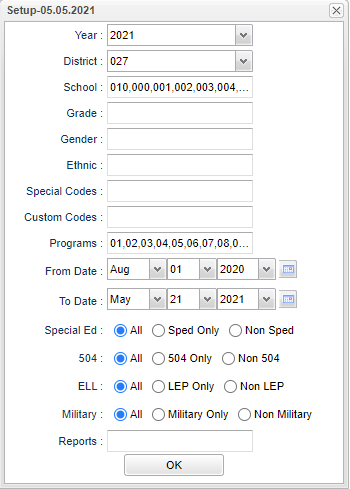Difference between revisions of "SBLC Referral List"
(Created page with " On the left navigation panel, select '''SBLC''', '''List''' and '''SBLC Referral List'''. '''Setup Box Options''' To find definitions for standard setup values, follow this...") |
|||
| (36 intermediate revisions by the same user not shown) | |||
| Line 1: | Line 1: | ||
| + | __NOTOC__ | ||
| + | '''This program creates a list of students with SBLC (School Level Building Committee) referrals created in [[SBLC/RTI Editor]].''' | ||
| + | ==Menu Location== | ||
| + | '''SBLC > Reports > SBLC Referral List''' | ||
| − | + | ==Setup Box Options== | |
| − | + | [[File:sblcreferralssetup3.png]] | |
| + | '''Year''' - Defaults to the current year. A prior year may be accessed by clicking in the field and making the appropriate selection from the drop down list. | ||
| − | + | '''District''' - Default value is based on the user's security settings. It will be limited to their district only. | |
| − | + | '''School''' - Default value is based on the user's security settings. If the user is assigned to a school, the school default value will be their school site code. | |
| − | + | '''Grade''' - Leave blank or select all to include all grade levels. Otherwise, choose the desired grade. | |
| + | '''Gender''' - Leave blank or select all to include both genders. Otherwise, choose the desired gender. | ||
| − | ''' | + | '''Ethnic''' - Leave blank or select all to include all ethnicities. Otherwise, choose the desired enthnicity. |
| − | + | '''Special Codes''' - Leave blank if all special codes are to be included into the report. Otherwise, choose the desired special code. | |
| − | + | '''Custom Codes''' - Select Custom Codes created in the [[Custom Code Management]]t to filter the student list. | |
| + | '''Program''' - Leave blank if all program codes are to be included into the report. Otherwise, choose the desired program code. | ||
| − | ''' | + | '''From Date and To Date''' - A set of dates that limits the selection of records for the report to a beginning date (from) and an ending date (to) range. |
| − | To find | + | '''Sped:''' |
| + | |||
| + | '''All''' - Select this to show all students. | ||
| + | |||
| + | '''Sped Only''' - Select this to show Sped only students. | ||
| + | |||
| + | '''Non Sped''' - Select this to show Non Sped students | ||
| + | |||
| + | '''504:''' | ||
| + | |||
| + | '''All''' - Select this to show all students. | ||
| + | |||
| + | '''504 Only''' - Select this to show 504 only students. | ||
| + | |||
| + | '''Non 504''' - Select this to show Non 504 students. | ||
| + | |||
| + | '''LEP:''' | ||
| + | |||
| + | '''All''' - Select this to show all students. | ||
| + | |||
| + | '''LEP Only''' - Select this to show LEP only students. | ||
| + | |||
| + | '''Non LEP''' - Select this to show Non LEP students. | ||
| + | |||
| + | '''Military:''' | ||
| + | |||
| + | '''All''' - Select this to show all students. | ||
| + | |||
| + | '''Military Only''' - Select this to show Military only students. | ||
| + | |||
| + | '''Non Military''' - Select this to show Non Military students. | ||
| + | |||
| + | '''[[Report]]''' - The user can click in this box to select a report that was previously created. | ||
| + | |||
| + | '''OK''' - Click to continue | ||
| + | |||
| + | To find definitions for standard setup values, follow this link: [[Standard Setup Options]]. | ||
| + | |||
| + | ==Main== | ||
| + | |||
| + | [[File:sblcreferralsmain3.png]] | ||
| + | |||
| + | ===Column Headers=== | ||
| + | |||
| + | '''Dist''' - Student's district of enrollment | ||
| + | |||
| + | '''Sch''' - Student's school of enrollment | ||
| + | |||
| + | '''Student Name''' - Student's full name | ||
| + | |||
| + | '''SIDNO''' - Student's identification number | ||
| + | |||
| + | '''GD''' - Student's grade of enrollment | ||
| + | |||
| + | '''Gen''' - Student's gender | ||
| + | |||
| + | '''Eth''' - Student's race/ethnicity | ||
| + | |||
| + | '''Ref #''' - Student's SBLC referral number | ||
| + | |||
| + | '''Ref Date''' - Student's SBLC referral date | ||
| + | |||
| + | '''Referred by (Position)''' - Position of the person referred by | ||
| + | |||
| + | '''Referred by (Name)''' - Name of the person referred by | ||
| + | |||
| + | '''Referral Reason 1''' - SBLC referral reason 1 by code and description | ||
| + | |||
| + | '''Referral Reason 2''' - SBLC referral reason 2 by code and description | ||
| + | |||
| + | '''Referral Reason 3''' - SBLC referral reason 3 by code and description | ||
| + | |||
| + | '''Parent Contact Date''' - Parent contact date | ||
| + | |||
| + | '''Parent Contact Method''' - Parent contact method by code and description | ||
| + | |||
| + | '''Next Meeting Date''' - Date of the next meeting | ||
| + | |||
| + | '''Decision''' - Student's RTI referral decision | ||
| + | |||
| + | '''Decision Date''' - Student's RTI referral decision date | ||
| + | |||
| + | '''DEWS/Staff Intervention''' - Intervention codes | ||
| + | |||
| + | To find definitions of commonly used column headers, follow this link: [[Common Column Headers]]. | ||
| + | |||
| + | ==Bottom== | ||
| + | |||
| + | [[File:sblcreferralsbottom3.png]] | ||
| + | |||
| + | '''Setup''' - Click to go back to the Setup box. | ||
| + | |||
| + | [[Standard Print Options | '''Print''']] - This will allow the user to print the report. | ||
| + | |||
| + | '''Help''' - Click to view written instructions and/or videos. | ||
| + | |||
| + | '''[[Save]]''' - Click save first and a box will appear to name the report. Then click to save the report. | ||
| + | |||
| + | '''[[Report]]''' - The user can click in this box to select a report that was previously created. | ||
| + | |||
| + | |||
| + | |||
| + | ---- | ||
| + | [[SBLC/RTI|'''SBLC/RTI''' Main Page]] | ||
| + | ---- | ||
| + | [[WebPams|'''JCampus''' Main Page]] | ||
Latest revision as of 14:54, 31 July 2023
This program creates a list of students with SBLC (School Level Building Committee) referrals created in SBLC/RTI Editor.
Menu Location
SBLC > Reports > SBLC Referral List
Setup Box Options
Year - Defaults to the current year. A prior year may be accessed by clicking in the field and making the appropriate selection from the drop down list.
District - Default value is based on the user's security settings. It will be limited to their district only.
School - Default value is based on the user's security settings. If the user is assigned to a school, the school default value will be their school site code.
Grade - Leave blank or select all to include all grade levels. Otherwise, choose the desired grade.
Gender - Leave blank or select all to include both genders. Otherwise, choose the desired gender.
Ethnic - Leave blank or select all to include all ethnicities. Otherwise, choose the desired enthnicity.
Special Codes - Leave blank if all special codes are to be included into the report. Otherwise, choose the desired special code.
Custom Codes - Select Custom Codes created in the Custom Code Managementt to filter the student list.
Program - Leave blank if all program codes are to be included into the report. Otherwise, choose the desired program code.
From Date and To Date - A set of dates that limits the selection of records for the report to a beginning date (from) and an ending date (to) range.
Sped:
All - Select this to show all students.
Sped Only - Select this to show Sped only students.
Non Sped - Select this to show Non Sped students
504:
All - Select this to show all students.
504 Only - Select this to show 504 only students.
Non 504 - Select this to show Non 504 students.
LEP:
All - Select this to show all students.
LEP Only - Select this to show LEP only students.
Non LEP - Select this to show Non LEP students.
Military:
All - Select this to show all students.
Military Only - Select this to show Military only students.
Non Military - Select this to show Non Military students.
Report - The user can click in this box to select a report that was previously created.
OK - Click to continue
To find definitions for standard setup values, follow this link: Standard Setup Options.
Main
Column Headers
Dist - Student's district of enrollment
Sch - Student's school of enrollment
Student Name - Student's full name
SIDNO - Student's identification number
GD - Student's grade of enrollment
Gen - Student's gender
Eth - Student's race/ethnicity
Ref # - Student's SBLC referral number
Ref Date - Student's SBLC referral date
Referred by (Position) - Position of the person referred by
Referred by (Name) - Name of the person referred by
Referral Reason 1 - SBLC referral reason 1 by code and description
Referral Reason 2 - SBLC referral reason 2 by code and description
Referral Reason 3 - SBLC referral reason 3 by code and description
Parent Contact Date - Parent contact date
Parent Contact Method - Parent contact method by code and description
Next Meeting Date - Date of the next meeting
Decision - Student's RTI referral decision
Decision Date - Student's RTI referral decision date
DEWS/Staff Intervention - Intervention codes
To find definitions of commonly used column headers, follow this link: Common Column Headers.
Bottom
Setup - Click to go back to the Setup box.
Print - This will allow the user to print the report.
Help - Click to view written instructions and/or videos.
Save - Click save first and a box will appear to name the report. Then click to save the report.
Report - The user can click in this box to select a report that was previously created.