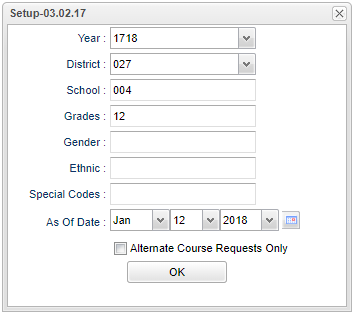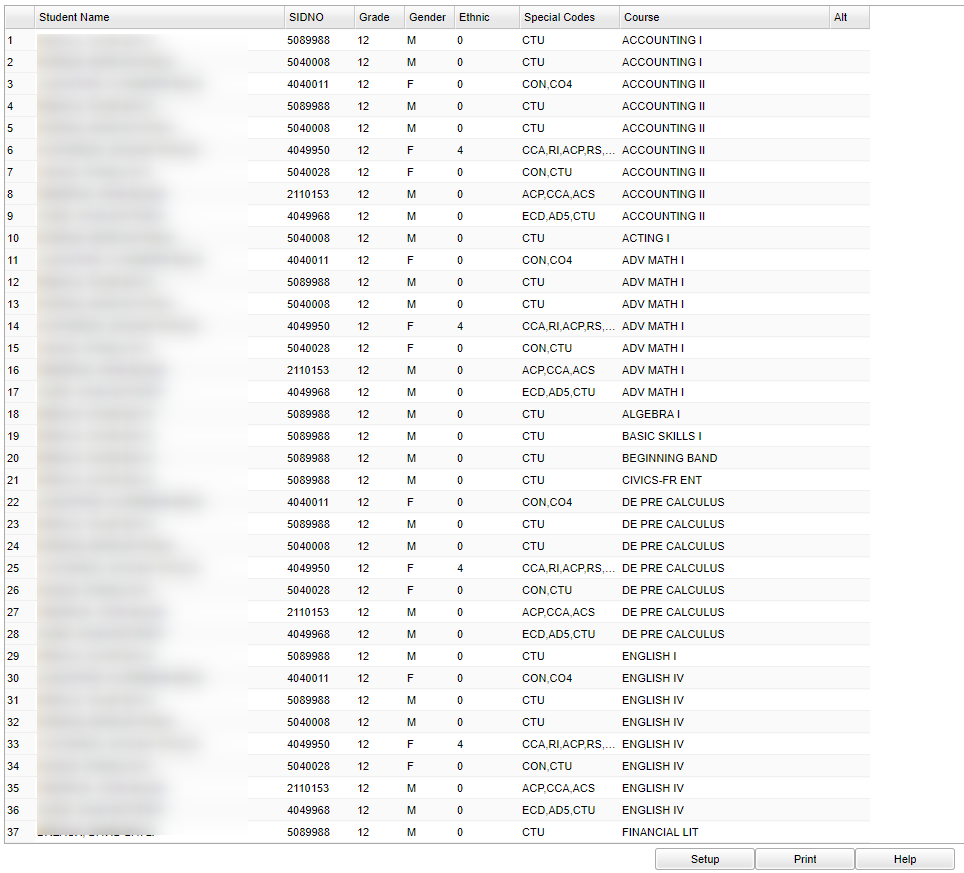Difference between revisions of "Course Request List"
| (72 intermediate revisions by the same user not shown) | |||
| Line 1: | Line 1: | ||
| − | == | + | __NOTOC__ |
| − | + | '''This program will provide a list of students with each of their course requests. A suggestion is to sort the report by student name or by course.''' | |
| + | ==Menu Location== | ||
| + | '''Scheduling > List > Course Request List''' | ||
| − | + | ==Setup Options== | |
| − | + | [[File:course req list setup.png]] | |
| − | |||
| − | |||
| − | |||
| − | |||
| − | ''' | + | '''Year''' - Defaults to the current year. This should match the year for which requests are being loaded. |
| − | |||
| − | |||
| − | |||
| − | |||
| − | |||
| − | |||
| + | '''District''' - Default value is based on the user's security settings. It will be limited to their district only. | ||
| − | ''' | + | '''School''' - Default value is based on the user's security settings. If the user is assigned to a school, the school default value will be their school site code. |
| − | |||
| − | |||
| − | |||
| − | |||
| − | |||
| − | |||
| + | '''Grade''' - Leave blank or select all to include all grade levels. Otherwise, choose the desired grade level. | ||
| − | ''' | + | '''Gender''' - Leave blank or select all to include both genders. Otherwise, choose the desired gender. |
| − | ::''' | + | |
| − | + | '''Ethnic''' - Leave blank or select all to include all ethnicities. Otherwise, choose the desired enthnicity. | |
| + | |||
| + | '''Special Codes''' - Leave blank if all special codes are to be included into the report. Otherwise, choose the desired special code. | ||
| + | |||
| + | '''As of Date''' - This choice will list only those students who are actively enrolled as of the date selected in the date field. | ||
| + | |||
| + | '''Alternate Request Only''' - List only students with alternative requests listed. | ||
| + | |||
| + | '''OK''' - Click to continue. | ||
| + | |||
| + | To find definitions for standard setup values, follow this link: [[Standard Setup Options]]. | ||
| + | |||
| + | ==Main== | ||
| + | |||
| + | [[File:course req list main 2.png]] | ||
| + | |||
| + | |||
| + | ===Column Headers=== | ||
| + | |||
| + | '''Student Name''' - Student's/employee's full name | ||
| + | |||
| + | '''Sidno''' - Local ID of the student | ||
| + | |||
| + | '''Grade''' - Grade level of the student and/or course | ||
| + | |||
| + | '''Gender''' - Gender of the student | ||
| + | |||
| + | '''Ethnic''' - Primary ethnicity of the student | ||
| + | |||
| + | '''Special Codes''' - Special Codes must have been entered into the Student Master record for students. Leave blank if all special codes are to be included into the report. Otherwise click in the field to the right of Special Codes to select the desired special code(s) to view. | ||
| + | |||
| + | '''Course''' - Name(s)/Codes(s) of the course(s) in which the student is enrolled or as listed in the Master Schedule or Course Catalog | ||
| + | |||
| + | '''Alt''' - Alternate course requests | ||
| + | |||
| + | To find definitions of commonly used column headers, follow this link: [[Common Column Headers]]. | ||
| + | |||
| + | ==Bottom== | ||
| + | |||
| + | '''Setup''' - Click to go back to the Setup box. | ||
| + | |||
| + | [[Standard Print Options | '''Print''']] - This will allow the user to print the report. | ||
| + | |||
| + | '''Help''' - Click to view written instructions and/or videos. | ||
| + | |||
| + | |||
| + | ---- | ||
| + | [[Scheduling|'''Scheduling''' Main Page]] | ||
| + | |||
| + | ---- | ||
| + | [[WebPams|'''JCampus''' Main Page]] | ||
Latest revision as of 09:53, 6 June 2024
This program will provide a list of students with each of their course requests. A suggestion is to sort the report by student name or by course.
Menu Location
Scheduling > List > Course Request List
Setup Options
Year - Defaults to the current year. This should match the year for which requests are being loaded.
District - Default value is based on the user's security settings. It will be limited to their district only.
School - Default value is based on the user's security settings. If the user is assigned to a school, the school default value will be their school site code.
Grade - Leave blank or select all to include all grade levels. Otherwise, choose the desired grade level.
Gender - Leave blank or select all to include both genders. Otherwise, choose the desired gender.
Ethnic - Leave blank or select all to include all ethnicities. Otherwise, choose the desired enthnicity.
Special Codes - Leave blank if all special codes are to be included into the report. Otherwise, choose the desired special code.
As of Date - This choice will list only those students who are actively enrolled as of the date selected in the date field.
Alternate Request Only - List only students with alternative requests listed.
OK - Click to continue.
To find definitions for standard setup values, follow this link: Standard Setup Options.
Main
Column Headers
Student Name - Student's/employee's full name
Sidno - Local ID of the student
Grade - Grade level of the student and/or course
Gender - Gender of the student
Ethnic - Primary ethnicity of the student
Special Codes - Special Codes must have been entered into the Student Master record for students. Leave blank if all special codes are to be included into the report. Otherwise click in the field to the right of Special Codes to select the desired special code(s) to view.
Course - Name(s)/Codes(s) of the course(s) in which the student is enrolled or as listed in the Master Schedule or Course Catalog
Alt - Alternate course requests
To find definitions of commonly used column headers, follow this link: Common Column Headers.
Bottom
Setup - Click to go back to the Setup box.
Print - This will allow the user to print the report.
Help - Click to view written instructions and/or videos.