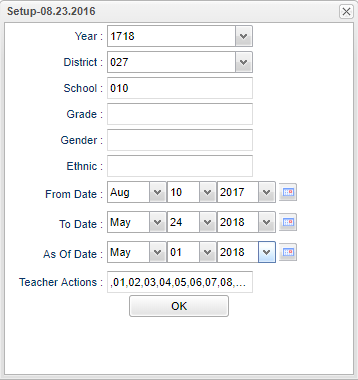Difference between revisions of "Teacher Action Report"
| (21 intermediate revisions by the same user not shown) | |||
| Line 1: | Line 1: | ||
| − | '''This program will create a list of students with Teacher Action from the Discipline Posting referral page 2 tab.''' | + | __NOTOC__ |
| + | '''This program will create a list of students with Teacher Action(s) from the Discipline Posting referral page 2 tab.''' | ||
| − | + | ==Menu Location== | |
| + | '''Discipline''' > '''List''' > '''Teacher Action Report''' | ||
| − | + | ==Setup Options== | |
| + | [[File:actionreportsetup.png]] | ||
| − | + | '''Year''' - Defaults to the current year. A prior year may be accessed by clicking in the field and making the appropriate selection from the drop down list. | |
| − | + | '''District''' - Default value is based on the user's security settings. It will be limited to their district only. | |
| − | + | '''School''' - Default value is based on the user's security settings. If the user is assigned to a school, the school default value will be their school site code. | |
| − | + | '''Grade''' - Leave blank or select all to include all grade levels. Otherwise, choose the desired grade level. | |
| + | '''Gender''' - Leave blank or select all to include both genders. Otherwise, choose the desired gender. | ||
| − | ''' | + | '''Ethnic''' - Leave blank or select all to include all ethnicities. Otherwise, choose the desired ethnic. |
| − | + | '''From Date and To Date''' - A set of dates that limits the selection of records for the report to a beginning date (from) and an ending date (to) range. | |
| − | + | '''As of Date''' - This choice will list only those students who are actively enrolled as of the date selected in the date field. | |
| + | '''Teacher's Actions''' - Choose actions if you only want to see specific teacher actions. If left blank, all teacher actions are shown. | ||
| − | ''' | + | '''OK''' - Click to continue. |
| − | To find | + | To find definitions for standard setup values, follow this link: [[Standard Setup Options]]. |
| + | |||
| + | ==Main== | ||
| + | |||
| + | [[File:actionreportmain.png]] | ||
| + | |||
| + | ===Column Headers=== | ||
| + | '''RSch''' - Student's school where referral was recorded. | ||
| + | |||
| + | '''Student Name''' - Student's full name | ||
| + | |||
| + | '''ESch''' - Student's school of enrollment | ||
| + | |||
| + | '''SIDNO''' - Student's identification number | ||
| + | |||
| + | '''GD''' - Student's grade of enrollment | ||
| + | |||
| + | '''Gender''' - Student's gender | ||
| + | |||
| + | '''Ethnic''' - Student's race/ethnicity | ||
| + | |||
| + | '''Ref#''' - Student`s referral number | ||
| + | |||
| + | '''Ref Date''' - Student`s referral date | ||
| + | |||
| + | '''Ref Name''' - Name of Staff member referring student | ||
| + | |||
| + | '''TCD''' - Teacher action code 1-4 | ||
| + | |||
| + | '''Teacher Code Description''' - Teacher action code description NOTE: There can be more that one so see next few columns 1-4. | ||
| + | |||
| + | To find definitions of commonly used column headers, follow this link: [[Common Column Headers]]. | ||
| + | |||
| + | ==Bottom== | ||
| + | [[File:actionreportbottom.png]] | ||
| + | |||
| + | '''Setup''' - Click to go back to the Setup box. | ||
| + | |||
| + | '''[[Standard Print Options | Print]]''' - This will allow the user to print the report. | ||
| + | |||
| + | '''Help''' - Click to view written instructions and/or videos. | ||
| + | |||
| + | |||
| + | |||
| + | ---- | ||
| + | [[Discipline|'''Discipline''' Main Page]] | ||
| + | ---- | ||
| + | [[WebPams|'''JCampus''' Main Page]] | ||
Latest revision as of 07:39, 31 July 2023
This program will create a list of students with Teacher Action(s) from the Discipline Posting referral page 2 tab.
Menu Location
Discipline > List > Teacher Action Report
Setup Options
Year - Defaults to the current year. A prior year may be accessed by clicking in the field and making the appropriate selection from the drop down list.
District - Default value is based on the user's security settings. It will be limited to their district only.
School - Default value is based on the user's security settings. If the user is assigned to a school, the school default value will be their school site code.
Grade - Leave blank or select all to include all grade levels. Otherwise, choose the desired grade level.
Gender - Leave blank or select all to include both genders. Otherwise, choose the desired gender.
Ethnic - Leave blank or select all to include all ethnicities. Otherwise, choose the desired ethnic.
From Date and To Date - A set of dates that limits the selection of records for the report to a beginning date (from) and an ending date (to) range.
As of Date - This choice will list only those students who are actively enrolled as of the date selected in the date field.
Teacher's Actions - Choose actions if you only want to see specific teacher actions. If left blank, all teacher actions are shown.
OK - Click to continue.
To find definitions for standard setup values, follow this link: Standard Setup Options.
Main
Column Headers
RSch - Student's school where referral was recorded.
Student Name - Student's full name
ESch - Student's school of enrollment
SIDNO - Student's identification number
GD - Student's grade of enrollment
Gender - Student's gender
Ethnic - Student's race/ethnicity
Ref# - Student`s referral number
Ref Date - Student`s referral date
Ref Name - Name of Staff member referring student
TCD - Teacher action code 1-4
Teacher Code Description - Teacher action code description NOTE: There can be more that one so see next few columns 1-4.
To find definitions of commonly used column headers, follow this link: Common Column Headers.
Bottom
Setup - Click to go back to the Setup box.
Print - This will allow the user to print the report.
Help - Click to view written instructions and/or videos.