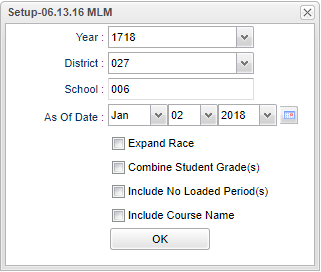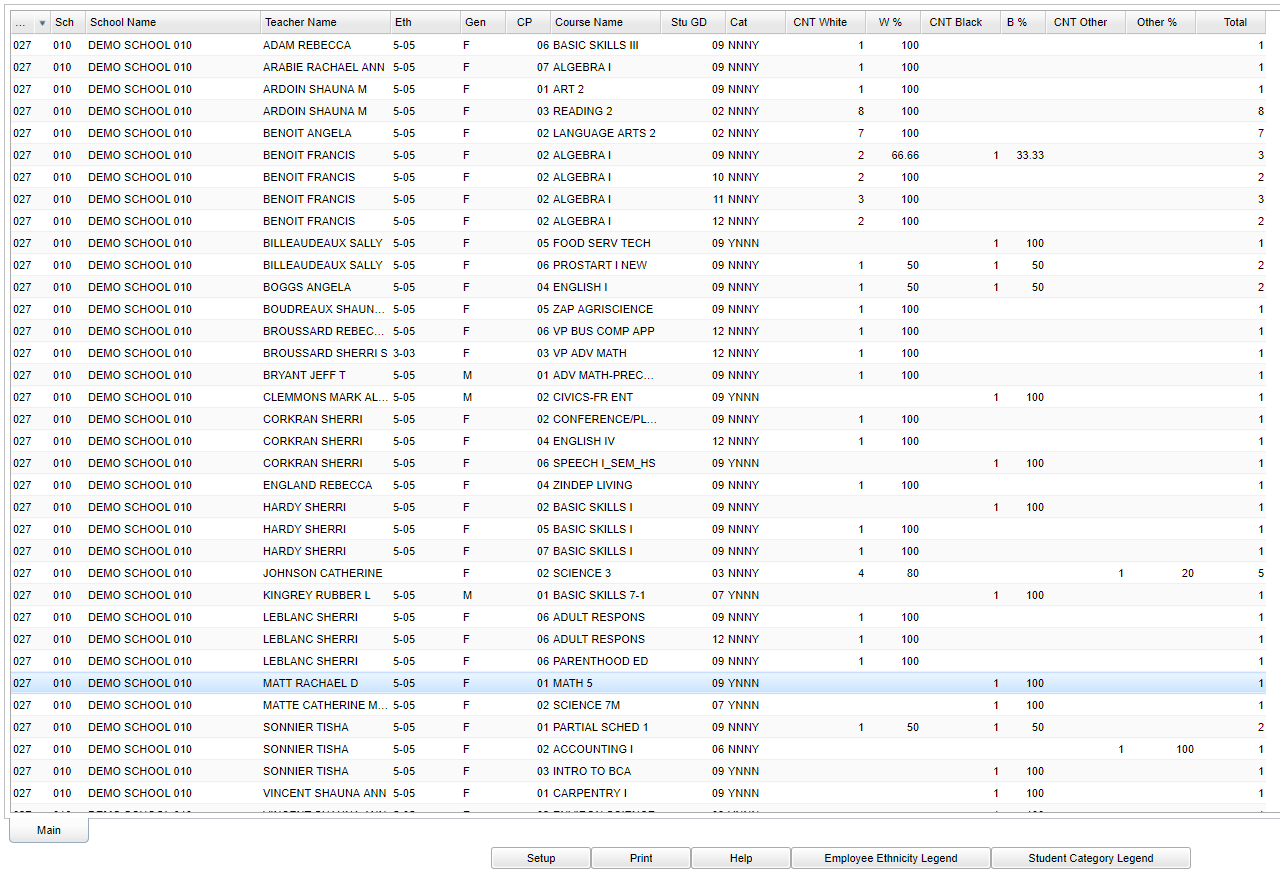Difference between revisions of "Teacher Class Period Breakdown"
| (67 intermediate revisions by the same user not shown) | |||
| Line 1: | Line 1: | ||
| − | ''' | + | __NOTOC__ |
| + | '''This program report gives the count by ethnicity and the percentage for each ethnicity for each class period. The report also includes the ethnicity of the teacher and the categories in each period. The Categories includes (1) All special ed, (2) all English language learners (3) all gifted or (4) no special grouping.''' | ||
| − | + | ==Menu Location== | |
| + | '''Scheduling > Count > Teacher Class Period Breakdown''' | ||
| − | + | ==Setup Options== | |
| − | |||
| − | |||
| − | |||
| − | |||
| − | |||
| − | |||
| + | [[File:nan47.png]] | ||
| − | ''' | + | '''Year''' - Defaults to the current year. A prior year may be accessed by clicking in the field and making the appropriate selection from the drop down list. |
| − | |||
| − | + | '''District''' - Default value is based on the user's security settings. You will be limited to the user's district only. | |
| − | + | '''School''' - Default value is based on the user's security settings. If the user is assigned to a school, the school default value will be the user's school site code. | |
| − | |||
| − | |||
| − | |||
| − | |||
| − | |||
| − | |||
| + | '''As of Date''' - This choice will list only those students who are actively enrolled as of the date selected in the date field. | ||
| − | + | '''Expand Race''' - Will show all races at the school per class period. | |
| − | To find | + | '''Combine Student Grade(s)''' - Combines all students in that class period instead of listing each grade level separately. |
| + | |||
| + | '''Include No Loaded Period(s)''' - Teachers with no students assigned to them will be included. | ||
| + | |||
| + | '''Include Course Name''' - Includes course name to report. | ||
| + | |||
| + | To find definitions for standard setup values, follow this link: [[Standard Setup Options]]. | ||
| + | |||
| + | ==Main== | ||
| + | |||
| + | [[File:teacher main.png]] | ||
| + | |||
| + | ===Column Headers=== | ||
| + | |||
| + | '''District (Dist)''' - District in which the student is enrolled. | ||
| + | |||
| + | '''School/Site''' - Site code of the school in which the student is enrolled. | ||
| + | |||
| + | '''School Name''' - Name of school in which student is enrolled. | ||
| + | |||
| + | '''Teacher Name''' - Name of the teacher of the course in which the student is enrolled. | ||
| + | |||
| + | '''Ethnic, Eth''' - Primary ethnicity of the student/employee | ||
| + | |||
| + | '''Gender''' - Gender of the student/employee | ||
| + | |||
| + | '''CP''' - Class Period | ||
| + | |||
| + | '''Course Name/Course Code''' - Name(s)/Codes(s) of the course(s) in which the student is enrolled or as listed in the Master Schedule or Course Catalog. | ||
| + | |||
| + | '''Grade, Grd''' - Grade level of the student and/or course | ||
| + | |||
| + | '''Cat''' - Will give you a y-yes and n-no if all students in the class are classified with all four. | ||
| + | |||
| + | '''All Sped''' | ||
| + | |||
| + | '''All English language learners (ELL)''' | ||
| + | |||
| + | '''All Gifted''' | ||
| + | |||
| + | '''No special grouping''' | ||
| + | |||
| + | '''CNT''' - Gives the count of each race included for the report | ||
| + | |||
| + | '''%''' - Gives the percentage of each racial makeup of the class | ||
| + | |||
| + | '''NOTE'''--Clicking on a column cell count will produce a list of student(s) that make up that count. | ||
| + | |||
| + | To find definitions of commonly used columns follow this link: [[Common Column Headers]]. | ||
| + | |||
| + | ==Bottom== | ||
| + | |||
| + | [[File:teacher bottom.png]] | ||
| + | |||
| + | '''Setup''' - Click to go back to the Setup box. | ||
| + | |||
| + | [[Standard Print Options | '''Print''']] - This will allow the user to print the report. | ||
| + | |||
| + | '''Help''' - Click to view written instructions and/or videos. | ||
| + | |||
| + | '''Employee Ethnicity Legend''' - Show/Print legends for the teachers ethnicity value and the category field values. | ||
| + | |||
| + | '''Student Category Legend''' - Show/Print legends for the students category field values. | ||
| + | |||
| + | |||
| + | ---- | ||
| + | [[Scheduling|'''Scheduling''' Main Page]] | ||
| + | |||
| + | ---- | ||
| + | [[WebPams|'''JCampus''' Main Page]] | ||
Latest revision as of 13:39, 20 July 2023
This program report gives the count by ethnicity and the percentage for each ethnicity for each class period. The report also includes the ethnicity of the teacher and the categories in each period. The Categories includes (1) All special ed, (2) all English language learners (3) all gifted or (4) no special grouping.
Menu Location
Scheduling > Count > Teacher Class Period Breakdown
Setup Options
Year - Defaults to the current year. A prior year may be accessed by clicking in the field and making the appropriate selection from the drop down list.
District - Default value is based on the user's security settings. You will be limited to the user's district only.
School - Default value is based on the user's security settings. If the user is assigned to a school, the school default value will be the user's school site code.
As of Date - This choice will list only those students who are actively enrolled as of the date selected in the date field.
Expand Race - Will show all races at the school per class period.
Combine Student Grade(s) - Combines all students in that class period instead of listing each grade level separately.
Include No Loaded Period(s) - Teachers with no students assigned to them will be included.
Include Course Name - Includes course name to report.
To find definitions for standard setup values, follow this link: Standard Setup Options.
Main
Column Headers
District (Dist) - District in which the student is enrolled.
School/Site - Site code of the school in which the student is enrolled.
School Name - Name of school in which student is enrolled.
Teacher Name - Name of the teacher of the course in which the student is enrolled.
Ethnic, Eth - Primary ethnicity of the student/employee
Gender - Gender of the student/employee
CP - Class Period
Course Name/Course Code - Name(s)/Codes(s) of the course(s) in which the student is enrolled or as listed in the Master Schedule or Course Catalog.
Grade, Grd - Grade level of the student and/or course
Cat - Will give you a y-yes and n-no if all students in the class are classified with all four.
All Sped
All English language learners (ELL)
All Gifted
No special grouping
CNT - Gives the count of each race included for the report
% - Gives the percentage of each racial makeup of the class
NOTE--Clicking on a column cell count will produce a list of student(s) that make up that count.
To find definitions of commonly used columns follow this link: Common Column Headers.
Bottom
Setup - Click to go back to the Setup box.
Print - This will allow the user to print the report.
Help - Click to view written instructions and/or videos.
Employee Ethnicity Legend - Show/Print legends for the teachers ethnicity value and the category field values.
Student Category Legend - Show/Print legends for the students category field values.