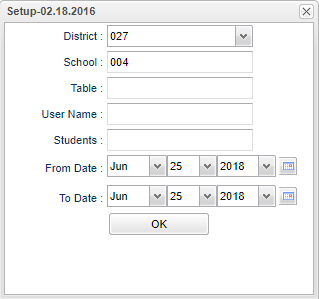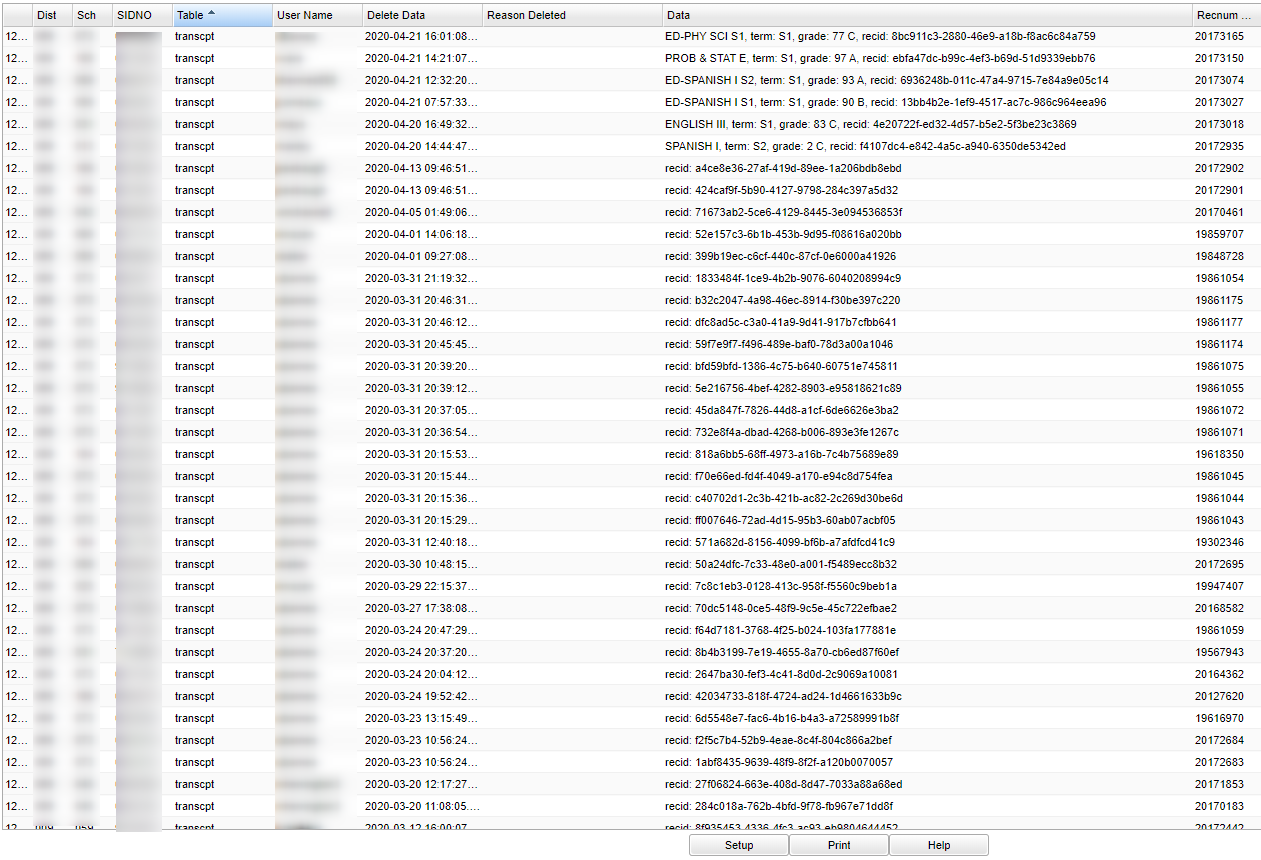Difference between revisions of "Delete Log List"
| (51 intermediate revisions by the same user not shown) | |||
| Line 1: | Line 1: | ||
| − | '''This program will | + | __NOTOC__ |
| + | '''This program will provide a list from programs that have had a record deleted, by the person that deleted it, the reason, and date deleted. Also see the [[Audit Review Report]] for similar information.''' | ||
| + | ==Menu Location== | ||
| − | ''' | + | '''System > Reports > Delete Log List''' |
| − | + | ==Setup Options== | |
| − | |||
| + | [[File:deletelogsetup.png]] | ||
| − | + | '''District''' - Default value is based on the user’s security settings. The user will be limited to their district only. | |
| + | '''School''' - Default value is based on the user’s security settings. If the user is assigned to a school, the school default value will be their school site code. | ||
| − | + | '''Table''' - This is the program table areas that need to be checked for deletions. Ex: Use '''Resource''' for the program [[Master Schedule Editor]] to see section numbers deleted. Leave blank to check all program areas. | |
| + | '''User Name''' - The user who has deleted the record. Choosing this will allow the user to pick a staff name and see what deletions they have made. | ||
| + | '''Students''' - If known, choose the student affected. If not, leave blank. | ||
| − | ''' | + | '''From Date''' and '''To Date''' - A set of dates that limits the selection of records for the report to a beginning date (from) and an ending date (to) range. |
| − | + | '''OK''' - Click to continue. | |
| − | |||
| + | To find definitions for standard setup values, follow this link: [[Standard Setup Options]]. | ||
| − | + | ==Main== | |
| − | |||
| − | |||
| − | |||
| − | |||
| − | |||
| − | |||
| − | |||
| − | |||
| + | [[File:deleteloglistmainnan.png]] | ||
| − | + | ===Column Headers=== | |
| − | + | '''Dist''' - School district | |
| − | By highlighting rows within the list and then clicking print, the rows highlighted will be the only rows printed. | + | '''SCH''' - School for the report |
| + | |||
| + | '''SIDNO''' - Student Identification Number | ||
| + | |||
| + | '''Table''' - Data that was deleted - Database Table where the deletion occurred Ex: If there was a section deleted in the Master Schedule Editor, it would show the section number. | ||
| + | |||
| + | '''User Name''' - User ID of the person that deleted the data. | ||
| + | |||
| + | '''Delete Date''' - Date of deletion. | ||
| + | |||
| + | '''Reason Deleted''' - The reason the user entered for the deletion. | ||
| + | |||
| + | '''Data''' - The data the user deleted from the record, including Semester/Final and Course and Grade. | ||
| + | |||
| + | '''Recnum''' - Record number of the deleted data | ||
| + | |||
| + | To find definitions of commonly used column headers, follow this link: [[Common Column Headers]]. | ||
| + | |||
| + | ==Bottom== | ||
| + | |||
| + | [[File:deletelog1.png]] | ||
| + | |||
| + | '''Setup''' - Click to go back to the Setup box. | ||
| + | |||
| + | [[Standard Print Options | '''Print''']] - This will allow the user to print the report. | ||
| + | |||
| + | '''HELP''' - Click to view written instructions and/or videos. | ||
| + | |||
| + | By highlighting rows within the list and then clicking print, the rows highlighted will be the only rows printed. To undo a highlight, press and hold down the Control key while clicking back on the highlighted area/row. | ||
| + | |||
| + | |||
| + | ---- | ||
| + | [[System|'''System''' Main Page]] | ||
| + | ---- | ||
| + | [[WebPams|'''JCampus''' Main Page]] | ||
Latest revision as of 15:08, 31 July 2023
This program will provide a list from programs that have had a record deleted, by the person that deleted it, the reason, and date deleted. Also see the Audit Review Report for similar information.
Menu Location
System > Reports > Delete Log List
Setup Options
District - Default value is based on the user’s security settings. The user will be limited to their district only.
School - Default value is based on the user’s security settings. If the user is assigned to a school, the school default value will be their school site code.
Table - This is the program table areas that need to be checked for deletions. Ex: Use Resource for the program Master Schedule Editor to see section numbers deleted. Leave blank to check all program areas.
User Name - The user who has deleted the record. Choosing this will allow the user to pick a staff name and see what deletions they have made.
Students - If known, choose the student affected. If not, leave blank.
From Date and To Date - A set of dates that limits the selection of records for the report to a beginning date (from) and an ending date (to) range.
OK - Click to continue.
To find definitions for standard setup values, follow this link: Standard Setup Options.
Main
Column Headers
Dist - School district
SCH - School for the report
SIDNO - Student Identification Number
Table - Data that was deleted - Database Table where the deletion occurred Ex: If there was a section deleted in the Master Schedule Editor, it would show the section number.
User Name - User ID of the person that deleted the data.
Delete Date - Date of deletion.
Reason Deleted - The reason the user entered for the deletion.
Data - The data the user deleted from the record, including Semester/Final and Course and Grade.
Recnum - Record number of the deleted data
To find definitions of commonly used column headers, follow this link: Common Column Headers.
Bottom
Setup - Click to go back to the Setup box.
Print - This will allow the user to print the report.
HELP - Click to view written instructions and/or videos.
By highlighting rows within the list and then clicking print, the rows highlighted will be the only rows printed. To undo a highlight, press and hold down the Control key while clicking back on the highlighted area/row.