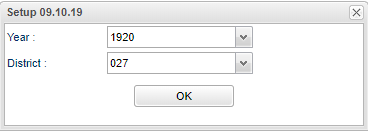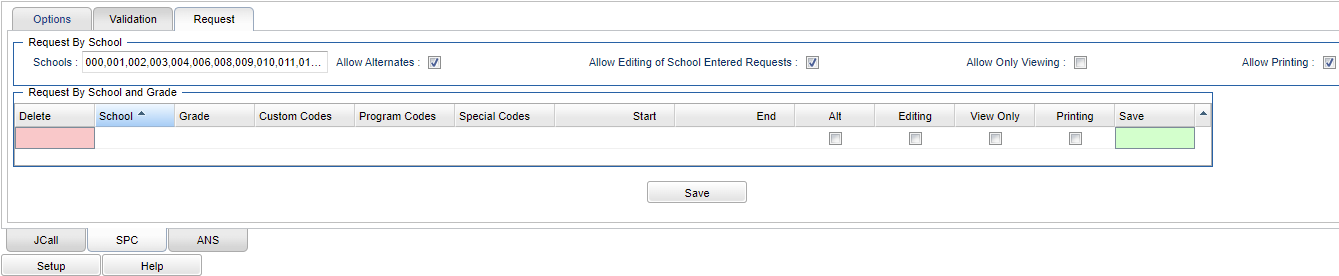Difference between revisions of "SPC (Course Request Configuration)"
(→Bottom) |
|||
| (105 intermediate revisions by the same user not shown) | |||
| Line 1: | Line 1: | ||
| − | ''' | + | __NOTOC__ |
| + | '''This will provide the user a way to configure settings to let parents/students enter course requests during the spring scheduling for the next school year using the Student Progress Center. This is not to be confused with the opening of the ORS/SPC application processing dates as seen in Communication Configuration>[[SPC (Student Progress Center)]]>SPC Registration System Setting.''' | ||
| + | ==Menu Location== | ||
| − | + | '''System > Entry > Communication Configuration''' | |
| + | ==Setup Options== | ||
| − | + | [[File:spcsetup.png]] | |
| − | + | '''Year''' - Defaults to the current year. A prior year may be accessed by clicking in the field and making the appropriate selection from the drop down list. | |
| − | + | '''District''' - Default value is based on the user’s security settings. The user will be limited to their district only. | |
| − | + | To find definitions for standard setup values, follow this link: [[Standard Setup Options]] | |
| − | |||
| − | |||
| + | Click the '''OK''' to advance to the next screen and then select the '''SPC''' tab at the bottom of the screen. | ||
| − | + | ==Main== | |
| − | + | [[File:spcrequests.png]] | |
| − | |||
| − | |||
| − | |||
| + | After selecting the '''SPC''' tab at the bottom of the screen, there are three tabs on the top of the configuration window. | ||
| + | Select the '''Request''' tab at the top. | ||
| − | + | There are two options for Request configuration. The user can either use the top '''Request By School''' or the bottom '''Request By School and Grade'''. | |
| − | + | ===Column Headers=== | |
| − | #Enter the following information for a school, one grade at a time. Then repeat for the next school. | + | '''Request By School''' |
| − | # | + | |
| − | # | + | This option allows the '''request tab''' to display in Student Progress Center. Make sure the student(s) have an enrollment record for the next year by using the [[Create New Year Student Master]]. Parents/students can then enter requested courses for selected schools in the district regardless of grade level or date range. This option does not allow you to set begin/end date limitations for the request tab to display like the option below. |
| − | # | + | |
| − | # | + | *Note: The '''Request By School''' overrides any individual settings entered below in the '''Request By School and Grade'''. |
| − | # | + | |
| − | # | + | '''Schools''' - Select the schools that will allow students to access the request form. This is a school wide option and will override any individual school settings below. |
| − | # | + | |
| − | # | + | '''Allow Alternates''' - Checking this box sets all schools, in the box to the left, to allow students to select alternates. This is a school wide option and will override any individual school settings below. |
| − | ''' | + | |
| + | '''Allow Editing of School Entered Requests''' - Checking this box sets all schools, in the box to the left, to allow students to edit school entered requests. This is a school wide option and will override any individual school settings below. | ||
| + | |||
| + | '''Only Allow Viewing''' - Checking this box sets all schools, in the box to the left, to only allow viewing existing requests. This is a school wide option and will override any individual school settings below. | ||
| + | |||
| + | '''Allow Printing''' - Checking this box sets all schools, in the box to the left, to allow student request form printing. This is a school wide option and will override any individual school settings below. | ||
| + | |||
| + | |||
| + | '''Request By School and Grade''' | ||
| + | |||
| + | This option also allows the '''request tab''' to display in Student Progress Center but you can set begin/end dates for the tab to display for individual schools in the district. | ||
| + | |||
| + | If a custom code, program code or special code is included in the `Request By School and Grade` section, the program will only show the Request option in SPC if the student has that active code. | ||
| + | |||
| + | #Enter the following information for a school, one grade level at a time. Then repeat for the next school. | ||
| + | #Select the '''School'''. | ||
| + | #Select the '''Grade''' level. The grade level should be marked as the "next year" grade level. So for current 11th graders, enter 12 in this field. | ||
| + | #Select '''Custom Codes''' created in the [[Custom Code Management]] to filter the student list. | ||
| + | #Select '''Program Codes''' if all program codes are to be included into the report. Otherwise, choose the desired program code. | ||
| + | #Select '''Special Codes''' if all special codes are to be included into the report. Otherwise, choose the desired special code. | ||
| + | #Select the '''Start''' date for the current year to start allowing requests to be entered. The start and end dates for the different grade levels can be the same, overlap, or be distinct date ranges. | ||
| + | #Select the '''End''' date for the current year to stop allowing requests to be entered. The start and end dates for the different grade levels can be the same, overlap, or be distinct date ranges. | ||
| + | #Select whether or not '''Alt''' courses can be included in the request list. | ||
| + | #Select whether or not to allow '''Editing''' of school entered requests. | ||
| + | #Select whether or not to only allow '''View Only''' of existing requests. | ||
| + | #Select whether or not '''Printing''' by parents/student is allowed. | ||
| + | #'''Save''' the configuration by clicking the green save cell at the right end of the row. | ||
| + | #To '''Delete''', use the red column on the appropriate row to not allow students to enter requested courses for their schedule at their next year school. Answer OK to the pop up confirmation question and OK to the last question and the row will be removed. | ||
| + | |||
| + | ==Bottom== | ||
| + | |||
| + | [[File:mb32.png]] | ||
| + | |||
| + | '''JCALL''' - JCampus Automated System. | ||
| + | |||
| + | '''SPC''' - Student Progress Center. | ||
| + | |||
| + | '''ANS''' - Automated Notification System. | ||
| + | |||
| + | |||
| + | '''Setup''' - Click to go back to the Setup box. | ||
| + | |||
| + | '''Save All''' - Save all information selected/input. | ||
| + | |||
| + | '''HELP''' - Click to view written instructions and/or videos. | ||
| + | |||
| + | |||
| + | |||
| + | == Resources == | ||
| + | :*[http://wiki.edgear.net/wiki/w/images/c/c1/Working_With_Student_Logins_to_the_Student_Progress_Center.pdf Working with Student Logins]: Guide for District Coordinators on the various parts of managing student logins] | ||
| + | :*[https://docs.google.com/document/d/1ESSF-RsaGkNJU3OcmM5xbSovup6nxf8v/edit?usp=sharing&ouid=102933142117974576511&rtpof=true&sd=true Overall Flow of Student Entry of Requests in Student Progress Center] | ||
| + | :*[https://docs.google.com/document/d/1-PMxs1BBfXvx-evpxFx-tMeDQRIVCIXl/edit?usp=sharing&ouid=102933142117974576511&rtpof=true&sd=true Default Student Directions for Entry of Requests in Student Progress Center] | ||
| + | :*[https://docs.google.com/document/d/1kcnS0r07BsS5aBr5F_fjUOizc0bRkCFohLEQ3yuYn8s/edit?usp=sharing Converting Student Course Requests from Student Progress Center to Approved in Audit Request Validity] | ||
| + | |||
| + | |||
| + | |||
| + | |||
| + | |||
| + | ----- | ||
| + | [[Communication_Configuration|'''Communication Configuration''']] | ||
| + | ---- | ||
| + | [[System|'''System''' Main Page]] | ||
| + | ---- | ||
| + | [[WebPams|'''JCampus''' Main Page]] | ||
Latest revision as of 07:43, 2 April 2024
This will provide the user a way to configure settings to let parents/students enter course requests during the spring scheduling for the next school year using the Student Progress Center. This is not to be confused with the opening of the ORS/SPC application processing dates as seen in Communication Configuration>SPC (Student Progress Center)>SPC Registration System Setting.
Menu Location
System > Entry > Communication Configuration
Setup Options
Year - Defaults to the current year. A prior year may be accessed by clicking in the field and making the appropriate selection from the drop down list.
District - Default value is based on the user’s security settings. The user will be limited to their district only.
To find definitions for standard setup values, follow this link: Standard Setup Options
Click the OK to advance to the next screen and then select the SPC tab at the bottom of the screen.
Main
After selecting the SPC tab at the bottom of the screen, there are three tabs on the top of the configuration window.
Select the Request tab at the top.
There are two options for Request configuration. The user can either use the top Request By School or the bottom Request By School and Grade.
Column Headers
Request By School
This option allows the request tab to display in Student Progress Center. Make sure the student(s) have an enrollment record for the next year by using the Create New Year Student Master. Parents/students can then enter requested courses for selected schools in the district regardless of grade level or date range. This option does not allow you to set begin/end date limitations for the request tab to display like the option below.
- Note: The Request By School overrides any individual settings entered below in the Request By School and Grade.
Schools - Select the schools that will allow students to access the request form. This is a school wide option and will override any individual school settings below.
Allow Alternates - Checking this box sets all schools, in the box to the left, to allow students to select alternates. This is a school wide option and will override any individual school settings below.
Allow Editing of School Entered Requests - Checking this box sets all schools, in the box to the left, to allow students to edit school entered requests. This is a school wide option and will override any individual school settings below.
Only Allow Viewing - Checking this box sets all schools, in the box to the left, to only allow viewing existing requests. This is a school wide option and will override any individual school settings below.
Allow Printing - Checking this box sets all schools, in the box to the left, to allow student request form printing. This is a school wide option and will override any individual school settings below.
Request By School and Grade
This option also allows the request tab to display in Student Progress Center but you can set begin/end dates for the tab to display for individual schools in the district.
If a custom code, program code or special code is included in the `Request By School and Grade` section, the program will only show the Request option in SPC if the student has that active code.
- Enter the following information for a school, one grade level at a time. Then repeat for the next school.
- Select the School.
- Select the Grade level. The grade level should be marked as the "next year" grade level. So for current 11th graders, enter 12 in this field.
- Select Custom Codes created in the Custom Code Management to filter the student list.
- Select Program Codes if all program codes are to be included into the report. Otherwise, choose the desired program code.
- Select Special Codes if all special codes are to be included into the report. Otherwise, choose the desired special code.
- Select the Start date for the current year to start allowing requests to be entered. The start and end dates for the different grade levels can be the same, overlap, or be distinct date ranges.
- Select the End date for the current year to stop allowing requests to be entered. The start and end dates for the different grade levels can be the same, overlap, or be distinct date ranges.
- Select whether or not Alt courses can be included in the request list.
- Select whether or not to allow Editing of school entered requests.
- Select whether or not to only allow View Only of existing requests.
- Select whether or not Printing by parents/student is allowed.
- Save the configuration by clicking the green save cell at the right end of the row.
- To Delete, use the red column on the appropriate row to not allow students to enter requested courses for their schedule at their next year school. Answer OK to the pop up confirmation question and OK to the last question and the row will be removed.
Bottom
JCALL - JCampus Automated System.
SPC - Student Progress Center.
ANS - Automated Notification System.
Setup - Click to go back to the Setup box.
Save All - Save all information selected/input.
HELP - Click to view written instructions and/or videos.
Resources
- Working with Student Logins: Guide for District Coordinators on the various parts of managing student logins]
- Overall Flow of Student Entry of Requests in Student Progress Center
- Default Student Directions for Entry of Requests in Student Progress Center
- Converting Student Course Requests from Student Progress Center to Approved in Audit Request Validity