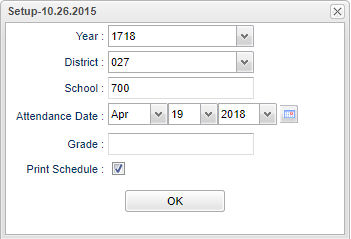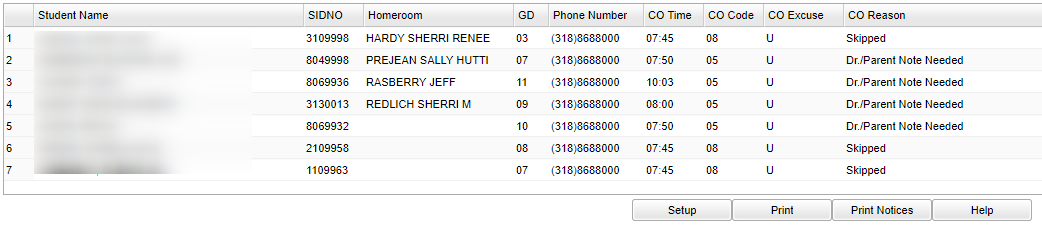Difference between revisions of "EOD Absentee Notice"
| (30 intermediate revisions by the same user not shown) | |||
| Line 1: | Line 1: | ||
| − | + | __NOTOC__ | |
| + | '''This program will provide the user with a list and a notice of all students that are presently absent and have not returned.''' | ||
| + | ==Menu Location== | ||
| + | '''Attendance''' > '''Lists''' > '''EOD Absence Notice'''. | ||
| − | + | ==Setup Options== | |
| − | + | [[File:EODsetup.png]] | |
| − | ''' | + | '''Year''' - Defaults to the current year. A prior year may be accessed by clicking in the field and making the appropriate selection from the drop down list. |
| − | + | '''District''' - Default value is based on the user’s security settings. The user will be limited to their district only. | |
| − | + | '''School''' - Default value is based on the user’s security settings. If the user is assigned to a school, the school default value will be their school site code. | |
| − | + | '''Attendance Date''' - This value will default to the current date; but, can be changed to any previous day if necessary. | |
| − | |||
| − | + | '''Grade''' - Leave the field blank if all grade levels are to be included. Otherwise, choose the desired grade. | |
| + | |||
| + | '''Print Schedule''' - Checking here will add the student's schedule to the notice. | ||
| + | |||
| + | '''OK''' - Click to continue. | ||
| + | |||
| + | To find definitions for standard setup values, follow this link: [[Standard Setup Options]]. | ||
| + | |||
| + | ==Main== | ||
| + | |||
| + | [[File:EODmain.png]] | ||
| + | |||
| + | ===Column Headers=== | ||
| + | |||
| + | '''Student Name''' - Student's full name | ||
| + | |||
| + | '''SIDNO''' - Student's identification number | ||
| + | |||
| + | '''Homeroom''' - Student's homeroom | ||
| + | |||
| + | '''GD''' - Student's grade of enrollment | ||
| + | |||
| + | '''Phone Number''' - Student's main home phone number | ||
| + | |||
| + | '''CO Time''' - Student's check out time | ||
| + | |||
| + | '''CO Code''' - Student's check out code | ||
| + | |||
| + | '''CO Excuse''' - Student's check out excuse | ||
| + | |||
| + | '''CO Reason''' - Student's check out reason | ||
| + | |||
| + | To find definitions of commonly used column headers, follow this link: [[Common Column Headers]]. | ||
| + | |||
| + | ==Bottom== | ||
| + | |||
| + | [[File:EODbottom.png]] | ||
| + | |||
| + | '''Setup''' - Click to go back to the Setup box. | ||
| + | |||
| + | '''[[Standard Print Options | Print]]''' - This will allow the user to print the report. | ||
| + | |||
| + | '''Print Notices''' - To print absence notices | ||
| + | |||
| + | '''Help''' - Click to view written instructions and/or videos. | ||
| + | |||
| + | |||
| + | |||
| + | ---- | ||
| + | [[Attendance|'''Attendance''' Main Page]] | ||
| + | ---- | ||
| + | [[WebPams|'''JCampus''' Main Page]] | ||
Latest revision as of 15:15, 5 June 2024
This program will provide the user with a list and a notice of all students that are presently absent and have not returned.
Menu Location
Attendance > Lists > EOD Absence Notice.
Setup Options
Year - Defaults to the current year. A prior year may be accessed by clicking in the field and making the appropriate selection from the drop down list.
District - Default value is based on the user’s security settings. The user will be limited to their district only.
School - Default value is based on the user’s security settings. If the user is assigned to a school, the school default value will be their school site code.
Attendance Date - This value will default to the current date; but, can be changed to any previous day if necessary.
Grade - Leave the field blank if all grade levels are to be included. Otherwise, choose the desired grade.
Print Schedule - Checking here will add the student's schedule to the notice.
OK - Click to continue.
To find definitions for standard setup values, follow this link: Standard Setup Options.
Main
Column Headers
Student Name - Student's full name
SIDNO - Student's identification number
Homeroom - Student's homeroom
GD - Student's grade of enrollment
Phone Number - Student's main home phone number
CO Time - Student's check out time
CO Code - Student's check out code
CO Excuse - Student's check out excuse
CO Reason - Student's check out reason
To find definitions of commonly used column headers, follow this link: Common Column Headers.
Bottom
Setup - Click to go back to the Setup box.
Print - This will allow the user to print the report.
Print Notices - To print absence notices
Help - Click to view written instructions and/or videos.