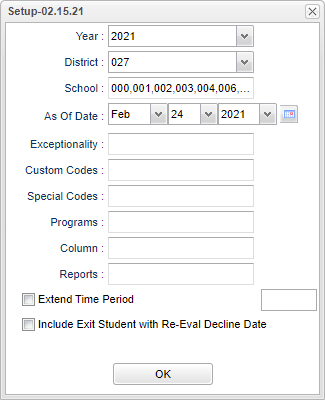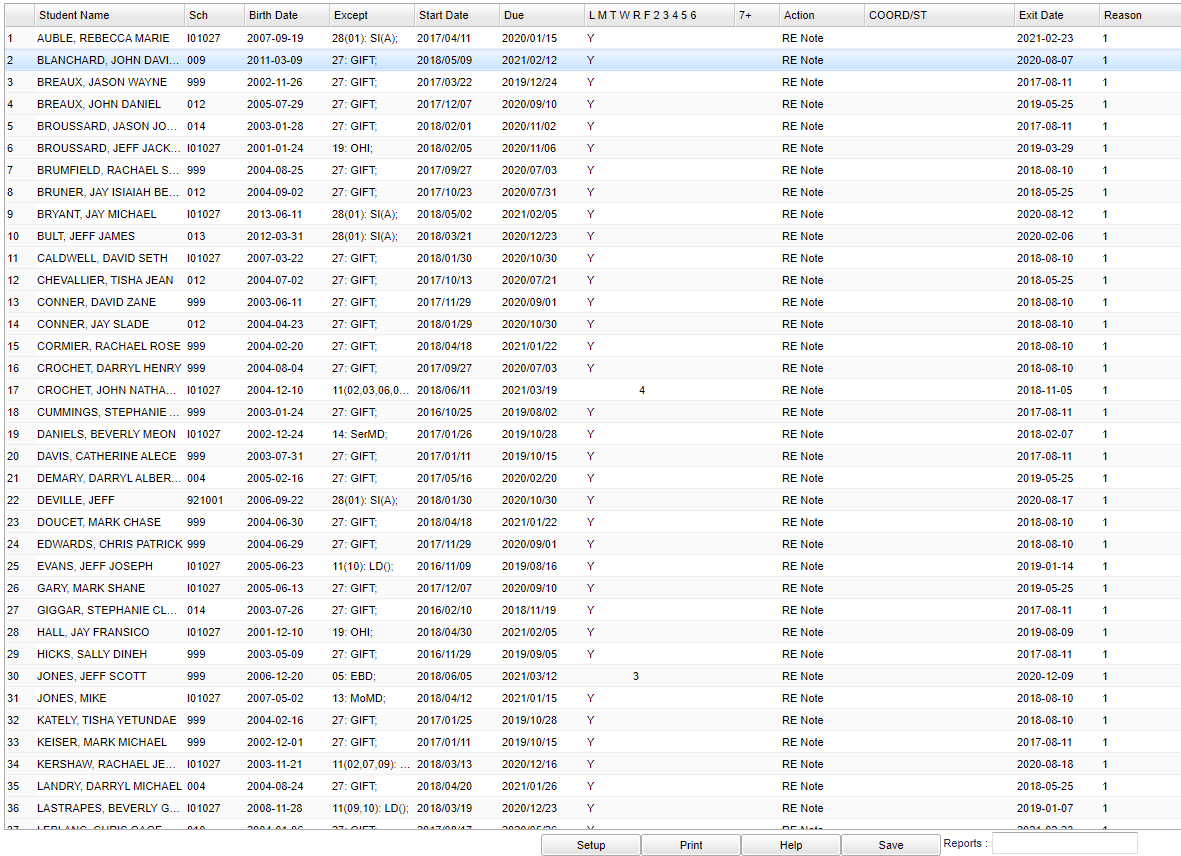Difference between revisions of "Reeval Management Report"
| (28 intermediate revisions by the same user not shown) | |||
| Line 1: | Line 1: | ||
| − | '''This report will give student data for Reeval Management Report'''. | + | __NOTOC__ |
| + | '''This report will give student data for the Reeval Management Report'''. | ||
| + | ==Menu Location== | ||
| − | + | '''Special Education > Reports > Reeval Management Report''' | |
| + | ==Setup Options== | ||
| + | [[File:reevalmgmrepsetup2.png]] | ||
| + | '''Year''' - Defaults to the current year. A prior year may be accessed by clicking in the field and making the appropriate selection from the drop down list. | ||
| + | '''District''' - Default value is based on the user's security settings. It will be limited to the user's district only. | ||
| + | '''School''' - Default value is based on the user's security settings. If the user is assigned to a school, the school default value will be the user's school site code. | ||
| + | ''' As of Date''' - This choice will list only those students who are actively enrolled as of the date selected in the date field. | ||
| + | '''Exceptionality''' - Click in the cell and make the selection(s) of the exceptionality(s) for the students. | ||
| + | '''Custom Codes''' - Select Custom Codes created in the Custom Codes Management to filter the student list. | ||
| + | '''Special Codes''' - Leave blank if all special codes are to be included into the report. Otherwise, choose the desired special code. | ||
| + | '''Program''' - Leave blank if all program codes are to be included into the report. Otherwise, choose the desired program code. | ||
| + | '''Column''' - Leave blank to include all columns. Click to obtain a pick list columns that can be selected to view on the report. | ||
| + | '''[[Report]]''' - The user can click in this box to select a report that was previously created. | ||
| + | '''Extend Time Period''' - Click the weeks to extend report (range 7-52 weeks) | ||
| + | '''Include Exit Student With Re-Eval Decline Date''' - Include the students with a decline for re-eval | ||
| + | '''OK''' - Click to continue. | ||
| + | To find definitions for standard setup values, follow this link: [[Standard Setup Options]]. | ||
| + | ==Main== | ||
| + | [[File:reevalreportmain2.png]] | ||
| − | + | ===Column Headers=== | |
| − | |||
| − | |||
| − | |||
| − | |||
| − | |||
| − | |||
| − | + | '''Student's Name''' - Student's full name | |
| + | '''Sch''' - Student's school of enrollment | ||
| + | '''Birth Date''' - Student's date of birth | ||
| + | '''Except'''-Student`s exceptionality | ||
| − | ''' | + | '''Start Date'''-Start date of the re-eval |
| − | + | '''Due'''-Due date of the re-eval | |
| − | |||
| − | |||
| − | |||
| − | |||
| − | |||
| − | |||
| − | |||
| − | |||
| − | |||
| − | |||
| − | |||
| − | + | '''LMTWRF23456'''-Lotted Due Dates (0-6 Weeks) | |
| − | ''' | + | '''7+'''-Weeks Till Due (7+ Weeks) |
| − | |||
| − | |||
| − | |||
| − | |||
| − | '''Help'''-Click | + | '''Action'''-Action taken for the re-eval |
| + | |||
| + | '''Coord/ST'''-Coordinator or staff in charge of the re-eval | ||
| + | |||
| + | '''Exit Date'''-Program Exit Date | ||
| + | |||
| + | '''Reason'''-Exit reason code | ||
| + | |||
| + | To find definitions of commonly used column headers, follow this link: [[Common Column Headers]]. | ||
| + | |||
| + | ==Bottom== | ||
| + | |||
| + | [[File:reevalrepbottom2.png]] | ||
| + | |||
| + | '''Setup''' - Click to go back to the Setup box. | ||
| + | |||
| + | [[Standard Print Options | '''Print''']] - This will allow the user to print the report. | ||
| + | |||
| + | '''Help''' - Click to view written instructions and/or videos. | ||
| + | |||
| + | '''Save''' - Click after all areas have been entered or updated. | ||
| + | |||
| + | '''[[Report]]''' - The user can click in this box to select a report that was previously created. | ||
| + | |||
| + | |||
| + | ---- | ||
| + | [[Special Education|'''Special Education''' Main Page]] | ||
| + | ---- | ||
| + | [[WebPams|'''JCampus''' Main Page]] | ||
Latest revision as of 14:20, 31 July 2023
This report will give student data for the Reeval Management Report.
Menu Location
Special Education > Reports > Reeval Management Report
Setup Options
Year - Defaults to the current year. A prior year may be accessed by clicking in the field and making the appropriate selection from the drop down list.
District - Default value is based on the user's security settings. It will be limited to the user's district only.
School - Default value is based on the user's security settings. If the user is assigned to a school, the school default value will be the user's school site code.
As of Date - This choice will list only those students who are actively enrolled as of the date selected in the date field.
Exceptionality - Click in the cell and make the selection(s) of the exceptionality(s) for the students.
Custom Codes - Select Custom Codes created in the Custom Codes Management to filter the student list.
Special Codes - Leave blank if all special codes are to be included into the report. Otherwise, choose the desired special code.
Program - Leave blank if all program codes are to be included into the report. Otherwise, choose the desired program code.
Column - Leave blank to include all columns. Click to obtain a pick list columns that can be selected to view on the report.
Report - The user can click in this box to select a report that was previously created.
Extend Time Period - Click the weeks to extend report (range 7-52 weeks)
Include Exit Student With Re-Eval Decline Date - Include the students with a decline for re-eval
OK - Click to continue.
To find definitions for standard setup values, follow this link: Standard Setup Options.
Main
Column Headers
Student's Name - Student's full name
Sch - Student's school of enrollment
Birth Date - Student's date of birth
Except-Student`s exceptionality
Start Date-Start date of the re-eval
Due-Due date of the re-eval
LMTWRF23456-Lotted Due Dates (0-6 Weeks)
7+-Weeks Till Due (7+ Weeks)
Action-Action taken for the re-eval
Coord/ST-Coordinator or staff in charge of the re-eval
Exit Date-Program Exit Date
Reason-Exit reason code
To find definitions of commonly used column headers, follow this link: Common Column Headers.
Bottom
Setup - Click to go back to the Setup box.
Print - This will allow the user to print the report.
Help - Click to view written instructions and/or videos.
Save - Click after all areas have been entered or updated.
Report - The user can click in this box to select a report that was previously created.