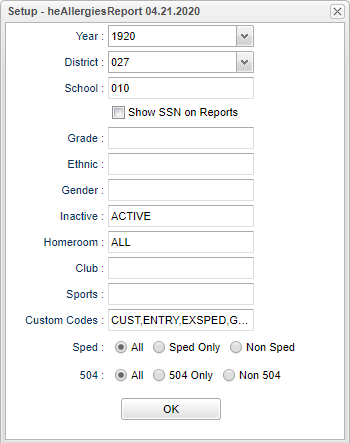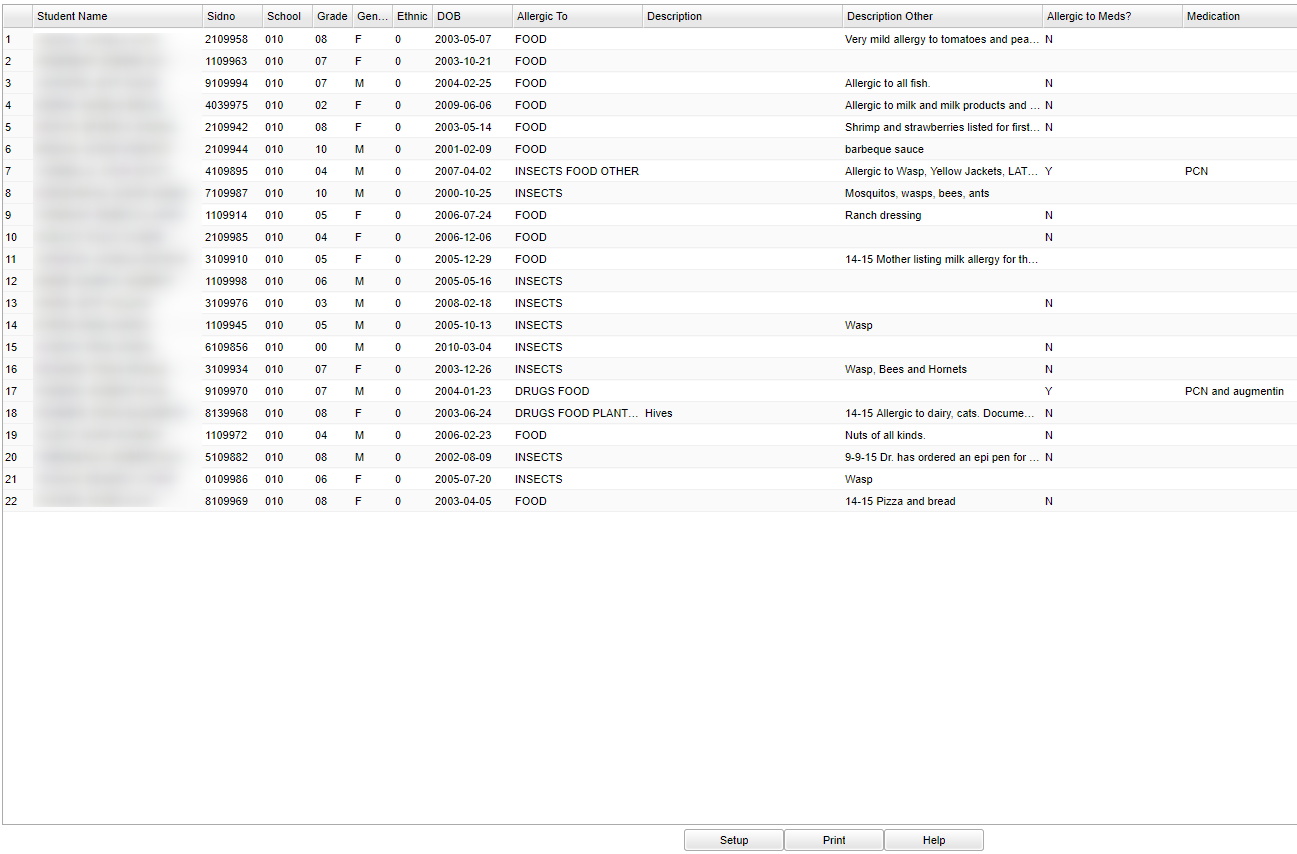Difference between revisions of "Allergies Report"
| (21 intermediate revisions by the same user not shown) | |||
| Line 1: | Line 1: | ||
__NOTOC__ | __NOTOC__ | ||
| − | This report will | + | '''This report will provide a way for a user to run a report for students that have "allergy" information contained on the [[History_-_Info_2|History - Info 2]] tab of the [[Health_System|Health System]].''' |
| − | === | + | ==Menu Location== |
| − | |||
| − | + | '''Health > Reports > Allergies Report''' | |
| − | |||
| − | |||
| − | |||
| − | |||
| − | |||
| − | |||
| − | |||
| − | |||
| − | |||
| − | |||
| − | === | + | ==Setup Options== |
| − | |||
| − | |||
| − | |||
| − | |||
| − | |||
| − | |||
| − | |||
| − | |||
| − | |||
| − | |||
| − | |||
| − | |||
| − | |||
| + | [[File:allergiesreportsetupnan.png]] | ||
| − | + | '''Year''' - Defaults to current year. | |
| − | |||
| − | |||
| − | |||
| + | '''District''' - Default value is based on the user's security settings. It will be limited to their district only. | ||
| + | '''School''' - Default value is based on the user's security settings. If the user is assigned to a school, the school default value will be their school site code. | ||
| + | '''Show SSN on Reports''' - Leave the check box blank is the SSN is desired for the report. Place a check in the check box, if the SSN is desired for the report. | ||
| + | '''Grade''' - Leave blank or select all to include all grade levels. Otherwise, choose the desired grade. | ||
| + | '''Ethnic''' - Leave blank or select all to include all ethnicities. Otherwise, choose the desired enthnicity. | ||
| + | |||
| + | '''Gender''' - Leave blank or select all to include both genders. Otherwise, choose the desired gender. | ||
| + | |||
| + | '''Inactive''' - Active is the default. If this selection needs to be changed to Inactive or All, click in the cell and make the desired choice. Click '''OK''' at the bottom of the page to move back to the main setup box, once your selection is made. | ||
| + | |||
| + | '''Homeroom''' - Leave blank or select all to include all homerooms. Otherwise, choose the desired homeroom | ||
| + | |||
| + | '''Club''' - Leave blank or select all to include all club codes. Otherwise, choose the desired club code. | ||
| + | |||
| + | '''Sports''' - Leave blank if all sports are to be included into the report. Otherwise, choose the desired sport code. | ||
| + | |||
| + | '''Custom Codes''' - Select Custom Codes created in the [[Custom Code Management]] to filter the student list. | ||
| + | |||
| + | '''Sped:''' | ||
| + | |||
| + | '''All''' - Select this to show all students. | ||
| + | |||
| + | '''Sped Only''' - Select this to show Sped only students. | ||
| + | |||
| + | '''Non Sped''' - Select this to show Non Sped students | ||
| + | |||
| + | '''504:''' | ||
| + | |||
| + | '''All''' - Select this to show all students. | ||
| + | |||
| + | '''504 Only''' - Select this to show 504 only students. | ||
| + | |||
| + | '''Non 504''' - Select this to show Non 504 students. | ||
| + | |||
| + | '''OK''' - Click to continue | ||
| + | |||
| + | To find definitions for standard setup values, follow this link: [[Standard Setup Options]]. | ||
| + | |||
| + | ==Main== | ||
| + | |||
| + | [[File:allergiesmain.png]] | ||
| + | |||
| + | ===Column Headers=== | ||
| + | |||
| + | '''Student Name''' - Name of student. | ||
| + | |||
| + | '''Sidno''' - Student ID number. | ||
| + | |||
| + | '''School''' - School of enrollment of the student. | ||
| + | |||
| + | '''Grade''' - Grade of enrollment of the student. | ||
| + | |||
| + | '''Gender''' - Gender of student. | ||
| + | |||
| + | '''Ethnic''' - Ethnicity/race of student. | ||
| + | |||
| + | '''DOB''' - Date of birth. | ||
| + | |||
| + | '''SSN''' - Social Security Number of the student. | ||
| + | |||
| + | '''Allergic To''' - This is a list of generic item tha the student is allergic to. | ||
| + | |||
| + | '''Description''' - The description(s) of the generic items that the student is Allergic to. | ||
| + | |||
| + | '''Description Other''' - A description of the Other allergies that the student has. | ||
| + | |||
| + | '''Allergic to Meds?''' - Indicated whether or not the student is allergic to medication (Y-Yes). | ||
| + | |||
| + | '''Medication''' - This description field details the medication(s) that the student is allergic to. | ||
| + | |||
| + | To find definitions of commonly used column headers, follow this link: [[Common Column Headers]]. | ||
| + | |||
| + | ==Bottom== | ||
| + | |||
| + | [[File:allergiesbottom.png]] | ||
| + | |||
| + | '''Setup''' - Click to go back to the Setup box. | ||
| + | |||
| + | '''[[Standard Print Options | Print]]''' - This will allow the user to print the report. | ||
| + | |||
| + | '''Help''' - This button takes you to instructions. | ||
| + | |||
| + | |||
| + | |||
| + | ---- | ||
| + | [[Health|'''Health''' Main Page]] | ||
---- | ---- | ||
| − | + | [[WebPams|'''JCampus''' Main Page]] | |
Latest revision as of 10:42, 31 July 2023
This report will provide a way for a user to run a report for students that have "allergy" information contained on the History - Info 2 tab of the Health System.
Menu Location
Health > Reports > Allergies Report
Setup Options
Year - Defaults to current year.
District - Default value is based on the user's security settings. It will be limited to their district only.
School - Default value is based on the user's security settings. If the user is assigned to a school, the school default value will be their school site code.
Show SSN on Reports - Leave the check box blank is the SSN is desired for the report. Place a check in the check box, if the SSN is desired for the report.
Grade - Leave blank or select all to include all grade levels. Otherwise, choose the desired grade.
Ethnic - Leave blank or select all to include all ethnicities. Otherwise, choose the desired enthnicity.
Gender - Leave blank or select all to include both genders. Otherwise, choose the desired gender.
Inactive - Active is the default. If this selection needs to be changed to Inactive or All, click in the cell and make the desired choice. Click OK at the bottom of the page to move back to the main setup box, once your selection is made.
Homeroom - Leave blank or select all to include all homerooms. Otherwise, choose the desired homeroom
Club - Leave blank or select all to include all club codes. Otherwise, choose the desired club code.
Sports - Leave blank if all sports are to be included into the report. Otherwise, choose the desired sport code.
Custom Codes - Select Custom Codes created in the Custom Code Management to filter the student list.
Sped:
All - Select this to show all students.
Sped Only - Select this to show Sped only students.
Non Sped - Select this to show Non Sped students
504:
All - Select this to show all students.
504 Only - Select this to show 504 only students.
Non 504 - Select this to show Non 504 students.
OK - Click to continue
To find definitions for standard setup values, follow this link: Standard Setup Options.
Main
Column Headers
Student Name - Name of student.
Sidno - Student ID number.
School - School of enrollment of the student.
Grade - Grade of enrollment of the student.
Gender - Gender of student.
Ethnic - Ethnicity/race of student.
DOB - Date of birth.
SSN - Social Security Number of the student.
Allergic To - This is a list of generic item tha the student is allergic to.
Description - The description(s) of the generic items that the student is Allergic to.
Description Other - A description of the Other allergies that the student has.
Allergic to Meds? - Indicated whether or not the student is allergic to medication (Y-Yes).
Medication - This description field details the medication(s) that the student is allergic to.
To find definitions of commonly used column headers, follow this link: Common Column Headers.
Bottom
Setup - Click to go back to the Setup box.
Print - This will allow the user to print the report.
Help - This button takes you to instructions.