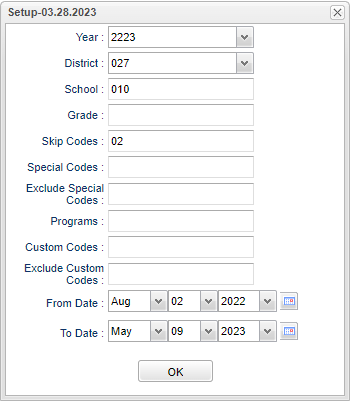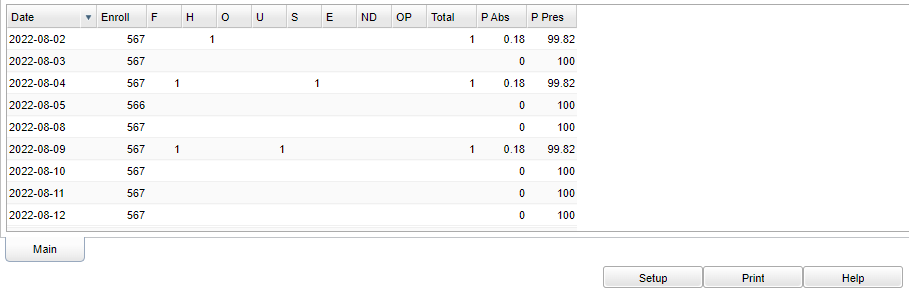Difference between revisions of "Average Daily Attendance"
| (54 intermediate revisions by the same user not shown) | |||
| Line 1: | Line 1: | ||
| + | __NOTOC__ | ||
'''This program tracks student absences per day.''' | '''This program tracks student absences per day.''' | ||
| + | *Note that when comparing attendance reports, the '''[[Daily Absentee List]]''' looks at F and H days only to calculate the average daily attendance percentage. The '''Average Daily Attendance''' report uses F, H, and O to calculate the average daily attendance percentage. | ||
| + | ==Menu Location== | ||
| − | + | '''Attendance'''> '''List'''> '''Average Daily Attendance''' | |
| + | ==Setup Options== | ||
| − | + | [[File:averdailyattendsetup3.png]] | |
| + | '''Year''' - Defaults to the current year. A prior year may be accessed by clicking in the field and making the appropriate selection from the drop down list. | ||
| − | + | '''District''' - Default value is based on the user's security settings. The user will be limited to their district only. | |
| + | '''School''' - Default value is based on the user's security settings. If the user is assigned to a school, the school default value will be their school site code. | ||
| + | '''Grade''' - Leave the field blank if all grade levels are to be included. Otherwise, choose the desired grade(s). | ||
| − | + | '''Skip Codes''' - Click inside the box for a list of codes to be excluded on the report. | |
| + | '''Special Codes''' - Leave blank if all special codes are to be included into the report. Otherwise, choose the desired special code. | ||
| + | |||
| + | '''Exclude Special Codes''' - Click inside the box for a list of special codes to choose from to exclude on the report. | ||
| + | |||
| + | '''Program''' - Leave blank if all program codes are to be included into the report. Otherwise, choose the desired program code. | ||
| + | |||
| + | '''Custom Codes''' - Select Custom Codes created in the [[Custom Code Management]] to filter the student list. | ||
| + | |||
| + | '''Exclude Custom Codes''' - Click inside the box for a list of custom codes to choose from to exclude on the report. | ||
| + | |||
| + | '''From Date and To Date''' - A set of dates that limits the selection of records for the report to a beginning date (from) and an ending date (to) range. | ||
| + | |||
| + | '''OK''' - Click to continue. | ||
| + | |||
| + | To find definitions for standard setup values, follow this link: [[Standard Setup Options]]. | ||
| + | |||
| + | ==Main== | ||
| + | |||
| + | [[File:averdailyattendmain4.png]] | ||
'''Column Headers''' | '''Column Headers''' | ||
| − | + | '''Date''' - date of absense | |
| + | |||
| + | '''Enroll''' - total school cumulative enrollment | ||
| + | |||
| + | '''F''' - full days absence (51%), click on the count to see the student roster. | ||
| + | |||
| + | '''H''' - half days absence (26%), click on the count to see the student roster. | ||
| + | |||
| + | '''O''' - times other than full day or half day (less than 26% absent), click on the count to see the student roster. | ||
| + | |||
| + | '''U''' - unexcused days, click on the count to see the student roster. | ||
| + | |||
| + | '''S''' - days absent due to disciplinarian suspension absence, click on the count to see the student roster. | ||
| + | |||
| + | '''E''' - excused absences, click on the count to see the student roster. | ||
| + | |||
| + | '''ND''' - days absent due to extenuating (N) circumstances and doctor (D) excuses, click on the count to see the student roster. | ||
| + | |||
| + | '''OP''' - days absence using other (O) reasons or present (P), click on the count to see the student roster. | ||
| − | + | '''Total''' - Total number of students with absences from all columns. | |
| + | '''P Abs''' - Total percent absent. | ||
| + | '''P Pres''' - Total percent present. | ||
| − | + | To find definitions of commonly used column headers, follow this link: [[Common Column Headers]]. | |
| − | + | ==Bottom== | |
| − | + | [[File:averagedailybottom.png]] | |
| − | + | '''Setup''' - Click to go back to the Setup box. | |
| − | + | '''[[Standard Print Options | Print]]''' - This will allow the user to print the report. | |
| − | ''' | + | '''Help''' - Click to view written instructions and/or videos. |
| − | |||
| − | |||
---- | ---- | ||
Latest revision as of 15:14, 5 June 2024
This program tracks student absences per day.
- Note that when comparing attendance reports, the Daily Absentee List looks at F and H days only to calculate the average daily attendance percentage. The Average Daily Attendance report uses F, H, and O to calculate the average daily attendance percentage.
Menu Location
Attendance> List> Average Daily Attendance
Setup Options
Year - Defaults to the current year. A prior year may be accessed by clicking in the field and making the appropriate selection from the drop down list.
District - Default value is based on the user's security settings. The user will be limited to their district only.
School - Default value is based on the user's security settings. If the user is assigned to a school, the school default value will be their school site code.
Grade - Leave the field blank if all grade levels are to be included. Otherwise, choose the desired grade(s).
Skip Codes - Click inside the box for a list of codes to be excluded on the report.
Special Codes - Leave blank if all special codes are to be included into the report. Otherwise, choose the desired special code.
Exclude Special Codes - Click inside the box for a list of special codes to choose from to exclude on the report.
Program - Leave blank if all program codes are to be included into the report. Otherwise, choose the desired program code.
Custom Codes - Select Custom Codes created in the Custom Code Management to filter the student list.
Exclude Custom Codes - Click inside the box for a list of custom codes to choose from to exclude on the report.
From Date and To Date - A set of dates that limits the selection of records for the report to a beginning date (from) and an ending date (to) range.
OK - Click to continue.
To find definitions for standard setup values, follow this link: Standard Setup Options.
Main
Column Headers
Date - date of absense
Enroll - total school cumulative enrollment
F - full days absence (51%), click on the count to see the student roster.
H - half days absence (26%), click on the count to see the student roster.
O - times other than full day or half day (less than 26% absent), click on the count to see the student roster.
U - unexcused days, click on the count to see the student roster.
S - days absent due to disciplinarian suspension absence, click on the count to see the student roster.
E - excused absences, click on the count to see the student roster.
ND - days absent due to extenuating (N) circumstances and doctor (D) excuses, click on the count to see the student roster.
OP - days absence using other (O) reasons or present (P), click on the count to see the student roster.
Total - Total number of students with absences from all columns.
P Abs - Total percent absent.
P Pres - Total percent present.
To find definitions of commonly used column headers, follow this link: Common Column Headers.
Bottom
Setup - Click to go back to the Setup box.
Print - This will allow the user to print the report.
Help - Click to view written instructions and/or videos.